

BG505 – Top-Down Budgeting in Dynamics 365 Finance: Real-World Scenarios from Planning to Control (Part-4: Budget Register Entry)
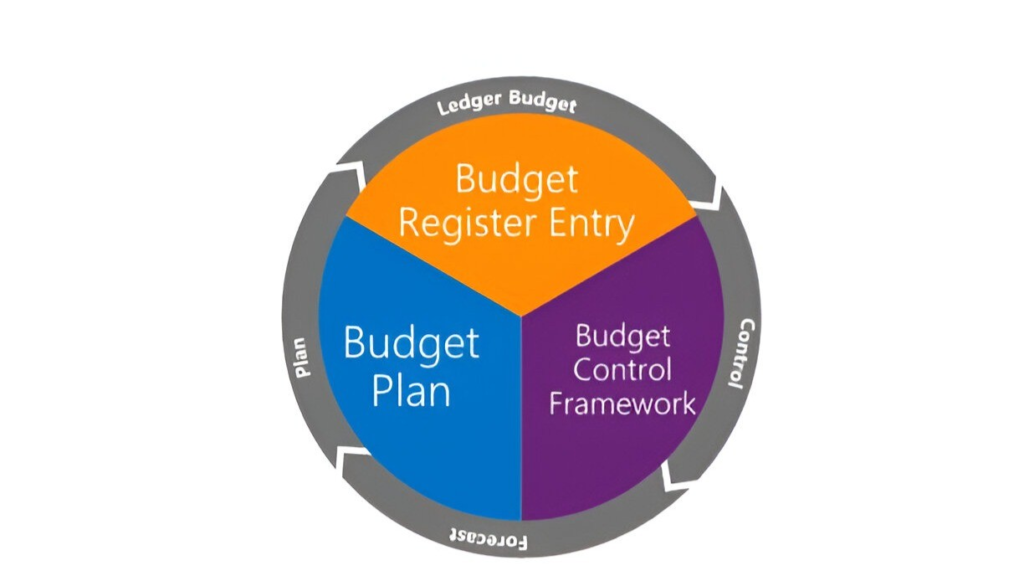
Table of Contents
ToggleIntroduction
With the budget plan finalized and budget control activated, the next step in the budgeting journey is to operationalize the approved budget. This is done through Budget Register Entries in Dynamics 365 Finance, where the approved budget is translated into actionable figures for real-time tracking and control.
In this forth instalment of our series on Top-Down Budgeting in Dynamics 365 Finance, we build on the previous articles, where the Finance team collaborated with departments to create and finalize a budget plan and implemented budget control to enforce spending rules. Now, the focus shifts to converting the approved budget plan into Budget Register Entries, a critical step in making the budget live and actionable.
This article provides step-by-step guidance on creating Budget Register Entries for key departments—Marketing, IT, and Product Development—ensuring financial activities are accurately monitored against the approved budget. By activating the budget within the system, organizations can establish a robust framework for effective financial accountability and strategic resource allocation. Let’s explore how to turn your approved budget plan into an operational reality!
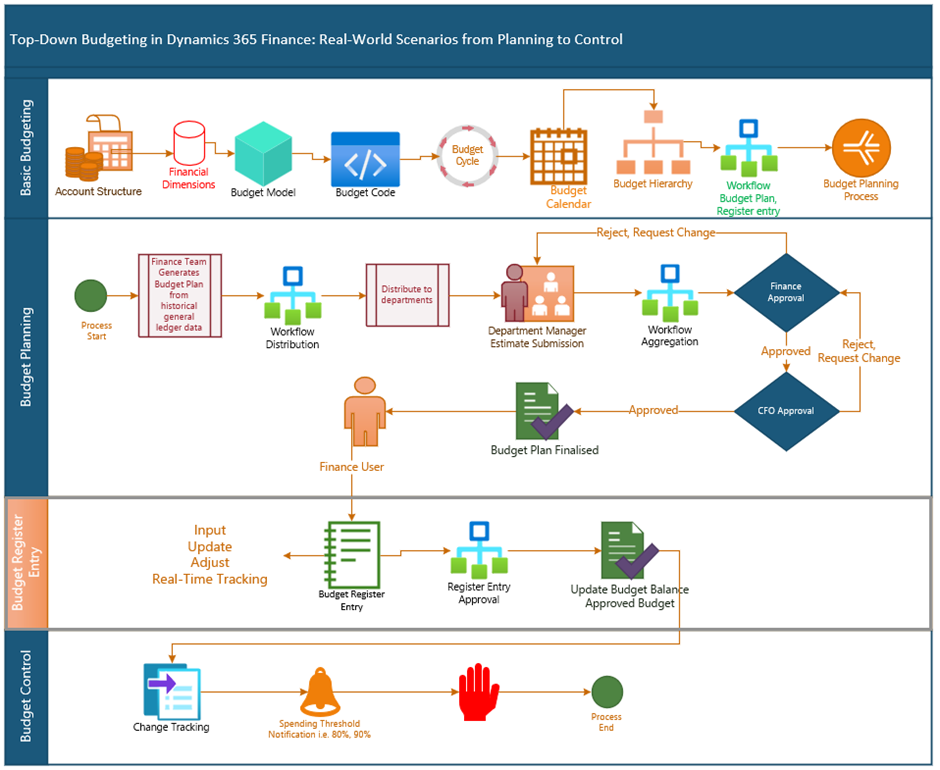
Scenario Overview
- The Finance team generates an initial budget for Marketing, IT, and Product Development departments from historical General ledger expense transactions.
- The Finance team distributes budget to each department.
- Department managers review their allocated budgets, make necessary revisions, and approve the plans.
- The revised budgets are sent back to the Finance team for consolidation and submission to the CFO.
- After the CFO’s approval, the Finance team creates budget register entries to update the organization’s financial system and activate the budget for tracking and control.
Scenario Testing
Step-by-Step Instructions: Creating Budget Register Entries, Activating the Budget, and Tracking Actual vs. Budget Amounts in Dynamics 365 Finance
Step 1: Generate Budget Register Entry from Approved Budget Plan
- Go to Budgeting Module:
- Navigate to Budgeting > Periodic > Generate Budget Register Entry
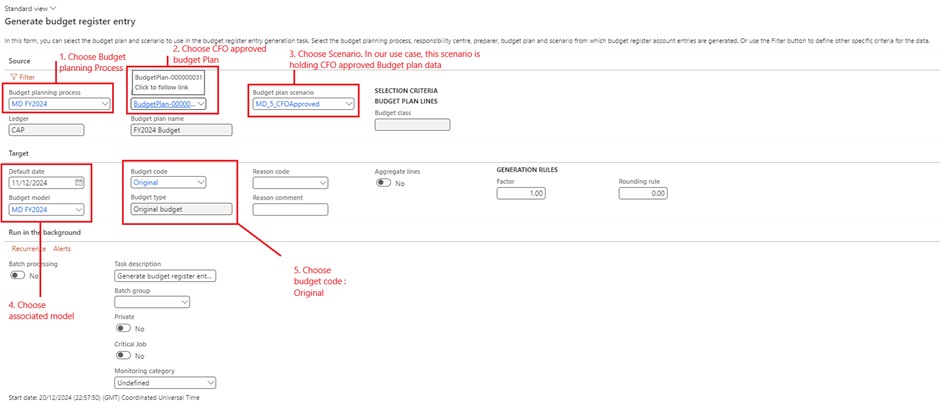
- New Budget Register Entry is created

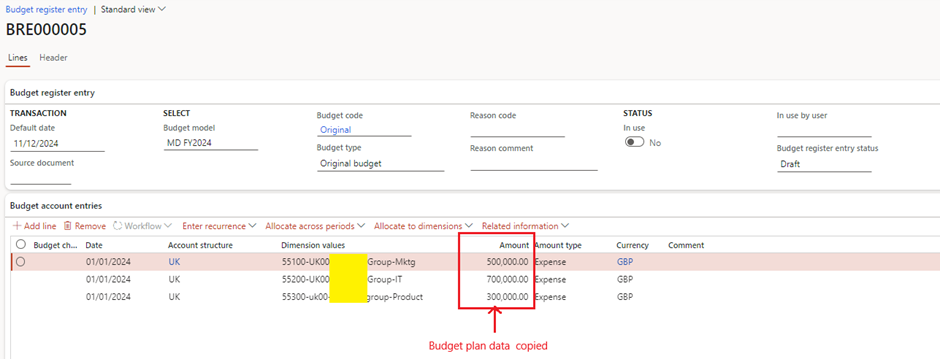
Step 2: Submit and Approve Budget Register Entry
- Submit for Approval:
- I have my workflow setup as auto approval.
Step 3: Post and Activate the Budget
- Update Budget Balances
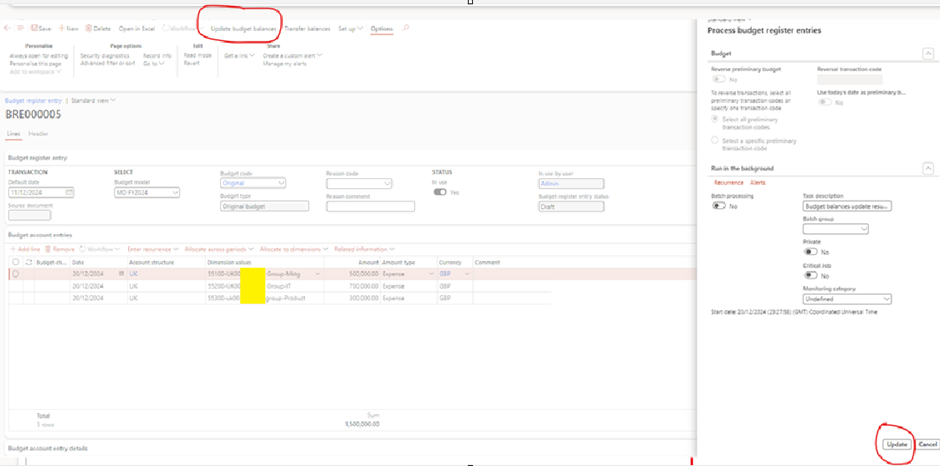
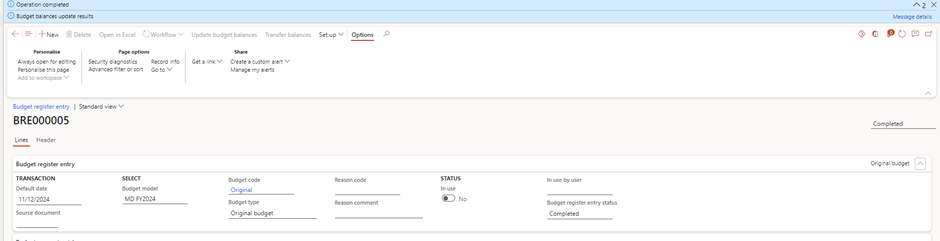
Step 4: Track Actual vs. Budget Amounts
- Monitor Budget Performance:
- Navigate to Budgeting > Inquiries and Reports > Budget vs Actuals Report.
- Run the Report:
- Select the Budget Model, time period, and financial dimensions to generate the report.
- Analyze Variances:
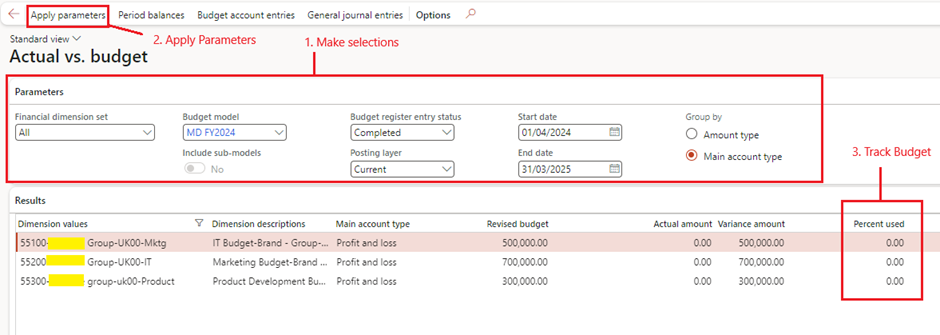
Step 5: Adjust Budget (If Necessary)
- Create Budget Revisions:
- If adjustments are needed, create a new budget register entry with the Budget Code set to “Revision” to update the budget.
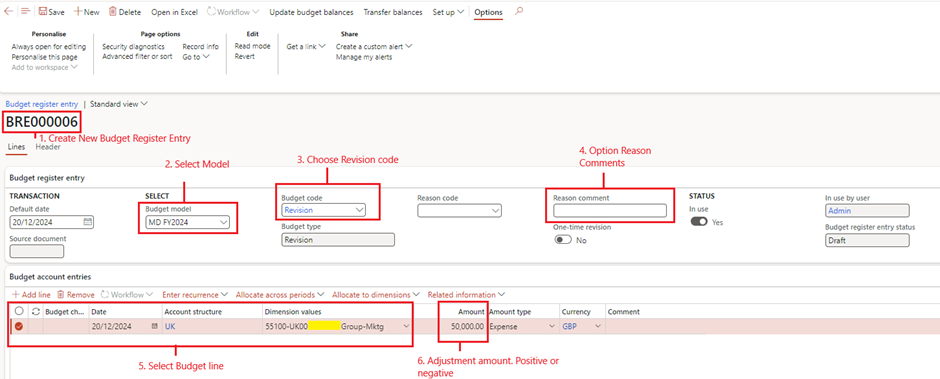
- Verify budget
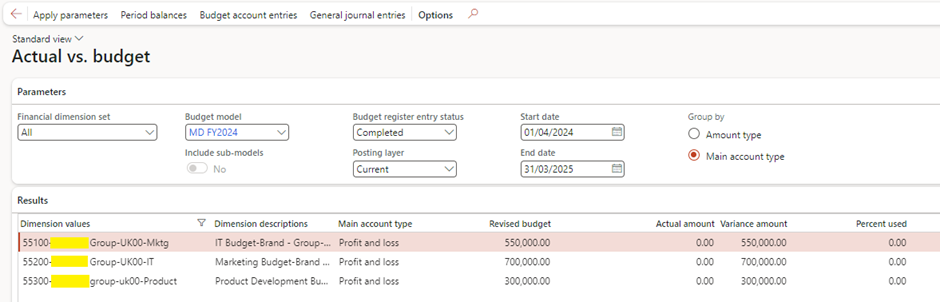
- Transfer budget between departments
- Submit, approve, and post the revised budget.
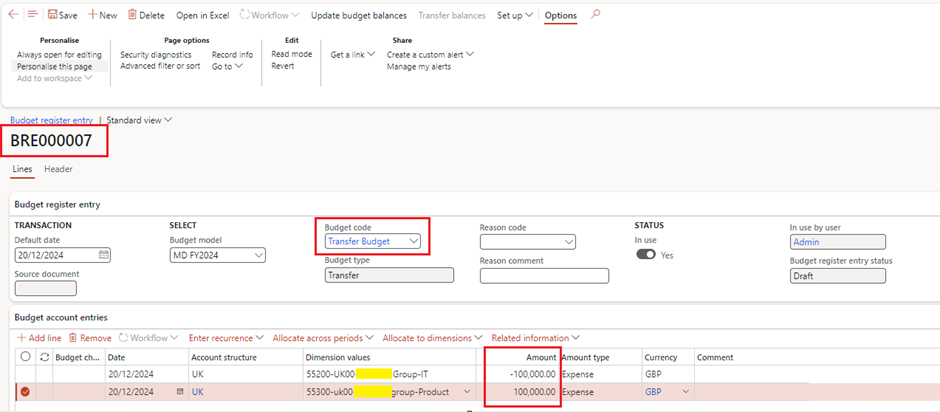
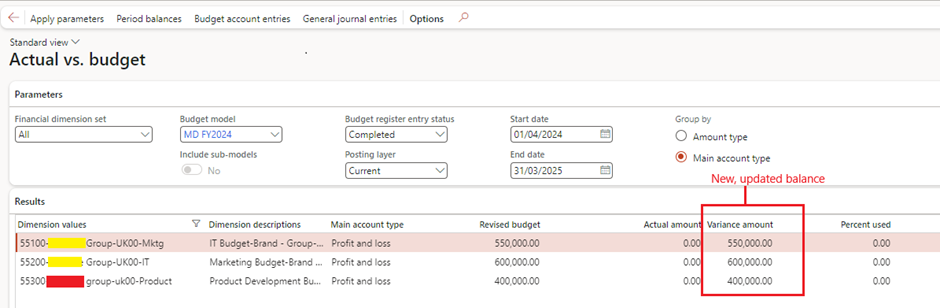
Conclusion
In this article, we explored how to seamlessly transition from budget plans to budget register entries, bringing your approved budgets to life in Dynamics 365 Finance. By detailing the creation, posting, and activation of budget register entries, as well as managing revisions and transfers, we’ve laid the foundation for effective budget tracking and implementation. This step ensures that your financial strategy is executed accurately, aligning resources with organizational objectives.
In the next article, we will focus on the available reporting options in Dynamics 365 Finance, providing a comprehensive guide with use cases to help you track and analyze your budget performance effectively. Stay tuned for more insights into the reporting tools that will help you monitor your budgets and maintain financial control.
Expand Your Knowledge: See More Budgeting Blogs
I am Yogeshkumar Patel, a Microsoft Certified Solution Architect and ERP Systems Manager with expertise in Dynamics 365 Finance & Supply Chain, Power Platform, AI, and Azure solutions. With over six years of experience, I have successfully led enterprise-level ERP implementations, AI-driven automation projects, and cloud migrations to optimise business operations. Holding a Master’s degree from the University of Bedfordshire, I specialise in integrating AI with business processes, streamlining supply chains, and enhancing decision-making with Power BI and automation workflows. Passionate about knowledge sharing and innovation, I created AI-Powered365 to provide practical insights and solutions for businesses and professionals navigating digital transformation. 📩 Let’s Connect: LinkedIn | Email 🚀




















Post Comment