

CP103 – 🧠 Copilot Prompt Gallery: Use It Like a Pro
As Copilot advance user, one of the best tools I recommend is the Microsoft Copilot Prompt Gallery — a fantastic resource packed with ready-to-use prompts to help you get the most out of Copilot.
Table of Contents
Toggle🔍 What Is the Prompt Gallery?
It’s an official Microsoft page that offers hundreds of pre-built prompts designed for different roles, tasks, and apps like Word, Excel, Teams, Outlook, and more.
Whether you’re writing emails, analysing data, summarising meetings, or building presentations, this gallery shows you exactly how to ask Copilot for help.
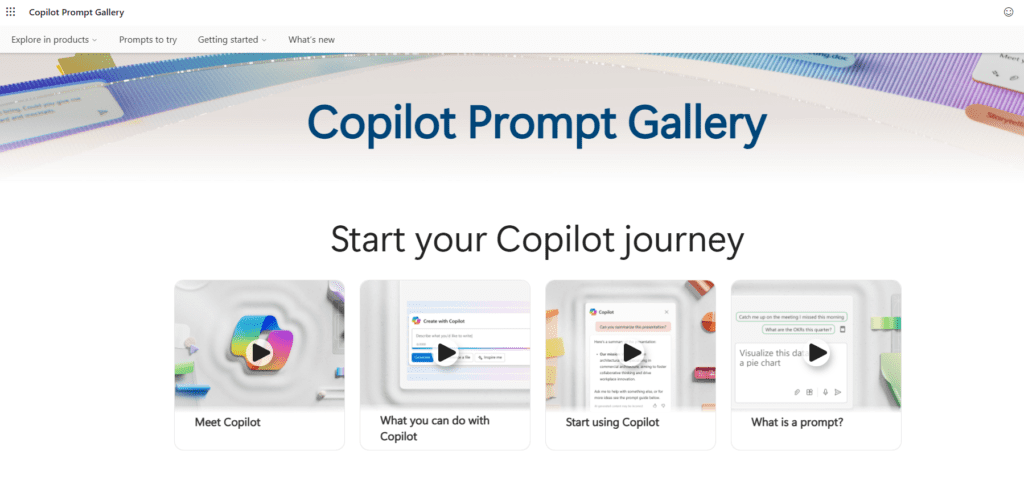
🚀 How to Use the Prompt Gallery
1. Go to the site:
👉 copilot.cloud.microsoft/en-GB/prompts
2. Browse by App or Role:
Filter prompts by Microsoft 365 app (like Word or Teams) or by job role (like sales, marketing, or finance).
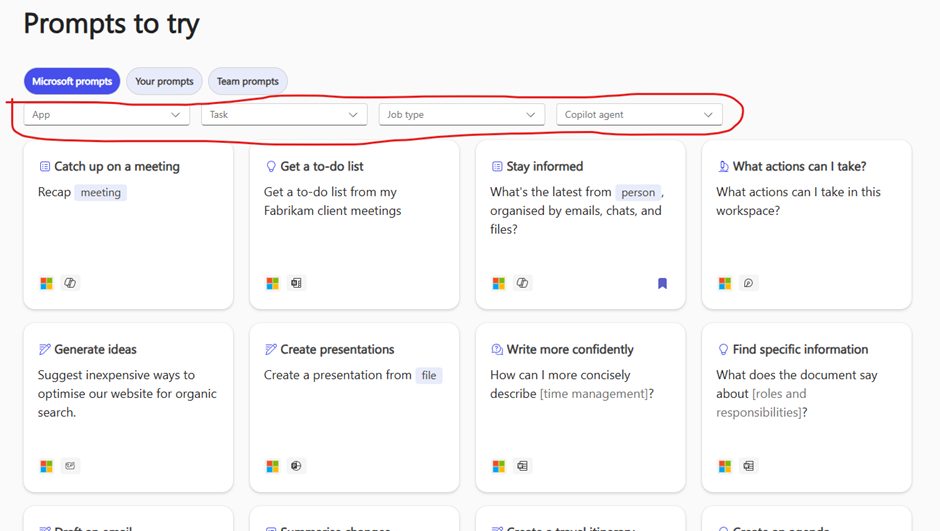
3. Click a Prompt:
See the full example of how to word your request, including context, structure, and tone.
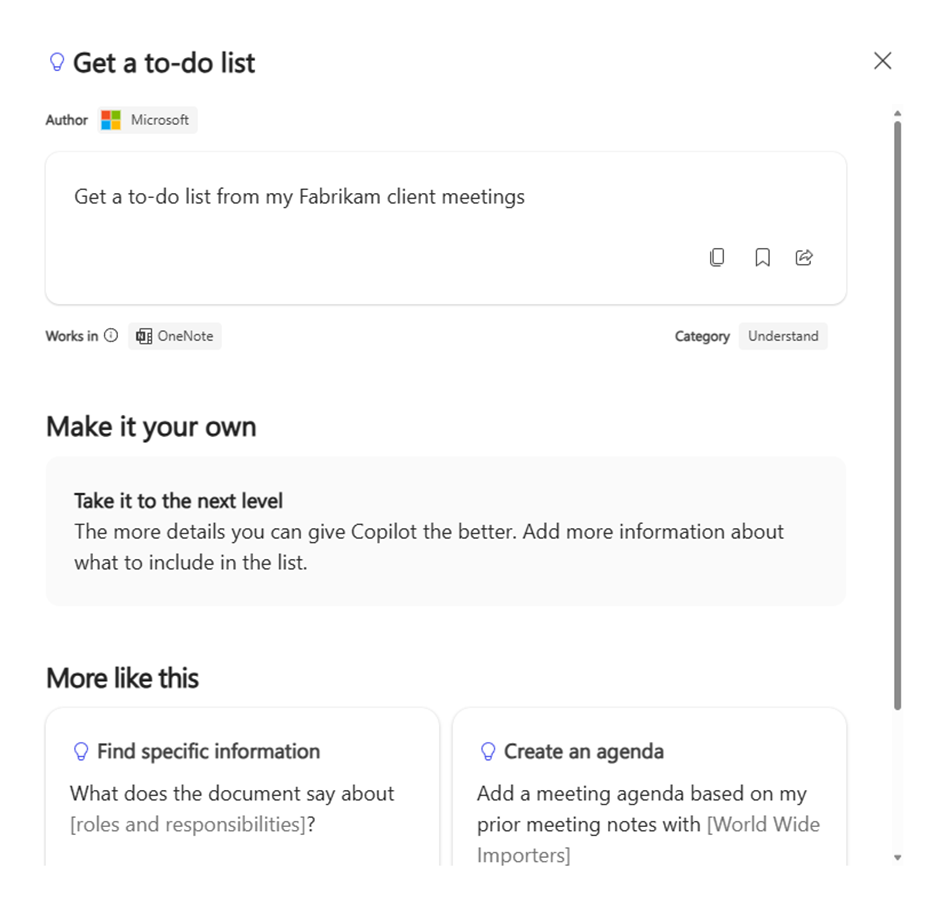
4. Copy and Customise:
Take the prompt, tweak the names, topics, or data to suit your needs, and paste it directly into Copilot.
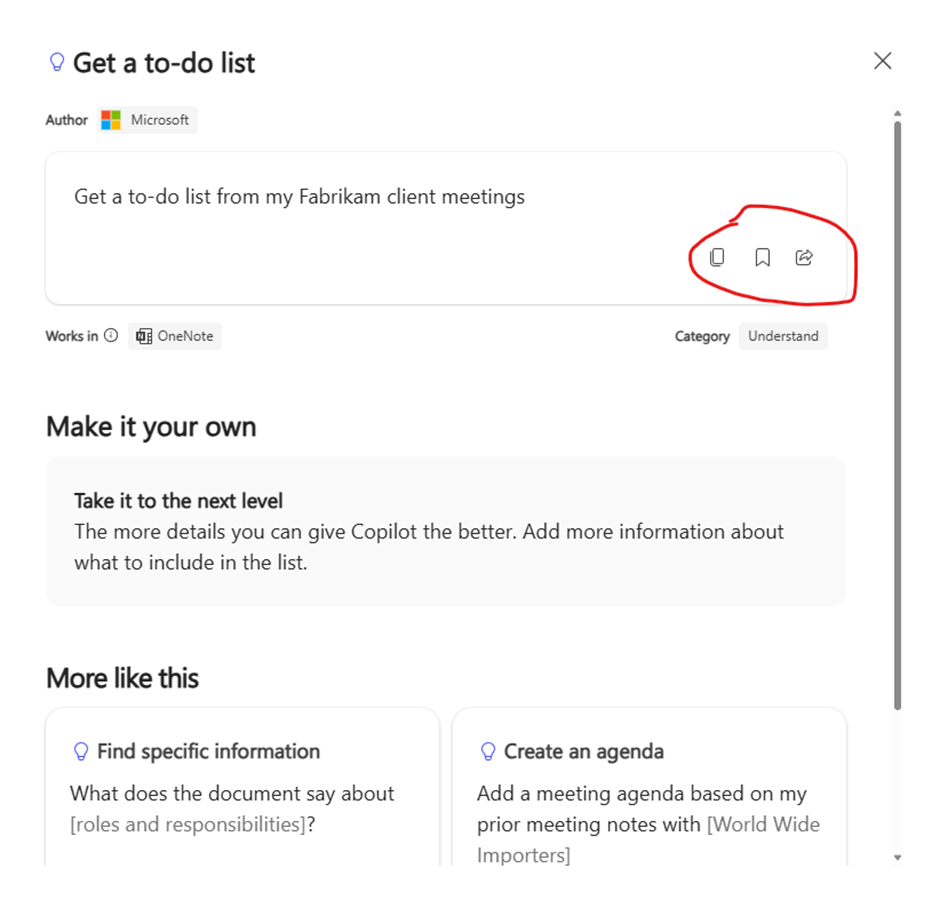
🎯 Why It’s Useful
✅ Saves time – Start with expert-crafted prompts
✅ Improves results – Better input = better output
✅ Great for learning – See real examples of strong prompt structure
✅ Inspires new use cases – Discover ways to use Copilot you hadn’t thought of yet
💬 Tip:
Bookmark the page and check it before your next task — you’ll find prompts for everything from writing agendas to generating summaries, insights, and more.
Expand Your Knowledge: See More Copilot Blogs
I am Yogeshkumar Patel, a Microsoft Certified Solution Architect and ERP Systems Manager with expertise in Dynamics 365 Finance & Supply Chain, Power Platform, AI, and Azure solutions. With over six years of experience, I have successfully led enterprise-level ERP implementations, AI-driven automation projects, and cloud migrations to optimise business operations. Holding a Master’s degree from the University of Bedfordshire, I specialise in integrating AI with business processes, streamlining supply chains, and enhancing decision-making with Power BI and automation workflows. Passionate about knowledge sharing and innovation, I created AI-Powered365 to provide practical insights and solutions for businesses and professionals navigating digital transformation. 📩 Let’s Connect: LinkedIn | Email 🚀







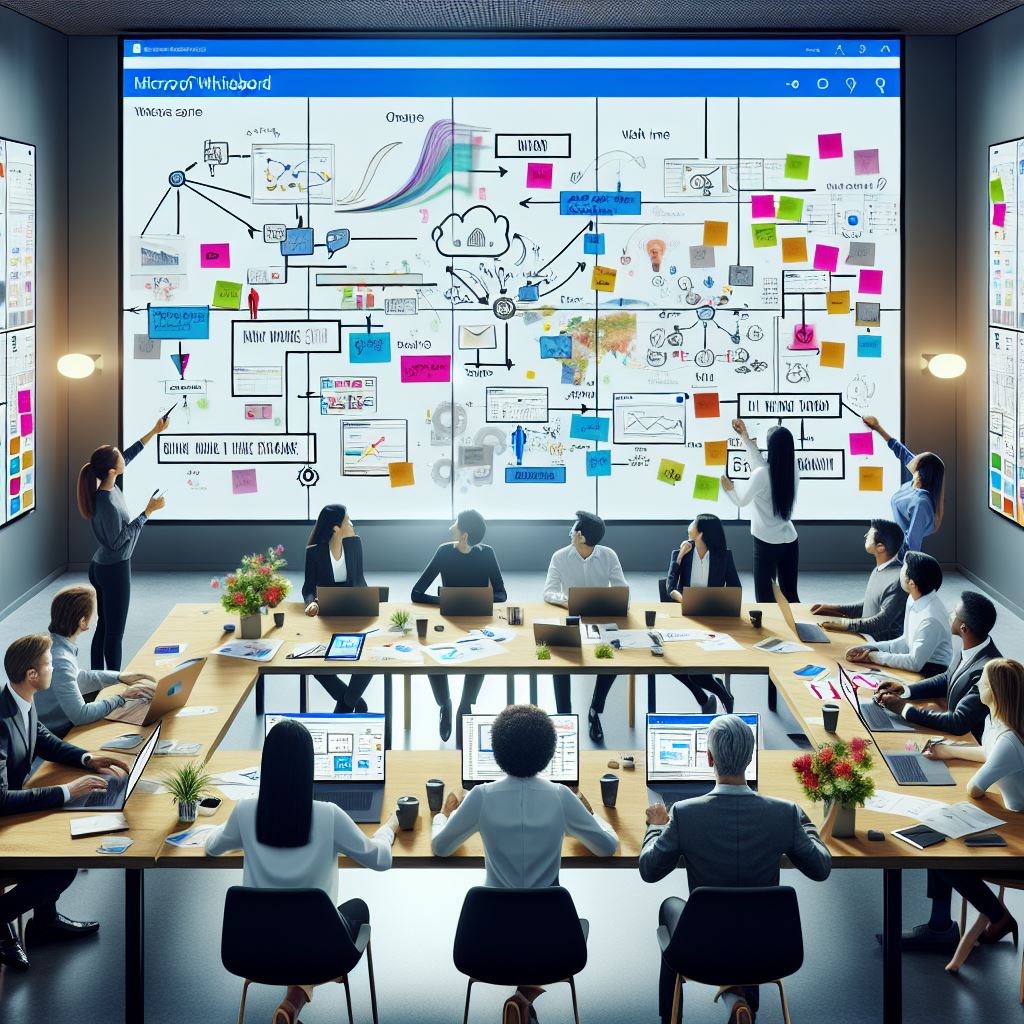












1 comment