

CP108 – Supercharge Your Productivity: Using Microsoft Copilot in Word
In today’s fast-paced digital world, writing great content quickly isn’t just a bonus — it’s a necessity. Whether you’re drafting business proposals, marketing content, academic papers, or internal documentation, Microsoft Copilot for Word is here to revolutionize how you work.
Built with advanced AI, Copilot acts like a creative partner inside Microsoft Word, helping you draft, rewrite, summarize, and refine your documents — all while keeping your personal voice and objectives intact.
Here’s how you can masterfully leverage Copilot in Word:
Table of Contents
ToggleDraft Documents with Confidence
Starting a document from scratch can be intimidating. With Copilot, all you need is a clear prompt.
Example:
“Write a business proposal for expanding our services to the Asia-Pacific region, focusing on sustainability initiatives. Keep the tone formal and include a brief market overview.”
Best Practice:
Always be specific in your prompts. Mention the purpose, audience, and desired tone. Think of Copilot as a conversation partner: the clearer your guidance, the better the draft.
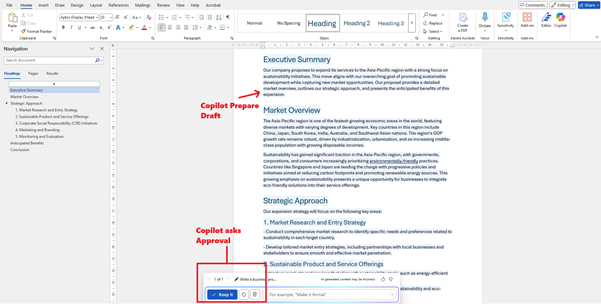
Summarize Lengthy Documents in Seconds
Struggling with long reports or policy documents? Instead of manually sifting through pages, simply ask:
Prompt:
“Summarize this document, highlighting the key recommendations and conclusions.”
Copilot will extract the core ideas and even format them in bulleted lists or concise paragraphs, perfect for executive
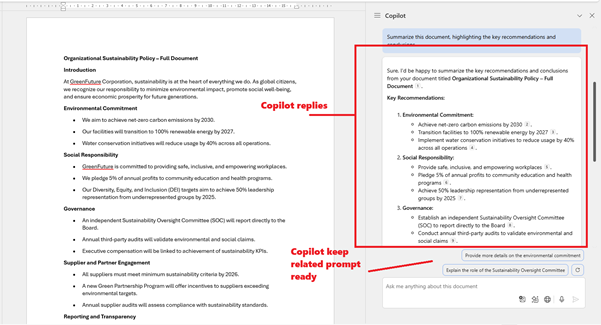
Pro Tip:
Use refiner prompts to adjust the formality and length, like “Make the summary suitable for a C-level audience.”
Rewrite for Tone, Style, and Audience
Sometimes, your document needs a different flavor — perhaps more casual for an internal memo or sharper for a client proposal. Copilot can intelligently rewrite sections or entire documents.
Prompt:
“Rewrite this section in a persuasive and energetic tone, aimed at potential investors.”
Best Practice:
Always review Copilot’s output carefully to ensure it aligns perfectly with your brand’s voice and intended message.
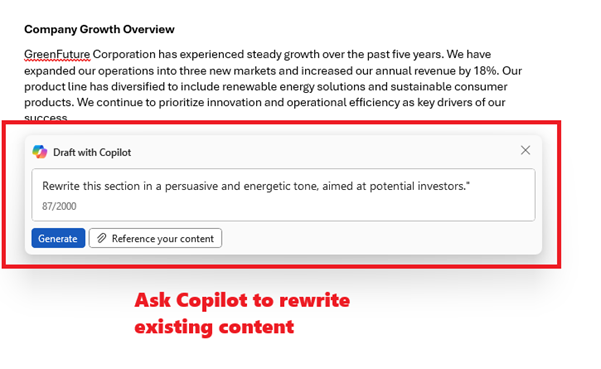
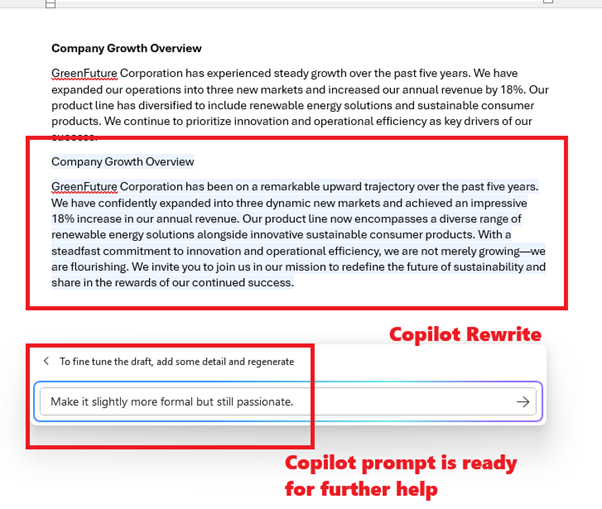
Collaborate and Iterate with Ease
One of Copilot’s hidden powers is its conversational interaction. After generating a first draft, you can ask follow-up questions, request alternate versions, or refine specific parts.
Workflow Example:
First Prompt: “Write a thank-you letter to clients after project completion.”
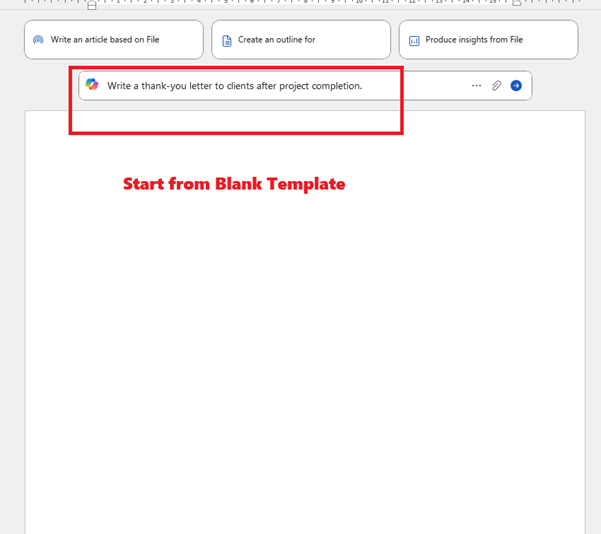
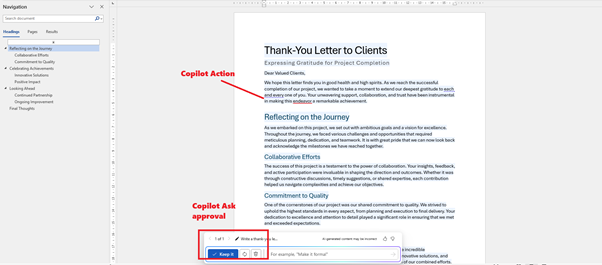
- Follow-up: “Make it more personal and add a reference to their recent conference keynote.”
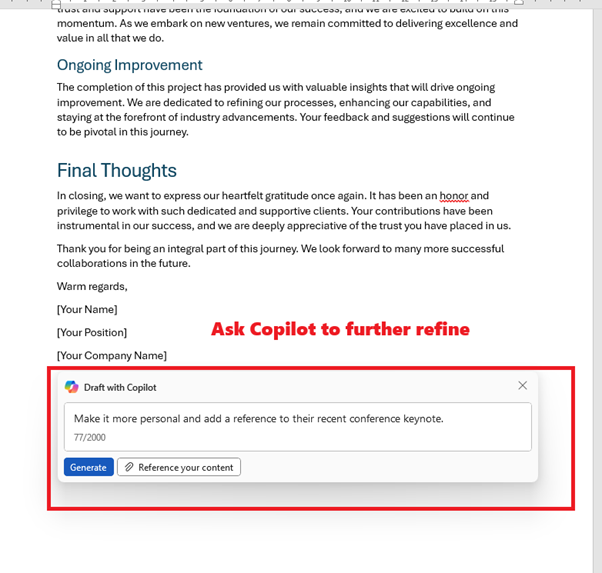
- Final Touch: “Keep it under 200 words.”
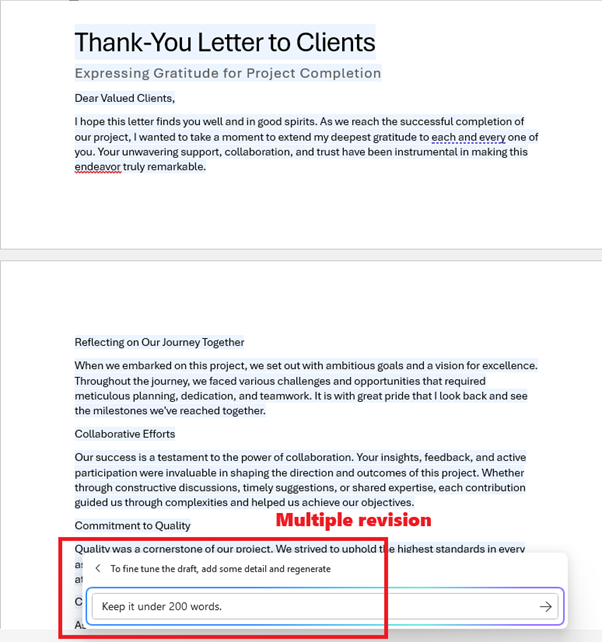
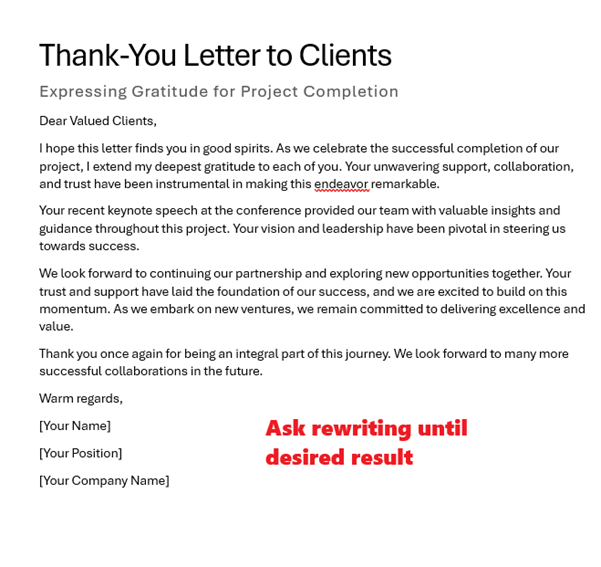
This iterative, back-and-forth model mirrors how professional editors and writers work — only faster.
Maintain Control and Authenticity
While Copilot is a game-changer, it’s crucial to remember: You’re always the editor-in-chief. Review, personalize, and polish every output. This ensures the final document retains your human touch and strategic thinking.
Key Reminders:
- Avoid blindly accepting Copilot’s first suggestion.
- Tailor Copilot’s drafts to match your organization’s tone, style guide, and audience expectations.
- Always verify facts and figures independently.
The Future of Writing is Here
Microsoft Copilot in Word doesn’t just save time; it amplifies creativity, improves quality, and elevates collaboration. Whether you’re managing complex business communications, academic projects, or creative writing, mastering Copilot will place you steps ahead.
Start today by experimenting with different types of prompts. The better you get at prompting, the more powerful and customized your results will be.
✅ Be clear
✅ Be specific
✅ Be iterative
✅ Stay authentic
Final Thought:
“In the era of AI, it’s not the AI that replaces people — it’s the people who know how to use AI effectively that will lead.”
Microsoft Copilot isn’t just an assistant — it’s your strategic partner for the future of work.
Expand Your Knowledge: See More Copilot Blogs
I am Yogeshkumar Patel, a Microsoft Certified Solution Architect and ERP Systems Manager with expertise in Dynamics 365 Finance & Supply Chain, Power Platform, AI, and Azure solutions. With over six years of experience, I have successfully led enterprise-level ERP implementations, AI-driven automation projects, and cloud migrations to optimise business operations. Holding a Master’s degree from the University of Bedfordshire, I specialise in integrating AI with business processes, streamlining supply chains, and enhancing decision-making with Power BI and automation workflows. Passionate about knowledge sharing and innovation, I created AI-Powered365 to provide practical insights and solutions for businesses and professionals navigating digital transformation. 📩 Let’s Connect: LinkedIn | Email 🚀







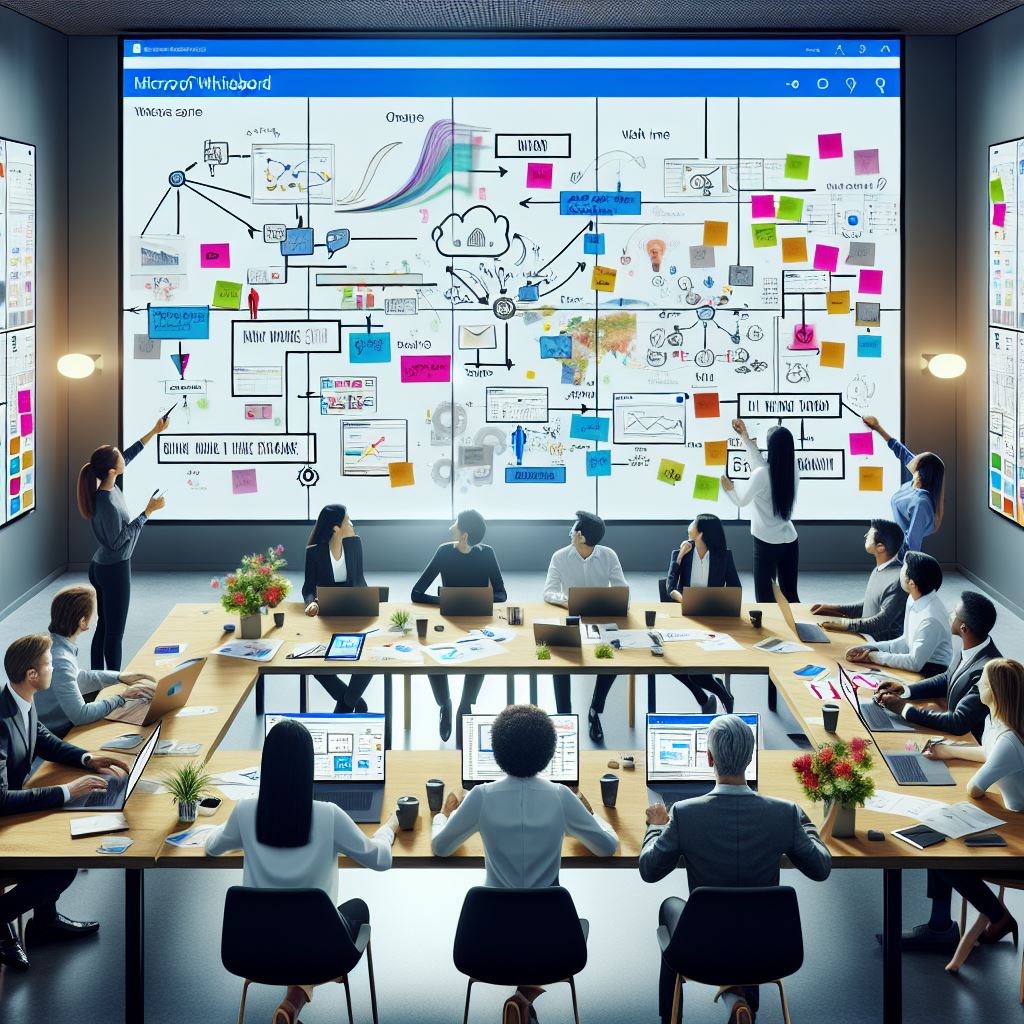












Post Comment