

GS513 – Business Document Management (BDM) in Globalization Studio
One of the most common requests from finance, sales, and operations teams is:
“Can we change this invoice layout? Just add a logo… remove a column… maybe move the footer?”
Previously, this required developers to update SSRS reports or ER format files. But with Business Document Management (BDM), business users can now make these changes directly in Microsoft Word or Excel, without any coding.
In this article, you’ll learn:
- What BDM is and what formats it supports
- Which documents you can customize
- How BDM connects to Globalization Studio and Electronic Reporting (ER)
- How to use your own templates
- Setup prerequisites, security roles, and tips
- A real-life demo: Sales Invoice in Excel
- Best practices and versioning
This article builds on GS504 – Feature Lifecycle and GS509 – ER Basics.
Table of Contents
Toggle🧠 What Is Business Document Management?
Business Document Management (BDM) is a no-code tool in Dynamics 365 Finance and Supply Chain Management that allows users to:
- Modify document templates using Microsoft Word or Excel
- Manage visual layouts of customer-facing documents (e.g., invoices)
- Use Electronic Reporting (ER) to map system data to the document layout
✅ Supported Output Formats:
- Microsoft Word (.docx) – for documents like invoices, POs, and quotations
- Microsoft Excel (.xlsx) – typically used for tabular financial layouts
- PDF – generated as output from Word or Excel layouts (not edited directly)
- Other formats (XML, TXT, JSON) – available only via traditional ER Designer, not BDM
📘 Official Docs: Business document management overview – Microsoft Learn
📄 What Documents Can You Edit?
You can use BDM to customize the layout of any configurable business document enabled by ER. Common examples include:
- Customer sales invoice
- Purchase order confirmation
- Free text invoice
- Sales quotation
- Project quotation
- Collection letter note
- Packing slip
- Request for quotation (RFQ)
📘 Microsoft reference: Configurable business documents – Microsoft Learn
These documents are delivered via the Global repository and rely on ER formats (Word or Excel) and data models.
🧾 Prerequisite Configuration
Before using BDM, ensure the following is configured:
| Requirement | Description |
| Enable BDM feature | Go to Feature management and enable Business Document Management |
| Office integration setup | Ensure Office add-ins for Word and Excel are working. These are required to open and save templates in BDM |
| Electronic Reporting (ER) | Ensure ER is fully configured, including Data model, Model mapping, and Format configuration |
| Global repository access | Make sure Globalization Studio or Regulatory Configuration Services (RCS) is enabled to import Microsoft templates |
| SharePoint document management connection ✅ | Mandatory – Configure SharePoint document type storage to enable upload/download of templates for editing in Word/Excel. This is where BDM stores documents temporarily during editing and publishing |
| Azure Rights Management (optional) | Needed if you want to apply protection policies on generated documents |
🔐 Security Roles
To access and work with BDM, assign the following roles:
| Role | Purpose |
| Electronic reporting developer (ElectronicReportingDeveloper) | Required to create and edit document formats |
| Electronic reporting functional consultant | Can manage document configurations and versions |
| Business document manager (BusinessDocumentManagementUser) | Role to access the BDM workspace and edit layouts |
| System administrator | Required to assign security roles and feature enablement |
📌 Roles are additive. A power user may have both functional and developer roles in non-production environments.
🧭 How BDM Fits into Globalization Studio
BDM is part of the broader Globalization Studio ecosystem. It layers on top of Electronic Reporting and connects to a Feature that drives document generation.
| Element | Role |
| ER Model & Mapping | Defines what data is available |
| ER Format (Word/Excel) | Controls how the document appears |
| Globalization Feature | Triggers the output via processing pipeline |
| BDM Editor | Word/Excel used to change layout |
🧪 Step-by-Step Demo: Sales Invoice in Excel
Let’s say your UK finance team wants to:
- Add a company logo
- Change footer text
- Remove internal-only fields
Here’s how to update the sales invoice using BDM:
✅ Step 1: Access the BDM Workspace
- Go to Workspaces > Business Document Management > +Add New Document
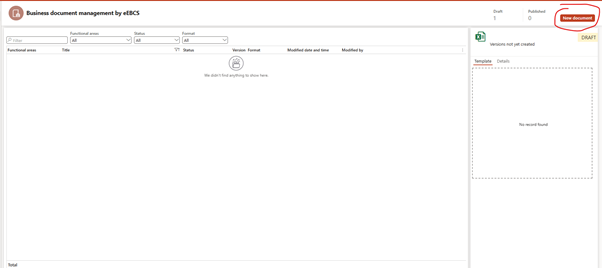
- Select Customer sales invoice (Excel or Word)
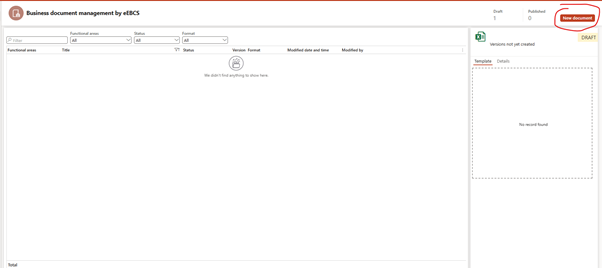
✅ Step 2: Download the Template
- Choose the latest version of the invoice


- Click Edit in Excel
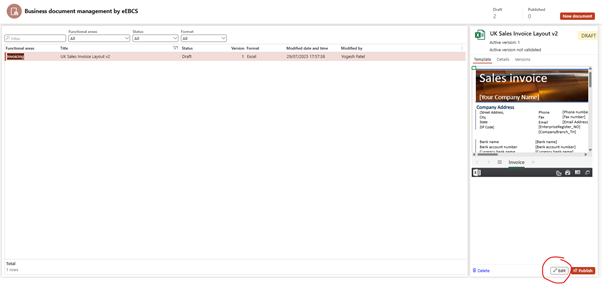
- Excel opens with placeholders and named content controls (ER tags)
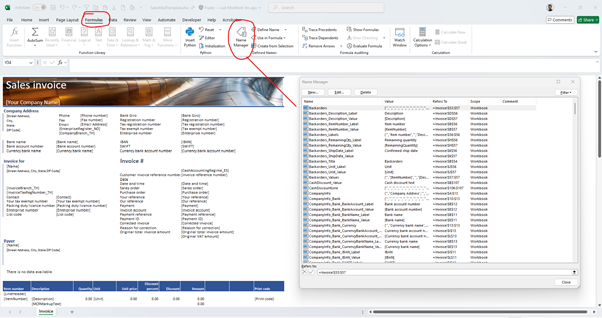
✅ Step 3: Make Your Changes
- Insert a logo image
- Delete unnecessary columns
- Update the footer
- Use named fields to keep data-binding intact
🧷 ER fields look like @InvoiceDate or @SalesId – don’t delete unless unused.
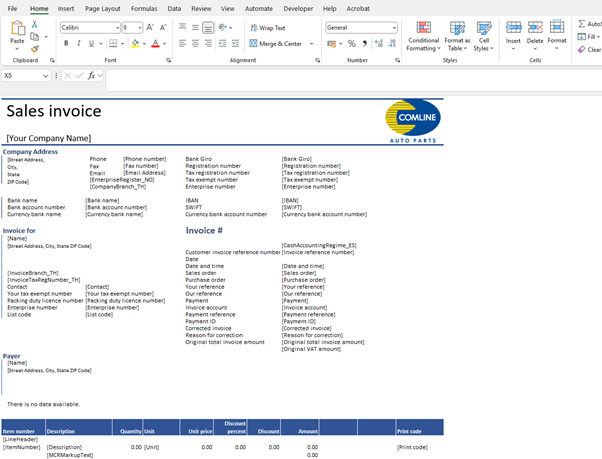
✅ Step 4: Change can be made through ER configuration
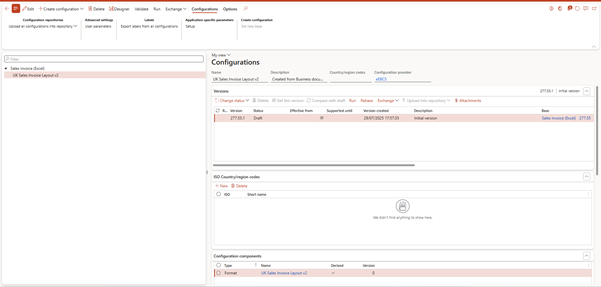
Format Designer
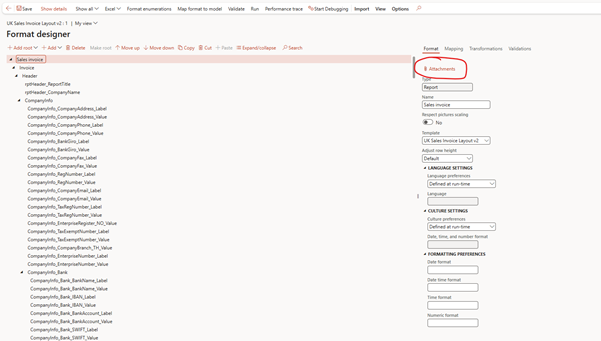
✅ Step 5: Upload and Publish
- Save your edited Excel file
- Return to BDM and Upload the layout
- Click Publish to activate it for use
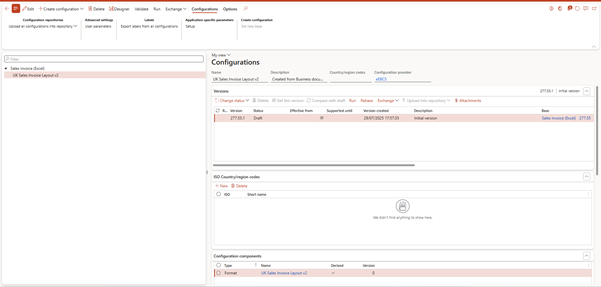

Once published, the layout is used automatically on future posted invoices.
🔁 How to Bring Your Own Configuration and Use It with BDM
You can also bring your own ER format and use it with BDM. Follow this full process:
✅ Step-by-Step
- Create or clone an ER data model and model mapping
- Create a new Word or Excel-based ER format
- Format must be set to Document type = “Word” or “Excel”
- Go to Business document management > Configurations
- Select Import and choose your format
- Add it to your Feature configuration inside Globalization Studio
- Link this format in a processing pipeline step (Generate > Use Format)
- Apply applicability rules (e.g., Doc type = Invoice, Country = GB)
- Open the format in BDM editor and customize the layout
- Test using sample transactions in Dev/UAT
- Move through lifecycle states: Draft → Complete → Published
📁 Check Microsoft article explaining step by step process : Section “Upload a template that uses an existing Excel workbook”
🖊️ Tips for Amending Word Document Layouts in BDM
| Tip | Why It Matters |
| ✅ Use Word’s “Developer” tab | This shows content controls (gray placeholders) that are linked to ER fields. |
| 🔗 Don’t delete content controls directly | If you remove a field like @InvoiceDate, it will not appear in the output. Use right-click > Remove Content Control only when the field is no longer needed. |
| 🖼️ Insert logos and images using ‘Insert > Picture’ | Keeps layout stable and allows proper scaling. Avoid pasting or dragging images randomly. |
| 🔁 Use tables for layout alignment | Using Word tables gives better control over row/column structure. Avoid using tabs or spaces to align content. |
| ✏️ Use ER Format Designer to change properties | In Word-based templates, field labels, formats, and conditions must be edited in ER configuration, not in Word directly. This is different from Excel, where many display changes can be made inside the Excel file itself. |
| 🧪 Test using real data in UAT | Always test your edited layout with real transactions to ensure all fields render and calculate as expected. |
| 💾 Keep versioned backups | Before uploading a new version, save a local copy with a clear name like SalesInvoice_UK_v3. This helps in rollback or auditing later. |


📋 BDM vs Traditional ER Designer
| Feature | BDM (Excel/Word) | Traditional ER (Excel/XML) |
| Design Tool | Word/Excel | Designer UI or Excel |
| Friendly for business users | ✅ Yes | ❌ Requires developer skills |
| Use Case | Printed/customer-facing documents | Structured exports (e.g., XML/JSON) |
| Customization Scope | Layout only | Layout + logic/data mapping |
🧠 Best Practices
| Tip | Reason |
| Clone Microsoft templates | Avoid overwriting delivered formats |
| Use separate templates per country | Helps localization and tax-specific layouts |
| Backup Word/Excel formats | Easy recovery from broken designs |
| Test in lower-tier environments | Avoid publishing untested layouts to PROD |
| Use content controls in Office | Ensures proper binding to ER fields |
🧭 Related Articles
- GS504 – Feature Lifecycle and Rules
- GS505 – Creating a Feature from Scratch
- GS509 – ER Basics
- GS512 – Version Control
📘 Coming Up Next
In GS514 – Document Routing and Output Locations, we’ll explain:
- How to route documents to SharePoint, Azure Blob, Email, or folders
- How to set up customer-specific layouts
- How to avoid common Print Management errors
📖 [Continue to GS514 →Document Routing and Output Locations]
🔍 View Full Article in PDF
GS513I am Yogeshkumar Patel, a Microsoft Certified Solution Architect and ERP Systems Manager with expertise in Dynamics 365 Finance & Supply Chain, Power Platform, AI, and Azure solutions. With over six years of experience, I have successfully led enterprise-level ERP implementations, AI-driven automation projects, and cloud migrations to optimise business operations. Holding a Master’s degree from the University of Bedfordshire, I specialise in integrating AI with business processes, streamlining supply chains, and enhancing decision-making with Power BI and automation workflows. Passionate about knowledge sharing and innovation, I created AI-Powered365 to provide practical insights and solutions for businesses and professionals navigating digital transformation. 📩 Let’s Connect: LinkedIn | Email 🚀




















Post Comment