
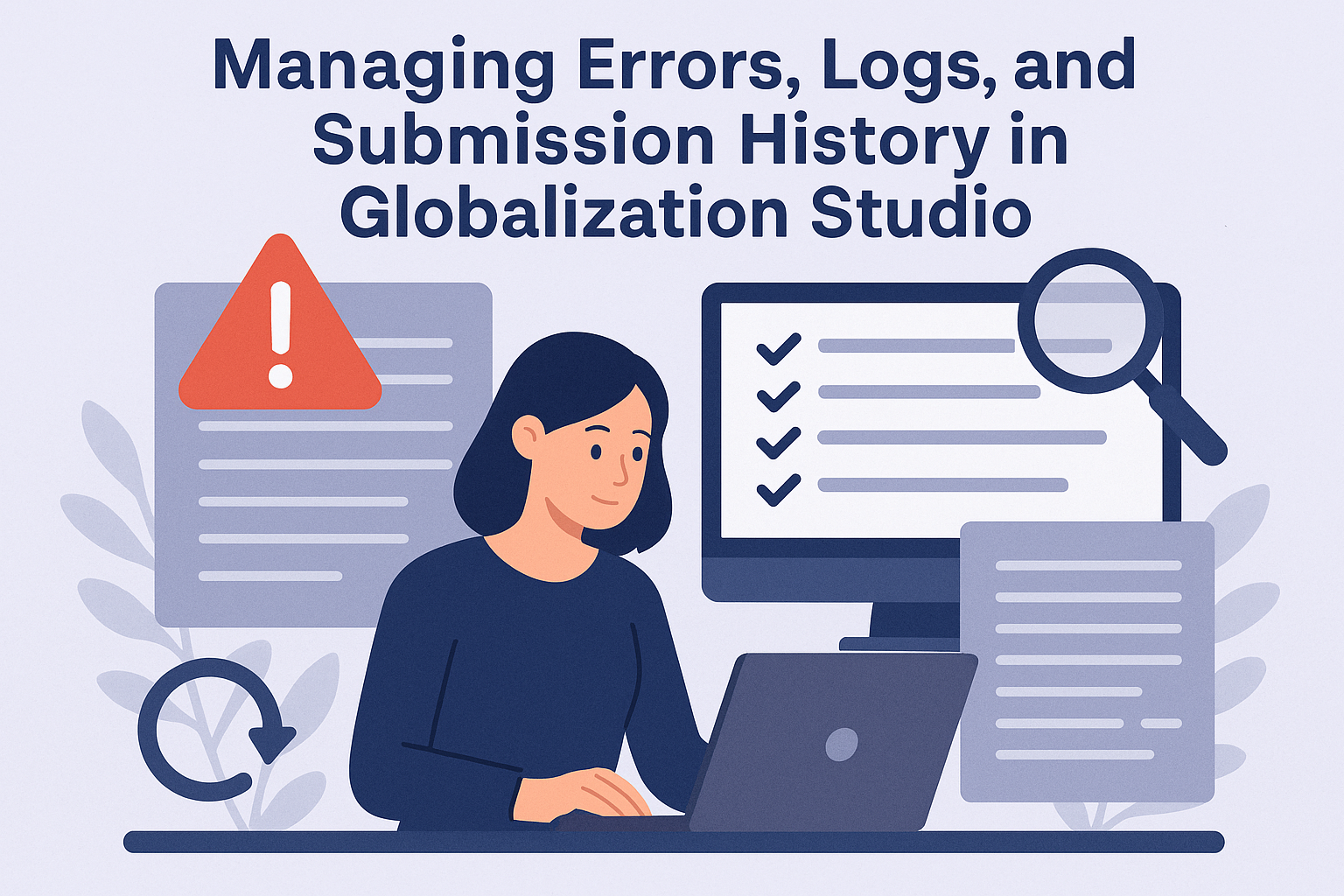
GS519 – Managing Errors, Logs, and Submission History in Globalization Studio
Even with the best-designed formats and pipelines, issues can still occur. Maybe the government rejects a file, a certificate expires, or a field is missing. That’s why understanding how to read logs, review submission history, and respond to errors is a critical part of working with Globalization Studio.
In this article, you’ll learn:
- Where to find logs and submission status
- How to understand errors from processing steps
- How to trace failures in document generation, signing, or submission
- Real examples using Spain’s Facturae XML submission to FACe
This article builds on GS515 – Digital Signatures and GS516 – Government Web Services.
Table of Contents
Toggle🧾 Why Logging and Error Handling Matters
When you’re submitting financial data to a government portal:
- The submission must be complete, valid, and signed
- Errors must be quickly identified and resolved
- Auditors or finance teams may request proof of what was submitted and when
Globalization Studio gives you full visibility via logs, submission history, and status reports, so you’re never left guessing.
📂 Key Log Locations in D365
| Log or Screen | What It Shows |
| Submission History (Globalization Studio) | File name, legal entity, status, timestamp, and error message if failed |
| Electronic Reporting Execution Log | Details of ER format run: parameters, preview, and output file |
| Processing History / Audit Logs | Step-by-step pipeline flow: Generate → Sign → Submit |
🧭 Real Example: Spain’s FACe Submission Error
Let’s say you submit a Facturae XML file and processing pipeline fails in Dynamics.
- See the Electronic submission log
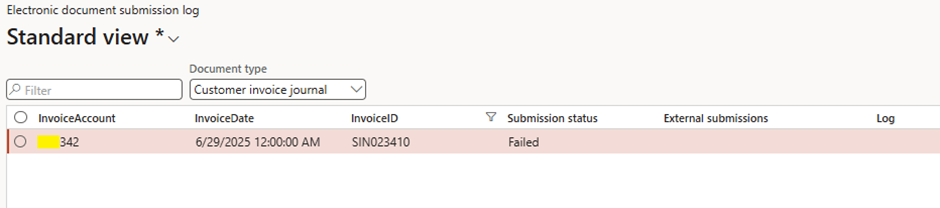
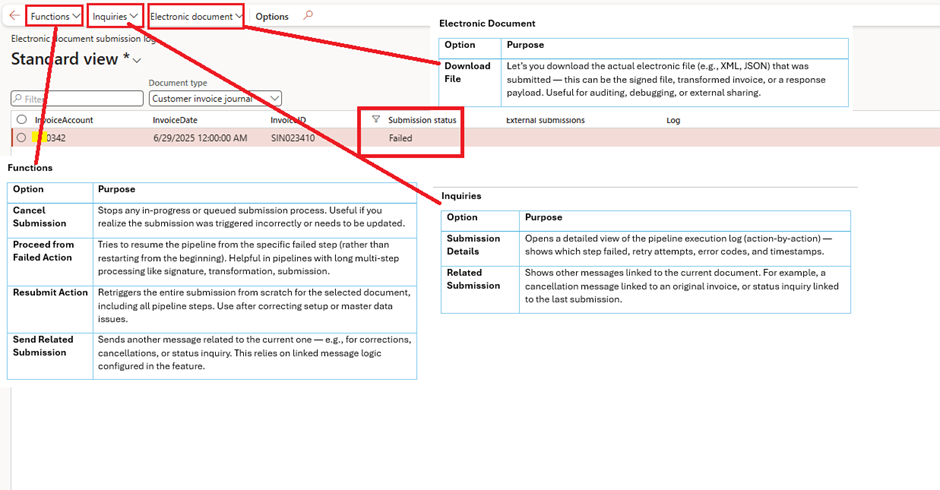
- Check failure
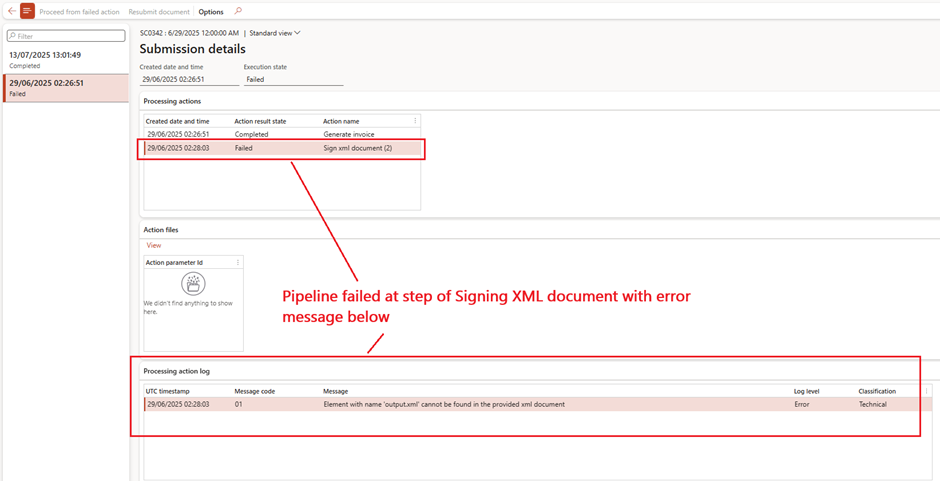
- Fix pipeline > published changes
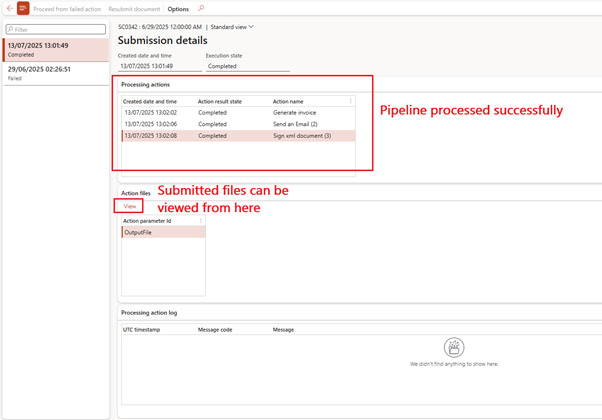
🧭 Real Example: Spain’s SII submission to AEAT Rejected
- Track electronic message by status
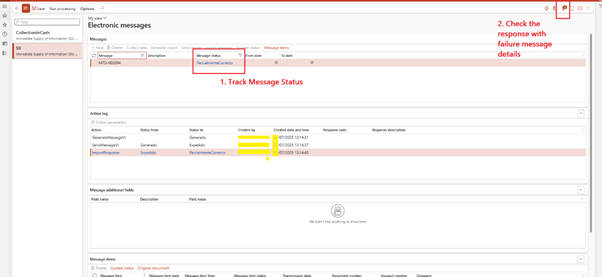
- Check Detailed error message in Response received from AEAT
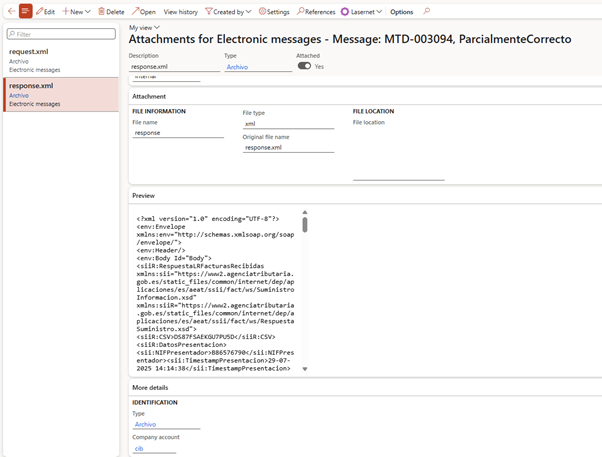
- Fix issue and resubmit using new electronic message
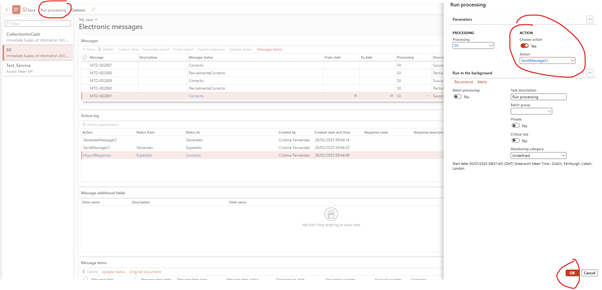
🔁 Common Errors and What They Mean
| Error Message | Likely Cause |
| Missing XML tag: NIF | Field mapping is incomplete or missing in ER format |
| Invalid digital signature | Certificate expired or incorrectly referenced in pipeline |
| Web service timeout | Portal was down or connection issue |
| Authentication failed | Key Vault or client ID misconfiguration |
| File not found for submit step | Sign step failed, so file was never passed on |
♻️ Optional: Retry or Reprocess the Submission
Some pipeline steps allow you to:
- Retry automatically after a delay (e.g., 5 mins)
- Manually trigger a resend from the Submission History screen
- Trigger resubmission using a batch job or Power Automate
✅ Tip: Always correct the root cause before retrying, resending a broken file won’t help.
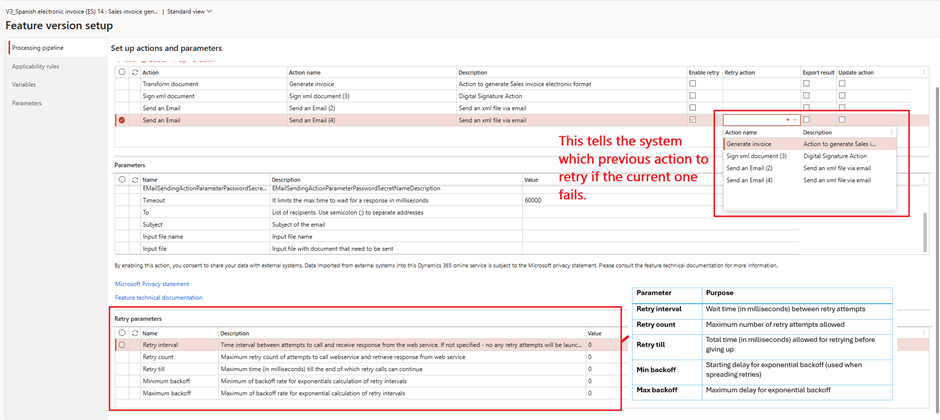
📥 Exporting Logs for Audits
You can export:
- Submission logs as Excel

- Signed documents as downloadable XML/PDF
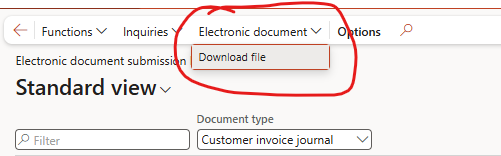
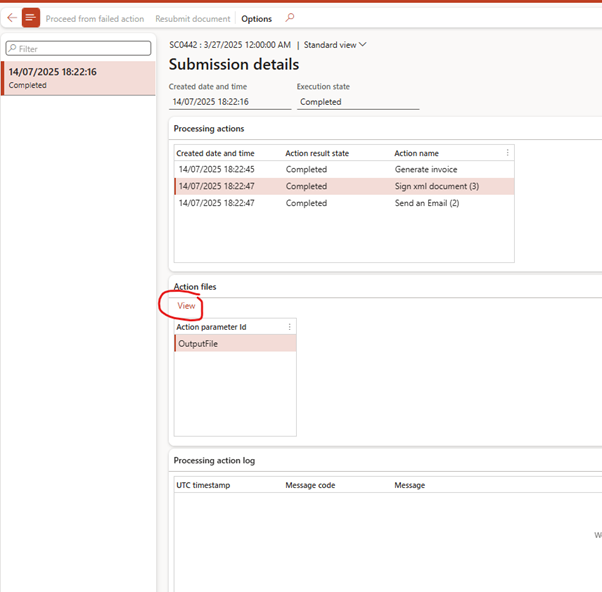
- Full pipeline flow details
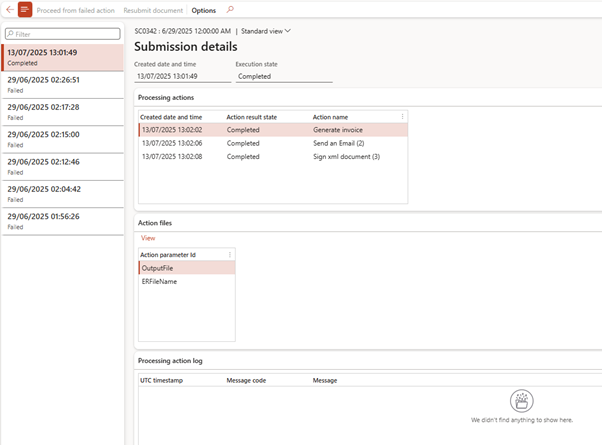
💡 Tips for Managing Submission Issues
| Tip | Why It Helps |
| Enable submission logs in all features | Ensures traceability |
| Use descriptive names for each pipeline step | Easier to identify what failed |
| Check submission history weekly | Stay proactive with rejections |
| Store signed output in SharePoint or Azure | Gives finance teams access without system access |
🧭 Related Articles
- GS506 – Pipeline Execution Flow
- GS514 – Routing Output to Storage
- GS515 – Signing & Certificates
- GS516 – Government Portal Submission
📘 Coming Up Next
In GS520 – Tax Calculation Service Basics in Globalization Studio, we’ll explore how Microsoft’s cloud-based tax engine lets you configure flexible VAT, GST, and reverse charge rules without writing code.
You’ll learn how to:
- Enable and configure Tax Calculation Service (TCS)
- Create rule-based tax logic for countries like the UK and Spain
- Apply and test tax rules using Globalization Studio
- Review calculations using diagnostics tools in D365
📖 Continue reading: GS520 – Tax Calculation Service Basics →
🔍 View Full Article in PDF
GS519I am Yogeshkumar Patel, a Microsoft Certified Solution Architect and ERP Systems Manager with expertise in Dynamics 365 Finance & Supply Chain, Power Platform, AI, and Azure solutions. With over six years of experience, I have successfully led enterprise-level ERP implementations, AI-driven automation projects, and cloud migrations to optimise business operations. Holding a Master’s degree from the University of Bedfordshire, I specialise in integrating AI with business processes, streamlining supply chains, and enhancing decision-making with Power BI and automation workflows. Passionate about knowledge sharing and innovation, I created AI-Powered365 to provide practical insights and solutions for businesses and professionals navigating digital transformation. 📩 Let’s Connect: LinkedIn | Email 🚀




















Post Comment