

MH511 – Integrating External WMS with D365FO MHAX: Completing Sales Order Picklist Transactions via Logic App HTTP Trigger
Table of Contents
ToggleIntroduction
In this article, we’ll walk you through the step-by-step process of completing the workflow for sending Sales Order picklist transaction data from an external Warehouse Management System (WMS) to Dynamics 365FO using an HTTP trigger and POST action in Azure Logic Apps. Additionally, I’ll demonstrate how to properly close the transaction in Dynamics to ensure smooth synchronization between systems. This guide will help you automate the final stages of the integration, ensuring that sales order picklist transactions are accurately processed and reflected in D365FO.
Goal
Note – both screenshots represent single workflow. I had to take two different screenshot due to lake of capturing single screenshot of entire logic app workflow.
Pick Line
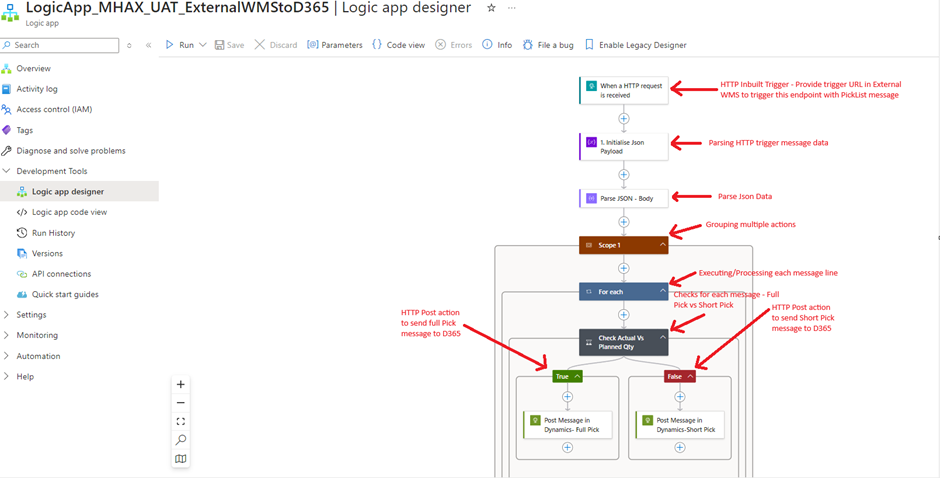
Put Line
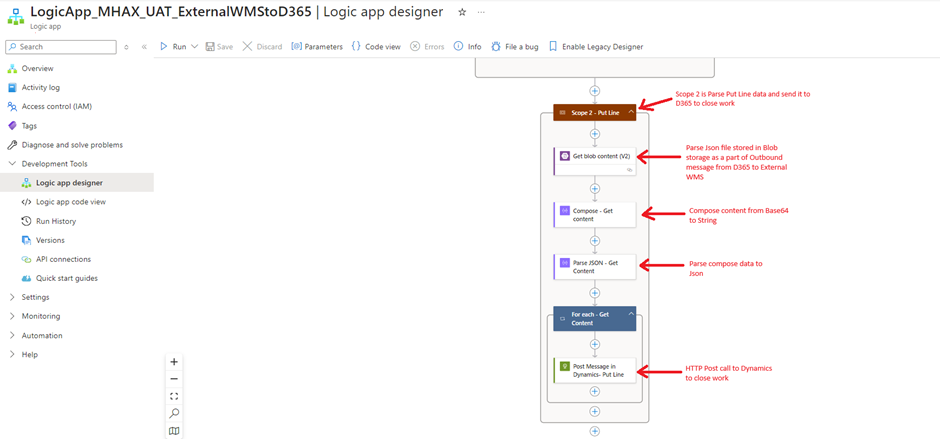
Configuring workflow – Step by Step
1. HTTP Trigger
- Add trigger
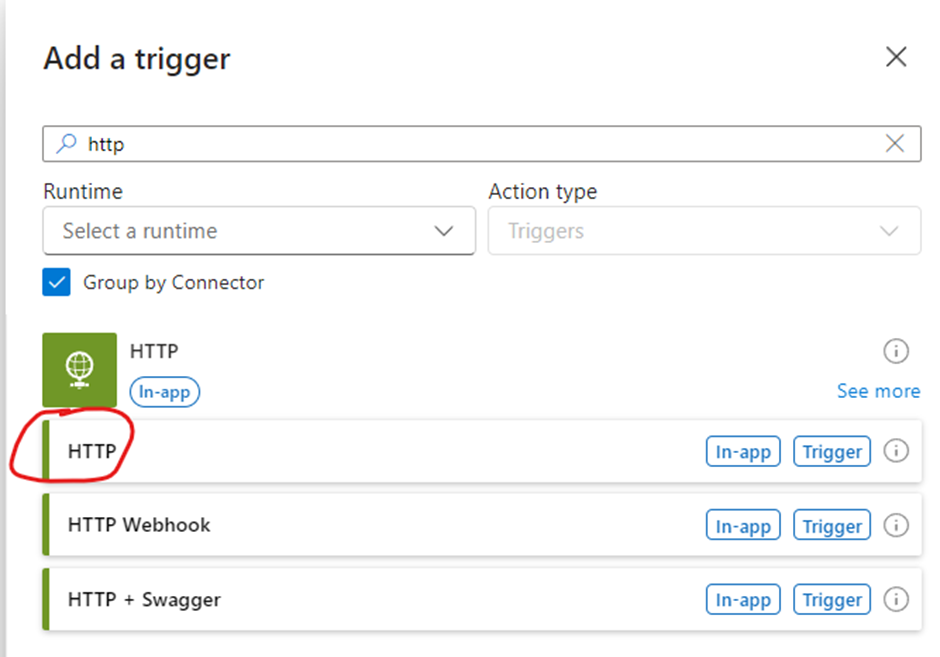
- Configure trigger
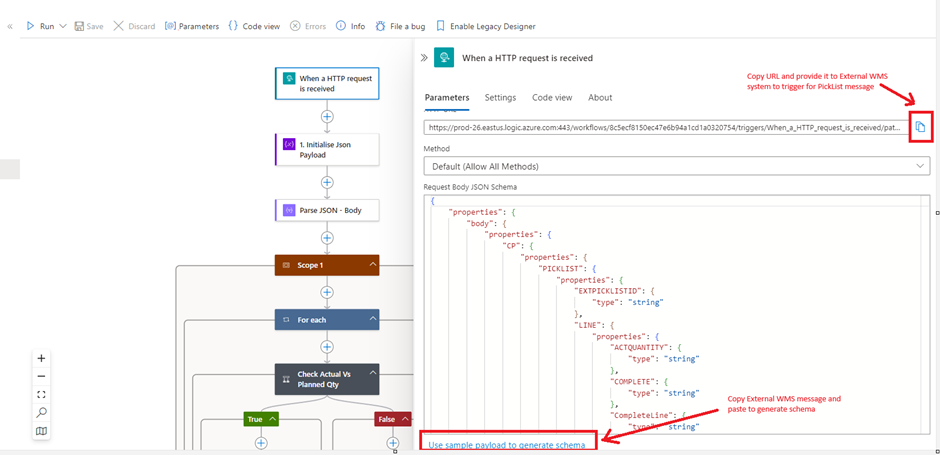
2. Initialise variable
- Add action
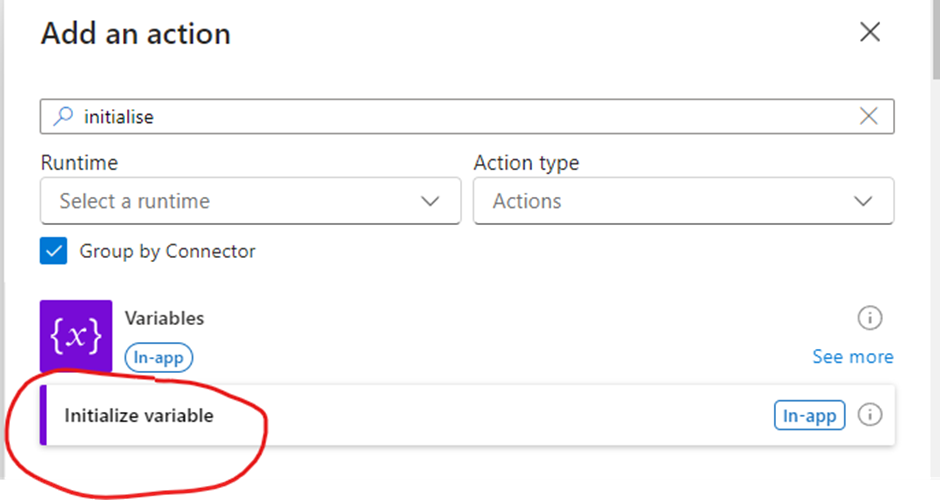
- Configure action

3. Parse Json
- Add Action
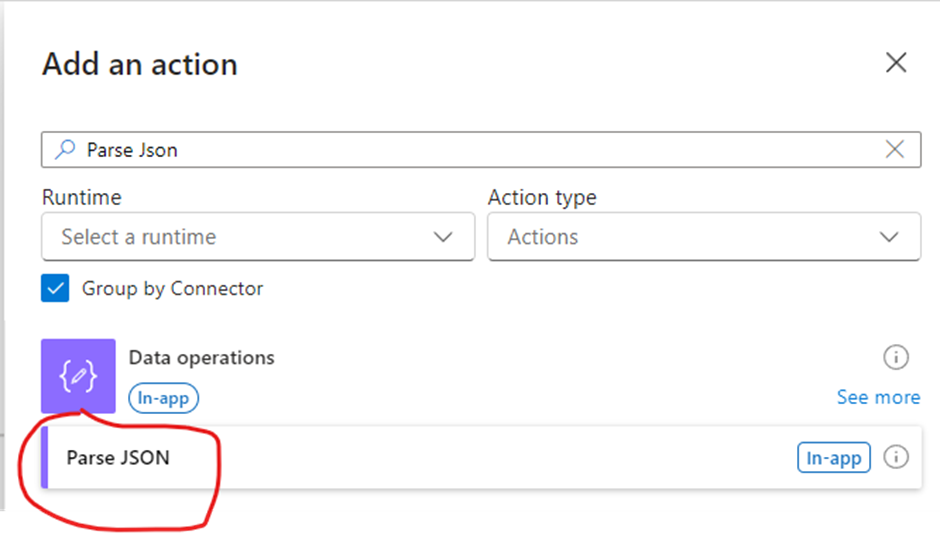
- Configure Action
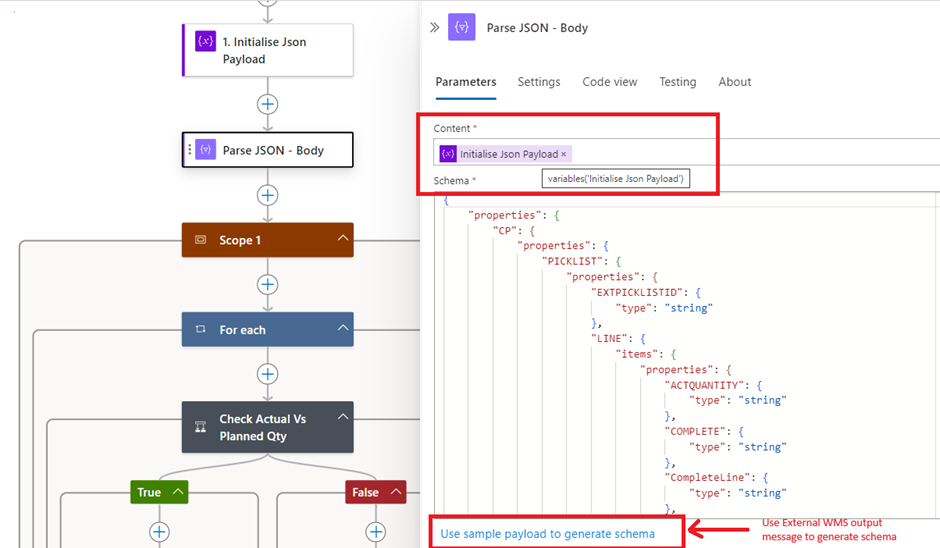
4. Scope
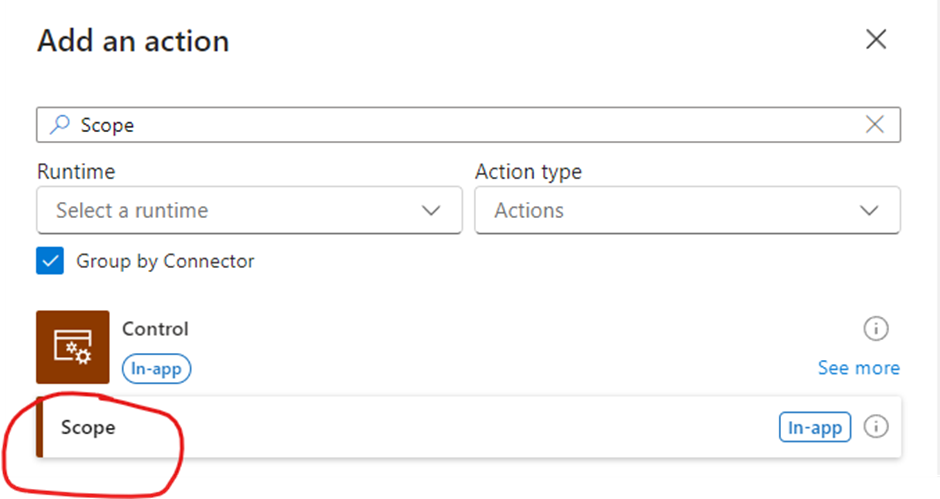
5. Condition
- Add Action
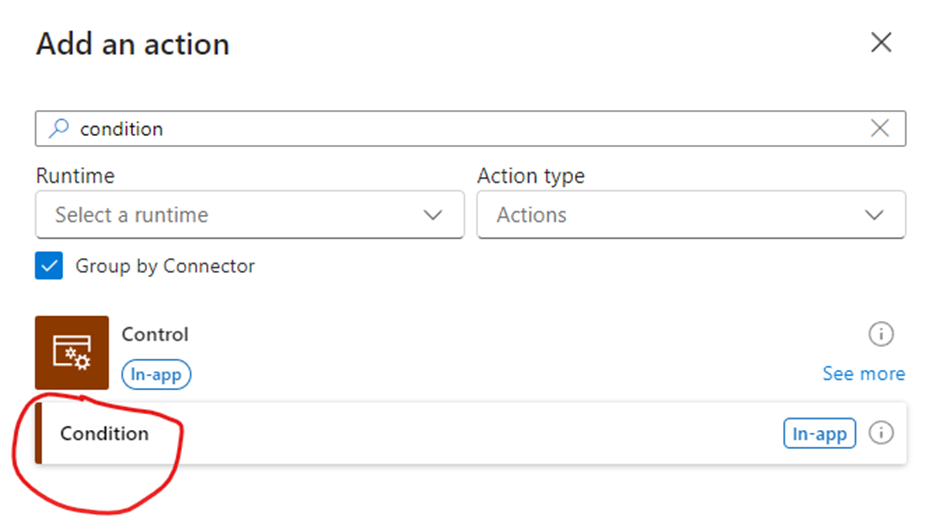
- Configure condition
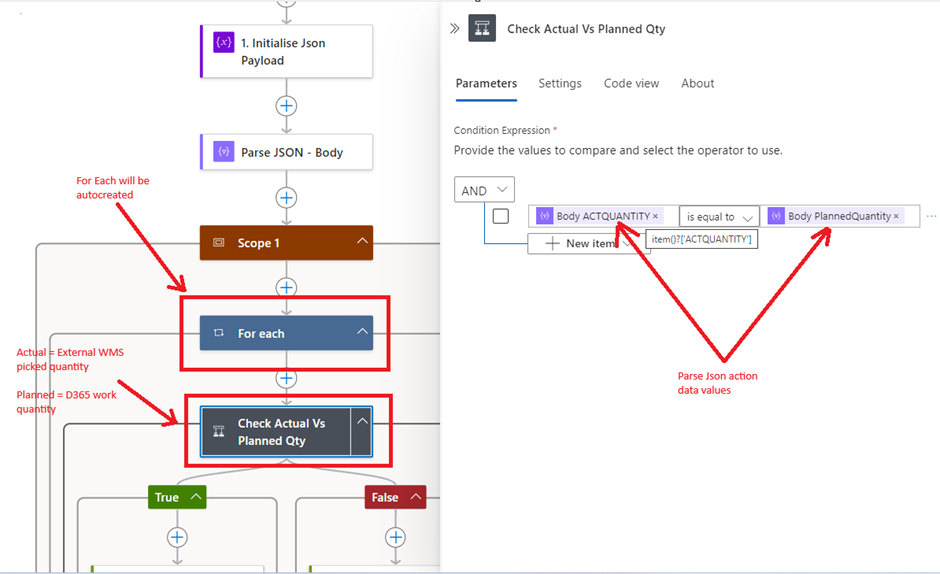
6. True condition
- Configure
D365 MHAX Inbound message API –
https://XXXX.dynamics.com/api/services/WMHEServices/WMHEService/executeInboundTransaction
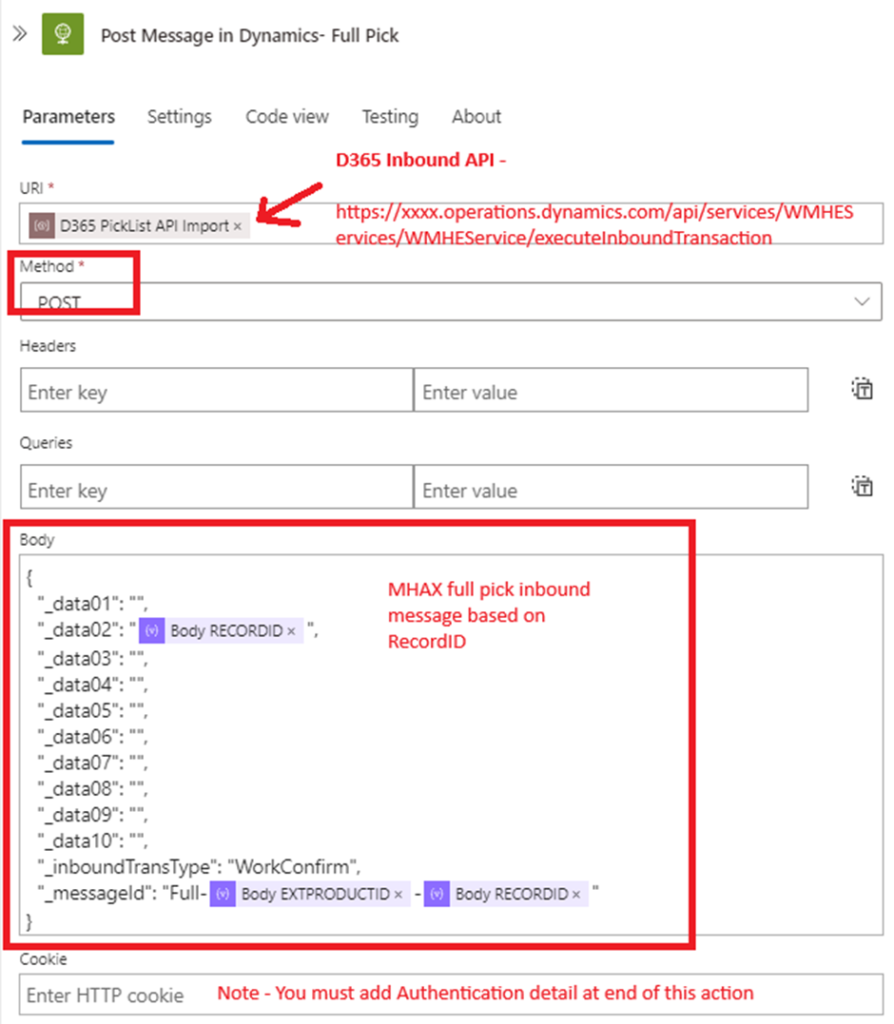
7. False condition
- Configure

8. Scope2 for Put line
- Add Action
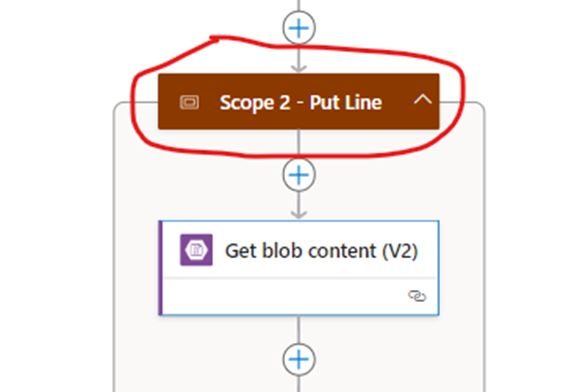
9. Get Blob Content
- Add Action
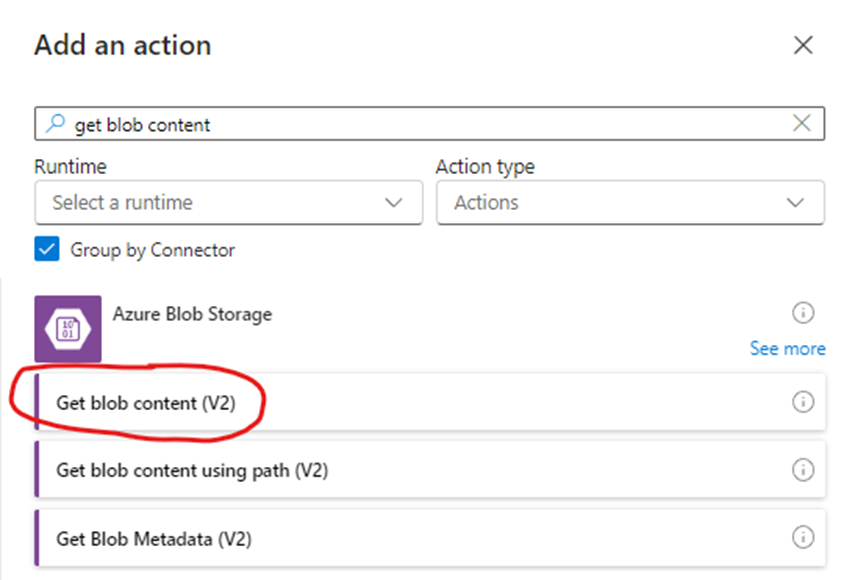
- Configure Action
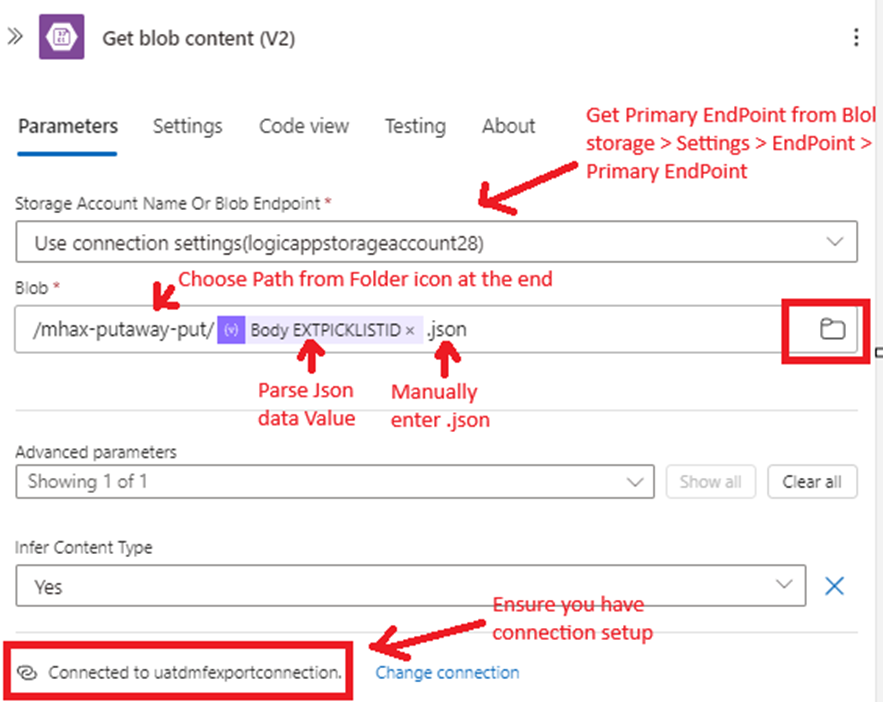
10. Compose – Get content
- Add Action
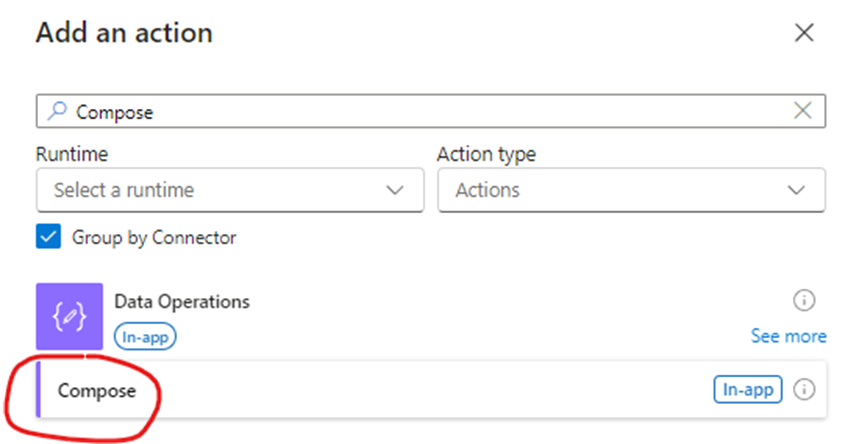
- Configure Action

11. Parse Json
- Configure Action
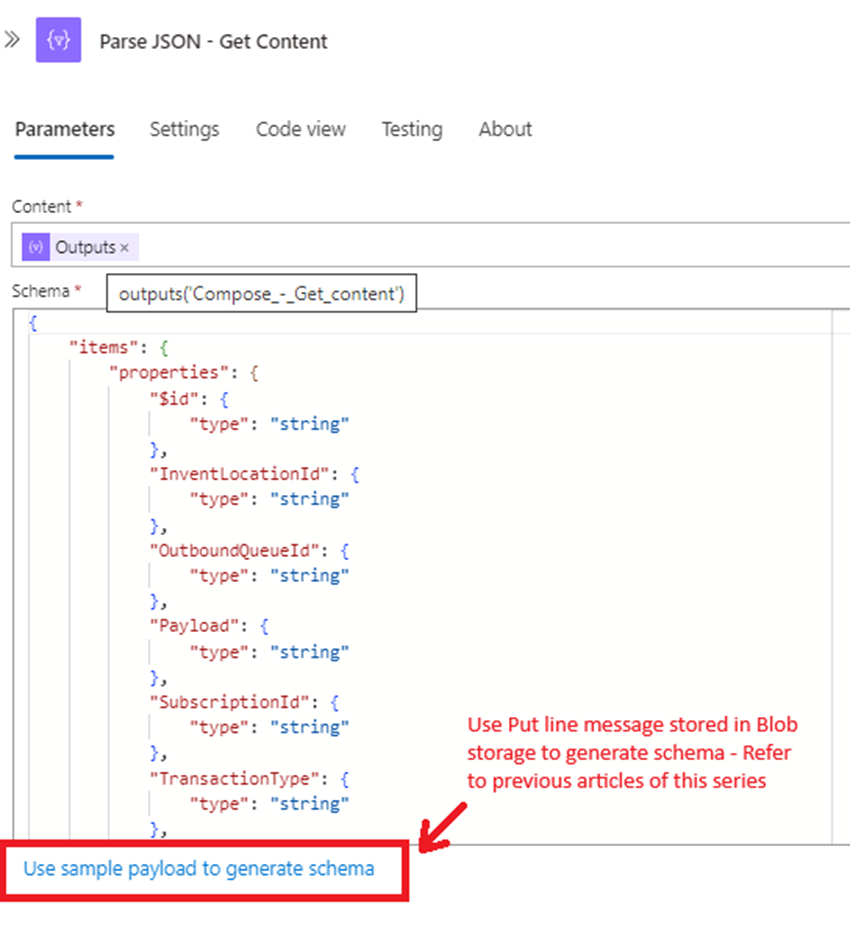
12. HTTP Post
- Configure Action
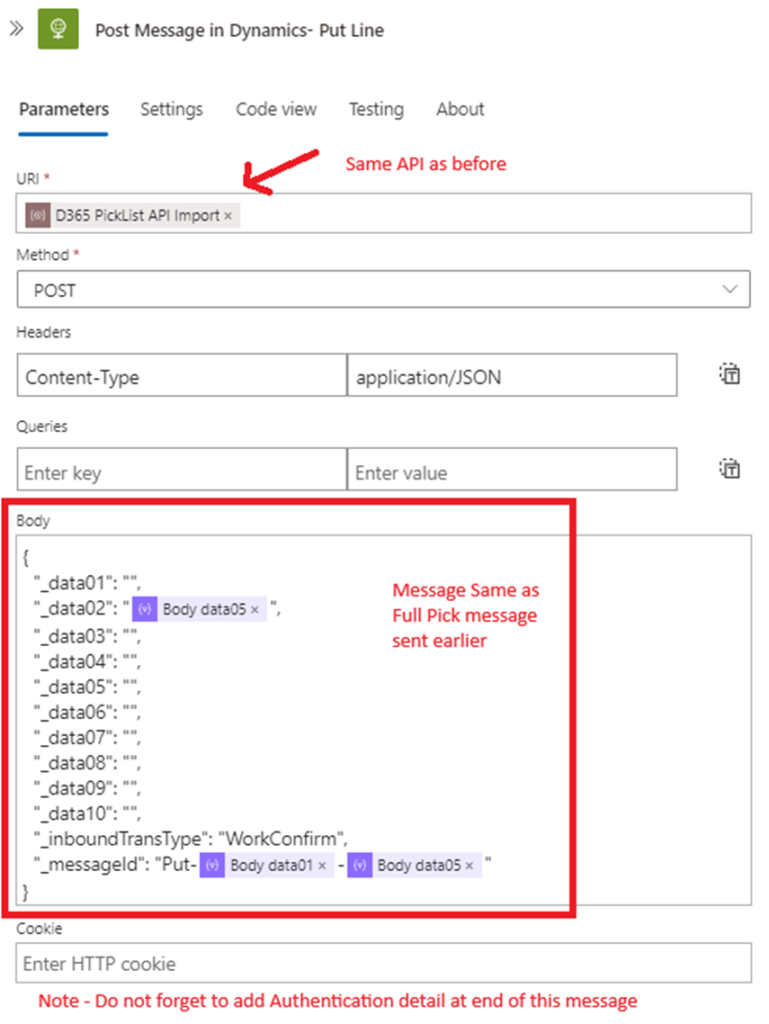
Run and Test
Full Pick Test
1. Reset status of existing message. Feel free to create new transaction.

2. Verify Logic app run
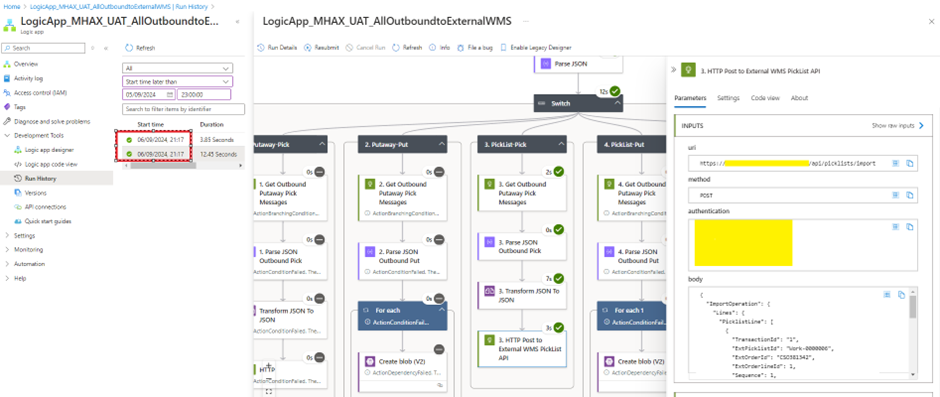
3. Verify Transaction in your External WMS system
4. Complete Picklist in External WMS
5. Ensure External WMS is sending Pick List message to Logic app trigger endpoint
6. Once Triggered, Verify Logic app

7. Verify Put line message parsed correctly
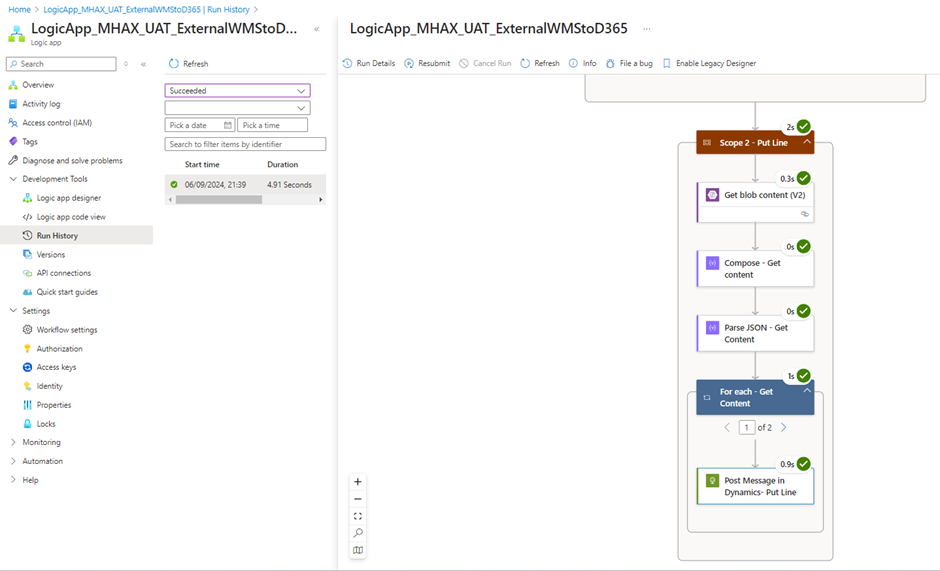
8. Verify MHAX Inbound queue
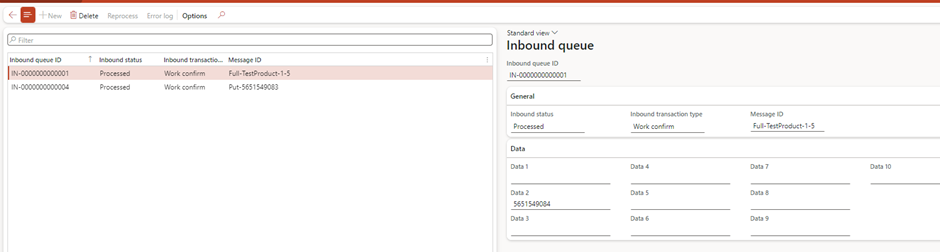
9. Verify Closure of Work
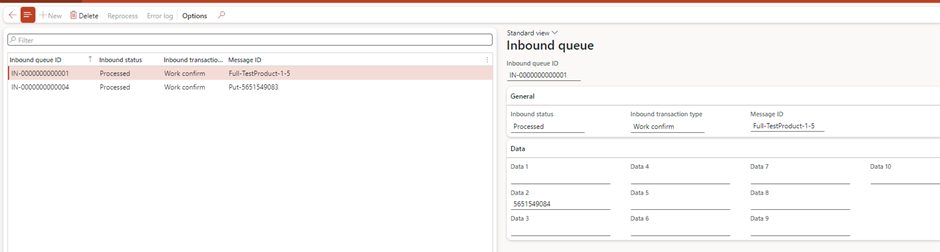
Short Pick
1. Reset status of existing message. Feel free to create new transaction.
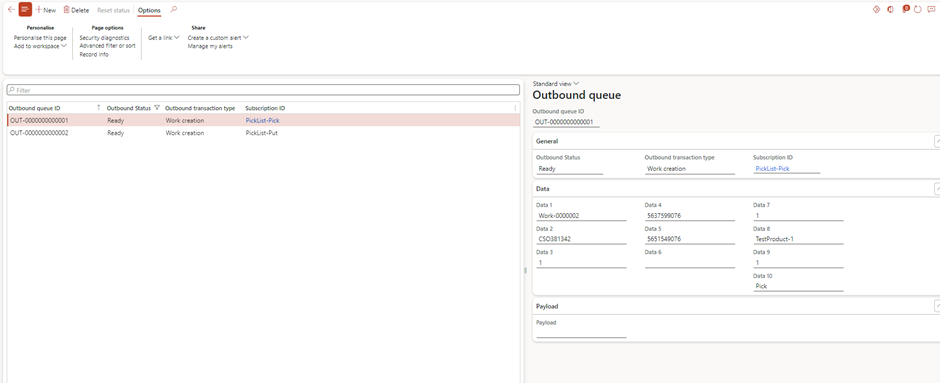
2. Verify Logic app run
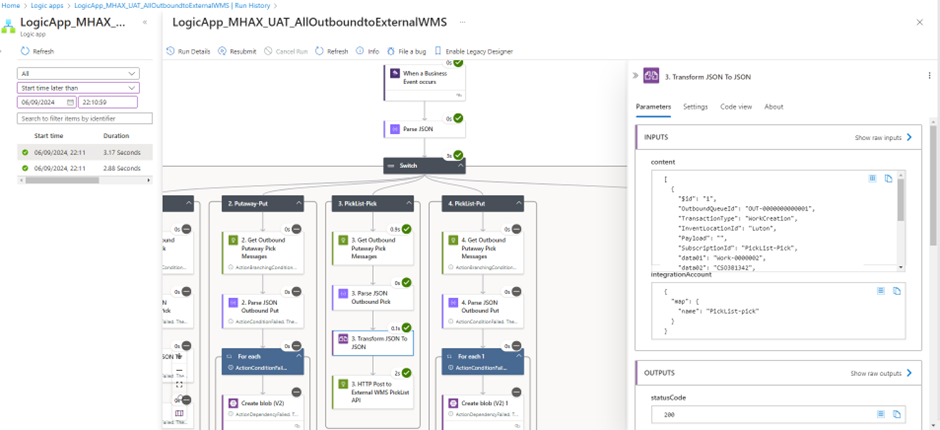
3. Verify Transaction in your External WMS system
4. Complete Picklist in External WMS – ShortPicking
5. Ensure External WMS is sending Pick List message to Logic app trigger endpoint
6. Once Triggered, Verify Logic app
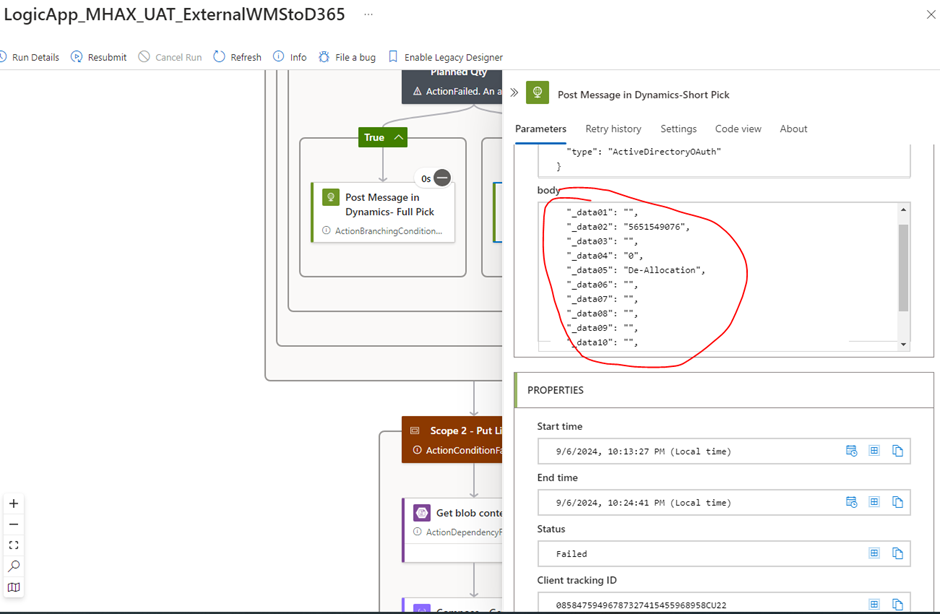
7. Verify Put line message parsed correctly
8. Verify MHAX Inbound queue

9. Verify Closure of Work
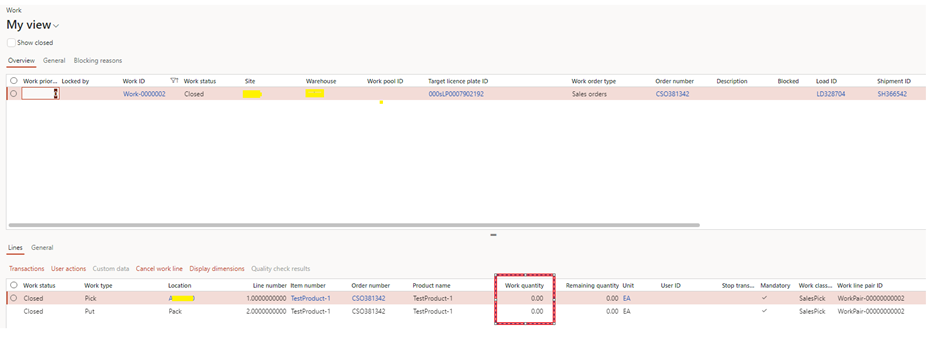
Expand Your Knowledge: See More Material Handling Blogs
I am Yogeshkumar Patel, a Microsoft Certified Solution Architect and ERP Systems Manager with expertise in Dynamics 365 Finance & Supply Chain, Power Platform, AI, and Azure solutions. With over six years of experience, I have successfully led enterprise-level ERP implementations, AI-driven automation projects, and cloud migrations to optimise business operations. Holding a Master’s degree from the University of Bedfordshire, I specialise in integrating AI with business processes, streamlining supply chains, and enhancing decision-making with Power BI and automation workflows. Passionate about knowledge sharing and innovation, I created AI-Powered365 to provide practical insights and solutions for businesses and professionals navigating digital transformation. 📩 Let’s Connect: LinkedIn | Email 🚀




















Post Comment