

CP105 – 🚀 What Is Microsoft Copilot & Microsoft 365 Chat?
Table of Contents
ToggleIntroduction
Imagine having a super-smart assistant that lives inside your Microsoft apps—helping you write emails, summarize meetings, analyze data, and find the right info fast. That’s exactly what Microsoft Copilot and Microsoft 365 Chat do.
They’re not just tools—they’re AI-powered teammates built into Word, Excel, Outlook, Teams, and more.
🤖 What is Microsoft Copilot?
Copilot is like your personal AI helper that understands what you need and gets it done inside the apps you already use. Just type what you want using simple language like:
“Summarize this email thread”
“Create a sales report”
It helps with:
- 📄 Writing: Drafts emails, reports, or cover letters.
- 📊 Data Analysis: Turns Excel numbers into insights instantly.
- 📋 Summaries: Shortens long documents or chats so you only read what matters.
- 🖼️ Design: Builds presentations or rewrites slides.
- ✍️ Tone & Clarity: Makes your writing more professional or friendly.

💬 What is Microsoft 365 Chat?
Think of Microsoft 365 Chat as an AI-powered search bar for your work.
Ask it things like:
- “Find the latest marketing proposal from Jon”
- “Summarize yesterday’s team meeting”
- “Draft a project update for my manager”
It searches across emails, Teams chats, documents, calendar, and more—all at once. It gives accurate, context-rich answers—way better than scrolling through folders or inboxes.
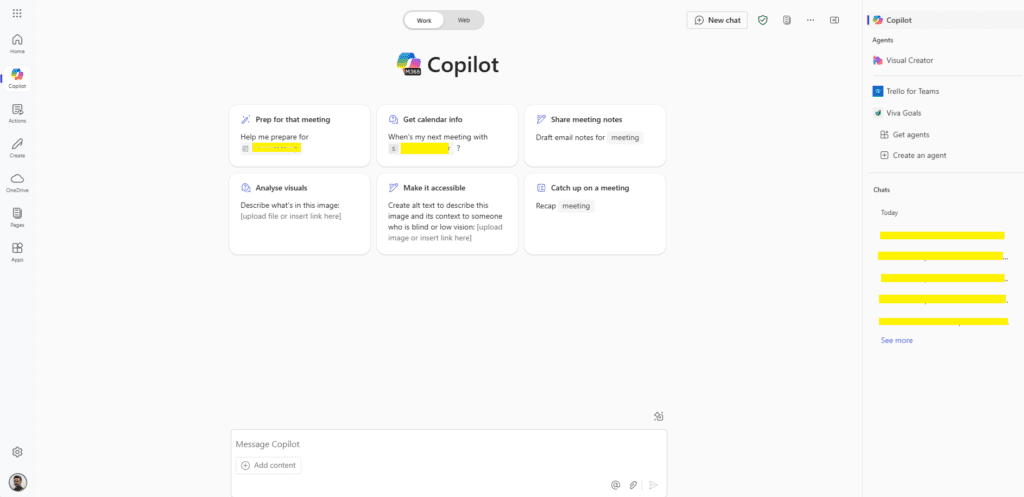
🔐 Security: What You Need to Know
Microsoft takes security very seriously. Here’s how it works:
✅ When Using Your Work or School Microsoft 365 Account:
- Everything is fully secure and enterprise-grade.
- AI only sees content you already have permission to access.
- All data stays inside your company environment—nothing is shared outside.
- Microsoft uses zero data sharing with OpenAI, so your prompts and content are not used to train public AI models.
⚠️ When NOT Logged In or Using Personal Accounts:
If you use Microsoft Copilot or Chat without signing in, or through a public site:
- You’re not connected to your organization’s data.
- Your prompts may go to public AI models like Bing Chat.
- These chats may not follow company security policies.
- It’s like asking a chatbot on the internet—not your protected work environment.
✅ Best Practice:
Always log in with your Microsoft 365 work account to use Copilot securely and access your documents, chats, and data in a protected way.
🧾 What License Do You Need?
Let’s clear up the confusion:
✅ Microsoft 365 Chat
- Does NOT require a separate Copilot license.
- It’s available to eligible Microsoft 365 commercial users (e.g., Business Standard, Business Premium, E3, E5).
- You can use it to search across your work content—emails, files, calendar, and more.
🔒 Microsoft Copilot in Word, Excel, Outlook, Teams, PowerPoint, and other Microsoft apps
- Requires a separate Copilot license (also called “Microsoft 365 Copilot”).
- This is an add-on license to your existing Microsoft 365 plan.
- Without this, you won’t be able to use Copilot directly inside productivity apps.
✅ Example Setup:
- A user with Microsoft 365 E3 + Copilot license can use Copilot in Word, Excel, Teams, and more.
- A user with E3 but no Copilot license can still use Microsoft 365 Chat, but won’t get Copilot features inside apps.
📌 Real-World Examples
Here’s what Copilot can do across different roles:
- Sales: “Create a summary of Q1 performance and list top 5 clients.”
- HR: “Draft an onboarding checklist for new hires.”
- Marketing: “Write a LinkedIn post about our product launch in a friendly tone.”
- Project Management: “Summarize this Teams chat thread and highlight action items.”
🛠️ Quick Tips for Best Results
- ✅ Be clear: “Write a formal thank-you email to the team.”
- ✅ Add context: “For finishing the project 2 days early.”
- ✅ Be specific: “Make it professional and under 100 words.”
The more guidance you give, the better your results.
🎯 Why It Matters
In a world where time is short and information is everywhere, Microsoft Copilot and 365 Chat help you:
- ✅ Get work done faster
- ✅ Communicate better
- ✅ Stay focused
- ✅ Feel less overwhelmed
Expand Your Knowledge: See More Copilot Blogs
I am Yogeshkumar Patel, a Microsoft Certified Solution Architect and ERP Systems Manager with expertise in Dynamics 365 Finance & Supply Chain, Power Platform, AI, and Azure solutions. With over six years of experience, I have successfully led enterprise-level ERP implementations, AI-driven automation projects, and cloud migrations to optimise business operations. Holding a Master’s degree from the University of Bedfordshire, I specialise in integrating AI with business processes, streamlining supply chains, and enhancing decision-making with Power BI and automation workflows. Passionate about knowledge sharing and innovation, I created AI-Powered365 to provide practical insights and solutions for businesses and professionals navigating digital transformation. 📩 Let’s Connect: LinkedIn | Email 🚀







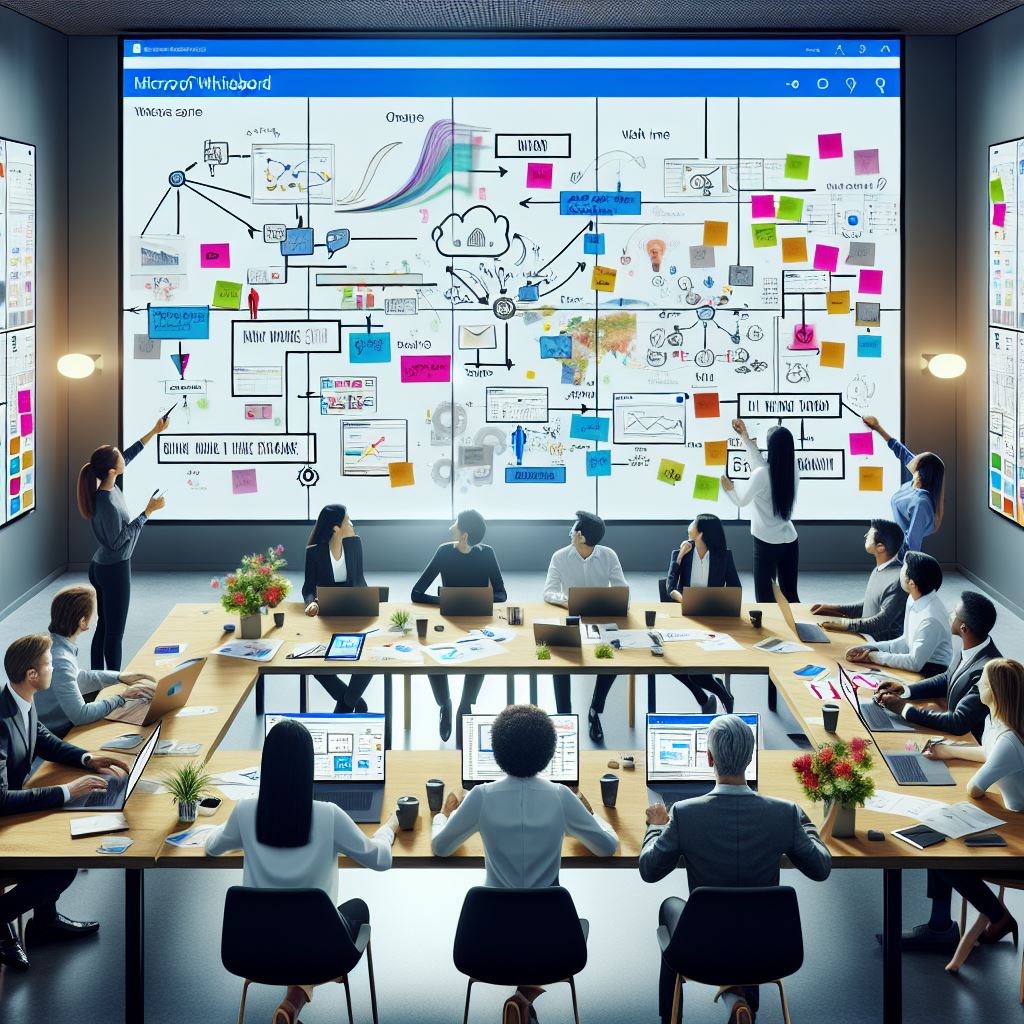












Post Comment