

CP109 – Mastering Copilot in OneNote: AI-Powered Note-Taking for the Modern Workspace
Microsoft 365 Copilot is transforming how professionals engage with productivity tools, and nowhere is this more evident than in OneNote. Traditionally known for its flexibility as a digital notebook, OneNote now gains intelligence through Copilot integration—making it not just a place to write, but a smart collaborator that can analyze, summarize, plan, and ideate with you.
Whether you’re organizing research, brainstorming ideas, or managing projects, Copilot in OneNote becomes your AI-powered co-author.
Table of Contents
Toggle🔍 Spot Unanswered Questions Instantly
Have a long list of meeting notes or brainstorming sessions filled with questions? Copilot can help you find the loose ends.
How it Works:
- Open your desired OneNote page.
- Select Copilot from the Home tab.
- Use the prompt: “Find unanswered questions in this page.”
- Copilot highlights unresolved questions with clickable links, so you can address them efficiently.
💡 Use Case:
For project managers, this is a game-changer. Instead of sifting through pages for action items or queries, Copilot quickly extracts what’s pending—ideal for prepping status updates or team check-ins.
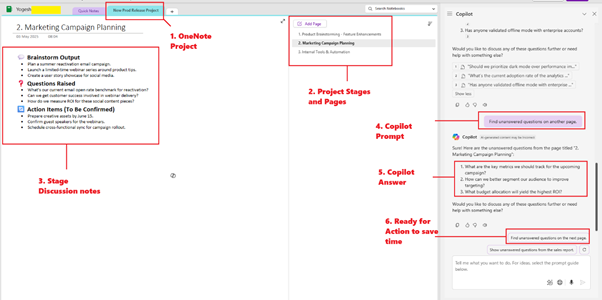
📝 Summarize Notes in a Snap
Tired of scrolling through pages of messy brainstorming or meeting logs? Let Copilot turn noise into clarity.
How it Works:
- Right-click on a note container → Select Copilot → Choose Summarize.
- Or just type: “Summarize this page of notes.”
Copilot returns a concise summary paragraph you can keep, discard, or copy to other documents.
💡 Use Case:
Perfect for consultants, analysts, or educators who need a quick executive summary for reporting or follow-up.
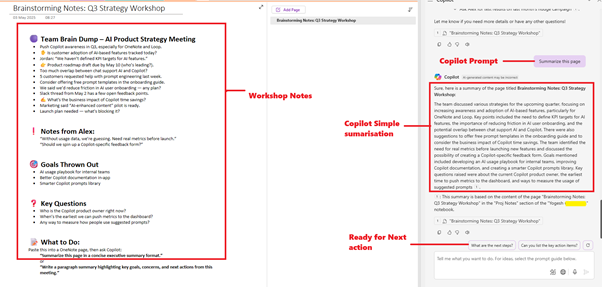
📅 Draft Actionable Plans Instantly
Forget staring at a blank page when it’s time to plan. Copilot can create structured, thoughtful plans in seconds.
How it Works:
- Open your planning page in OneNote.
- Activate Copilot from the Home tab.
- Use a prompt like: “Draft a plan for a team-building trip.”
Copilot will generate a structured plan including location, dates, accommodations, and activities.
💡 Use Case:
Team leads, event planners, and HR professionals can generate detailed blueprints for everything from offsite events to onboarding schedules.
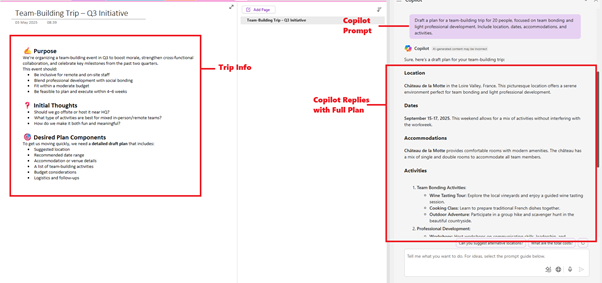
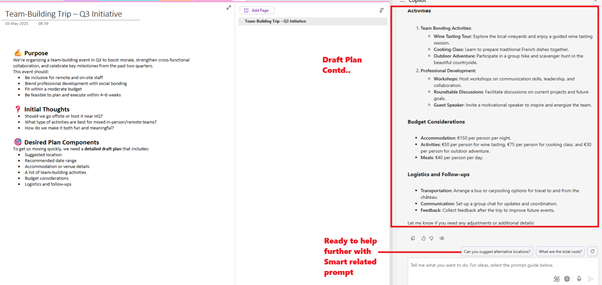
💡 Generate Ideas on Demand
Writer’s block is a thing of the past. Ask Copilot to brainstorm with you—literally.
How it Works:
- In the Home tab, select Copilot.
- Use prompts like:
- “Give me ideas.”
- “Ideas for a social media campaign.”
Copilot returns a numbered list of creative suggestions, ready for refinement.
💡 Use Case:
Whether you’re a marketer looking for campaign inspiration or a student mapping out project directions, Copilot becomes your intelligent idea partner.
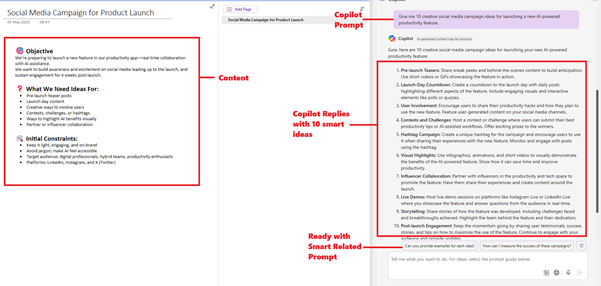
🧠 Pro Tips for Getting the Most Out of Copilot in OneNote
Drawing from prompt engineering best practices:
- Be Specific: Instead of “Summarize notes,” say “Summarize customer feedback from March strategy session.”
- Provide Context: “Find questions related to the Q2 roadmap” works better than “Find questions.”
- Give Direction: Want results in bullet points? Say so.
- Stay Conversational: Refine by saying, “Add more detail to point 3” or “Rephrase with a formal tone.”
🚀 Final Thoughts
Copilot in OneNote isn’t just an AI assistant—it’s your strategic note-taker, content synthesizer, and ideation engine. It takes the cognitive load off you so you can focus on thinking, deciding, and creating.
By learning how to prompt Copilot effectively and integrating it into your workflow, you’re not just managing notes—you’re accelerating insight, productivity, and innovation.
Expand Your Knowledge: See More Copilot Blogs
I am Yogeshkumar Patel, a Microsoft Certified Solution Architect and ERP Systems Manager with expertise in Dynamics 365 Finance & Supply Chain, Power Platform, AI, and Azure solutions. With over six years of experience, I have successfully led enterprise-level ERP implementations, AI-driven automation projects, and cloud migrations to optimise business operations. Holding a Master’s degree from the University of Bedfordshire, I specialise in integrating AI with business processes, streamlining supply chains, and enhancing decision-making with Power BI and automation workflows. Passionate about knowledge sharing and innovation, I created AI-Powered365 to provide practical insights and solutions for businesses and professionals navigating digital transformation. 📩 Let’s Connect: LinkedIn | Email 🚀







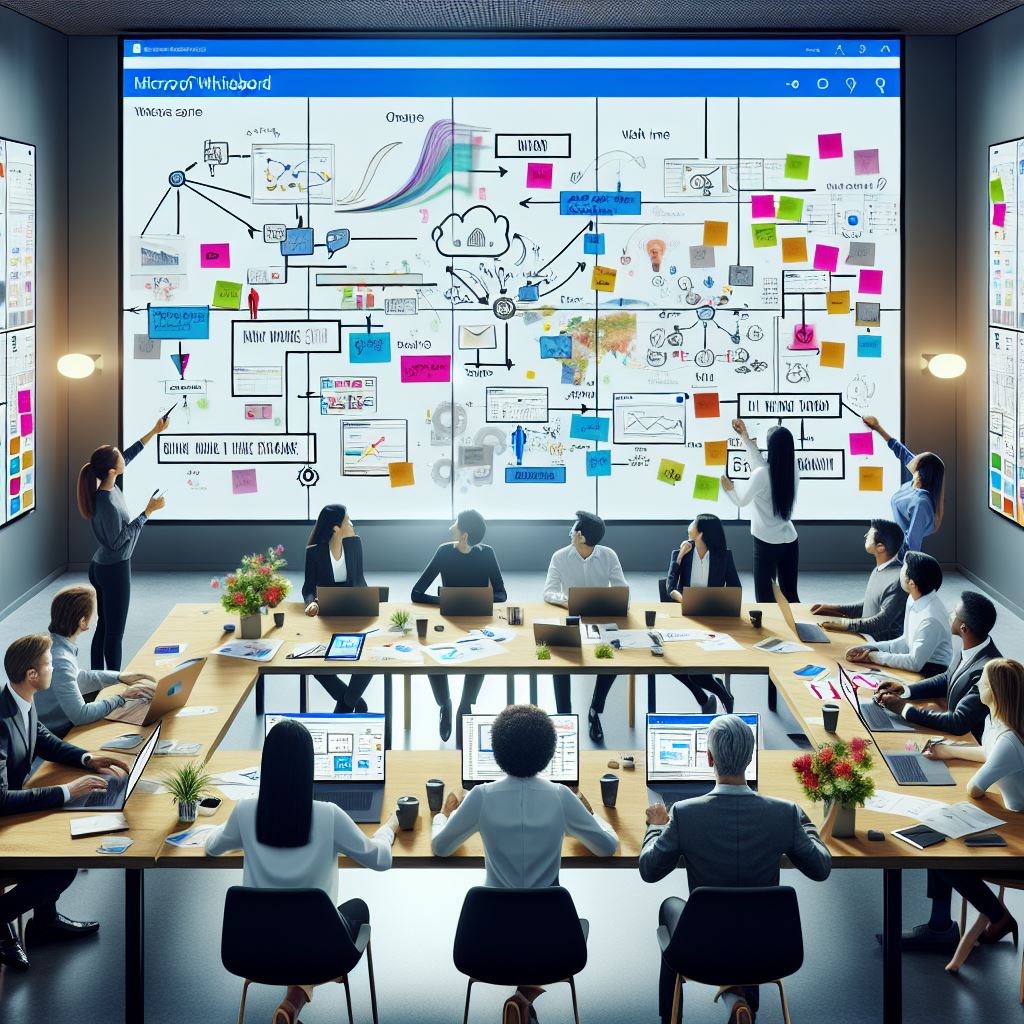












Post Comment