

CP110 -💡 Boost Form Building with AI: How Microsoft Copilot Transforms Microsoft Forms
In today’s fast-paced, data-driven environment, creating effective surveys, quizzes, or feedback forms should not consume hours of your time. That’s where Copilot in Microsoft Forms steps in—a powerful AI assistant that streamlines the form creation process with intelligent suggestions, ready-to-use questions, and contextual formatting. Whether you’re an HR specialist conducting employee surveys or a teacher preparing assessments, Copilot helps you build high-quality forms in seconds.
Table of Contents
Toggle🚀 What Is Copilot in Microsoft Forms?
Copilot in Forms is a generative AI tool embedded within Microsoft Forms that allows users to draft forms using natural language prompts. Instead of manually creating each question, simply tell Copilot what you need, and it will generate a complete form structure including relevant questions, answer types, and optional logic.
Example Prompt:
“Create a feedback form for our annual company retreat. Include sections for event satisfaction, accommodation, food, and open-ended suggestions.”


🧠 How It Works
The process is straightforward and intuitive:
- Open Microsoft Forms.
- Click the Copilot icon.
- Type your prompt (e.g., “Create a customer satisfaction survey for our online store”).

- Copilot analyzes your intent and automatically generates:
- Sections
- Multiple-choice or rating questions
- Free text fields
- Suggested titles and themes
You can review, accept, edit, or regenerate the form based on your preferences.
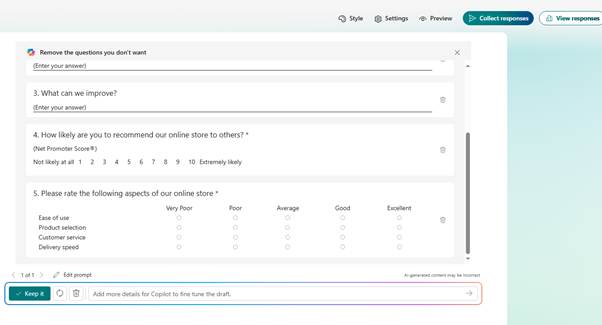
💼 Use Cases
| Scenario | How Copilot Helps |
| Employee Feedback | Automatically generates well-rounded questions about engagement, leadership, and culture. |
| Event Registration | Suggests fields like name, dietary preferences, session interests. |
| Training Assessments | Creates quiz questions and auto-selects multiple-choice formats. |
| Customer Satisfaction Surveys | Includes Net Promoter Score, satisfaction ratings, and open-ended comments. |
🎯 Best Practices for Prompting
Just like with any Copilot-enabled app, the quality of your results depends on the clarity of your prompt. Follow these best practices:
✅ Be clear and concise:
“Create a 5-question quiz on Excel formulas for beginner learners.”

✅ Provide context:
“Build a registration form for a charity 5K run with shirt size and donation preferences.”

✅ Set expectations:
“Keep it under 10 questions and use a friendly tone.”
❌ Don’t be vague:
“Make a form” will produce generic results. Be specific.
🧾 Licensing and Requirements
To access Copilot in Forms, users must have a valid Microsoft 365 Business Standard or Business Premium license. The feature is part of the broader Microsoft 365 Copilot experience, and no separate add-on is required for Forms usage.
📌 Note: As of early 2024, Copilot in Forms is available in environments where Microsoft 365 Copilot is licensed and enabled.
🔐 Governance and Security
Copilot responses in Forms do not store sensitive data unless explicitly input by the user. You can manage Copilot features using Microsoft Purview and apply sensitivity labels to restrict external sharing and enforce data protection policies.
🌟 Final Thoughts
Copilot in Microsoft Forms is more than a time-saver—it’s a productivity enabler. It empowers users to focus on strategy and analysis instead of wasting time formatting questions. Whether you’re building a feedback loop, capturing leads, or running educational assessments, Copilot makes intelligent form design accessible to everyone.
Expand Your Knowledge: See More Copilot Blogs
I am Yogeshkumar Patel, a Microsoft Certified Solution Architect and ERP Systems Manager with expertise in Dynamics 365 Finance & Supply Chain, Power Platform, AI, and Azure solutions. With over six years of experience, I have successfully led enterprise-level ERP implementations, AI-driven automation projects, and cloud migrations to optimise business operations. Holding a Master’s degree from the University of Bedfordshire, I specialise in integrating AI with business processes, streamlining supply chains, and enhancing decision-making with Power BI and automation workflows. Passionate about knowledge sharing and innovation, I created AI-Powered365 to provide practical insights and solutions for businesses and professionals navigating digital transformation. 📩 Let’s Connect: LinkedIn | Email 🚀







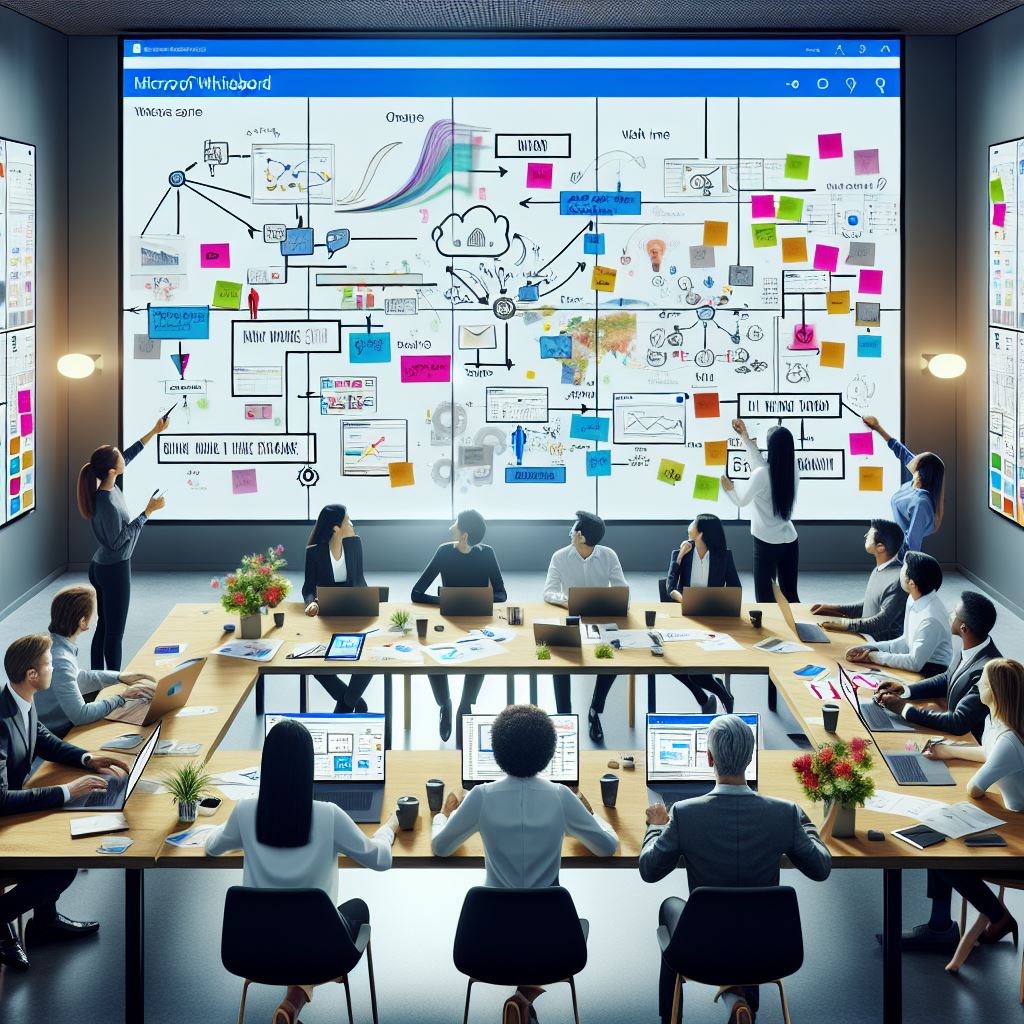












Post Comment