

CP111 – 🔄 Supercharge Collaboration with Copilot in Microsoft Loop
Microsoft Loop is revolutionizing how teams ideate, co-author, and align work across platforms — and now with Copilot built in, it’s even more powerful.
In this article, we explore how Microsoft 365 Copilot transforms Loop into an intelligent co-creator, saving time, enhancing clarity, and enabling team innovation in real-time.
Table of Contents
Toggle🧠 What Is Microsoft Loop?
Loop is a flexible canvas that brings together components (live content blocks) and Loop pages in shared workspaces. It allows users to co-author content that stays in sync wherever it’s shared — including Teams, Outlook, and Word for the web.
When paired with Copilot, Loop becomes an AI-first collaboration tool, helping teams move from blank pages to brilliant results.
🤖 What Can Copilot Do in Microsoft Loop?
Generate Loop Page Content
You can instruct Copilot to create structured content on a page by typing natural prompts. This is ideal for:
- Drafting meeting notes
- Planning a project outline
- Writing summaries or brainstorm documents
✅ How to use:
- Type /draft page content or click the Copilot icon.
- Provide a clear instruction, like:
“Create a kickoff plan for our Q3 marketing campaign, including goals, team roles, timeline, and key risks.”

Copilot will insert AI-generated content right into your Loop page for everyone to build on.

Rewrite or Refine Existing Content
Whether Copilot generated the content or your team did, you can revise it seamlessly:
- Improve tone (e.g., make it more professional or casual)
- Shorten or expand text
- Clarify messaging for broader audiences
✅ How to use:
- Highlight any text in Loop.
- Right-click and select “Rewrite with Copilot”.
- Choose from suggestions or refine the prompt further.

This makes Loop a collaborative content editing environment — no switching apps, no version confusion.
Brainstorm and Structure with Templates
Copilot offers smart suggestions using buttons like:
- Create
- Brainstorm
- Blueprint
- Describe

These options help break prompt block and guide structure. For instance:
- “Brainstorm team-building activities for a remote team”

- “Create a blueprint for onboarding new developers”

Copilot returns sticky-note-like suggestions you can rearrange and iterate on collaboratively.
💡 Use Cases That Shine with Loop + Copilot
| Scenario | Copilot Benefit |
| Project Kickoff | Generate scope, milestones, stakeholder roles |
| Meeting Follow-up | Summarize discussions, list actions, assign owners |
| Brainstorming Sessions | Co-create ideas with rapid feedback |
| Marketing Plans | Create content calendars, define goals and metrics |
| OKR Tracking | Structure and maintain progress updates collaboratively |
🏷 Licensing & Access
Per the February 2024 Power Platform Licensing Guide:
- Copilot in Loop is available through Microsoft 365 Copilot licenses, requiring a Microsoft 365 Business Standard, Premium, E3, or E5 subscriptionPower Platform Licensin….
- Users must have access to Microsoft Loop and Copilot activated in their tenant environment.
🎯 Best Practices for Prompting in Loop
✔ Be Specific – State your desired outcome:
“Write a summary of our Q2 performance review.”
✔ Add Context – Include background, tone, or audience:
“Keep the tone positive and informative for our executive team.”
✔ Use Revision Loops – Don’t settle for the first draft. Ask Copilot to “simplify,” “shorten,” or “add examples.”
🔐 Security Considerations
All content generated or modified in Loop using Copilot stays within the Microsoft 365 compliance boundary, respecting:
- Sensitivity labels
- Microsoft Purview data loss prevention (DLP)
- Role-based access control (RBAC)
Loop with Copilot is secure by design — ensuring content stays compliant and auditable.
📌 Final Thoughts
Copilot in Microsoft Loop is not just an add-on — it’s a collaborative thinking partner. Whether you’re managing cross-functional teams or organizing solo projects, Copilot accelerates ideation, streamlines collaboration, and helps you stay focused on impact.
Start with Loop + Copilot today — and turn scattered ideas into synchronized actions.
Expand Your Knowledge: See More Copilot Blogs
I am Yogeshkumar Patel, a Microsoft Certified Solution Architect and ERP Systems Manager with expertise in Dynamics 365 Finance & Supply Chain, Power Platform, AI, and Azure solutions. With over six years of experience, I have successfully led enterprise-level ERP implementations, AI-driven automation projects, and cloud migrations to optimise business operations. Holding a Master’s degree from the University of Bedfordshire, I specialise in integrating AI with business processes, streamlining supply chains, and enhancing decision-making with Power BI and automation workflows. Passionate about knowledge sharing and innovation, I created AI-Powered365 to provide practical insights and solutions for businesses and professionals navigating digital transformation. 📩 Let’s Connect: LinkedIn | Email 🚀







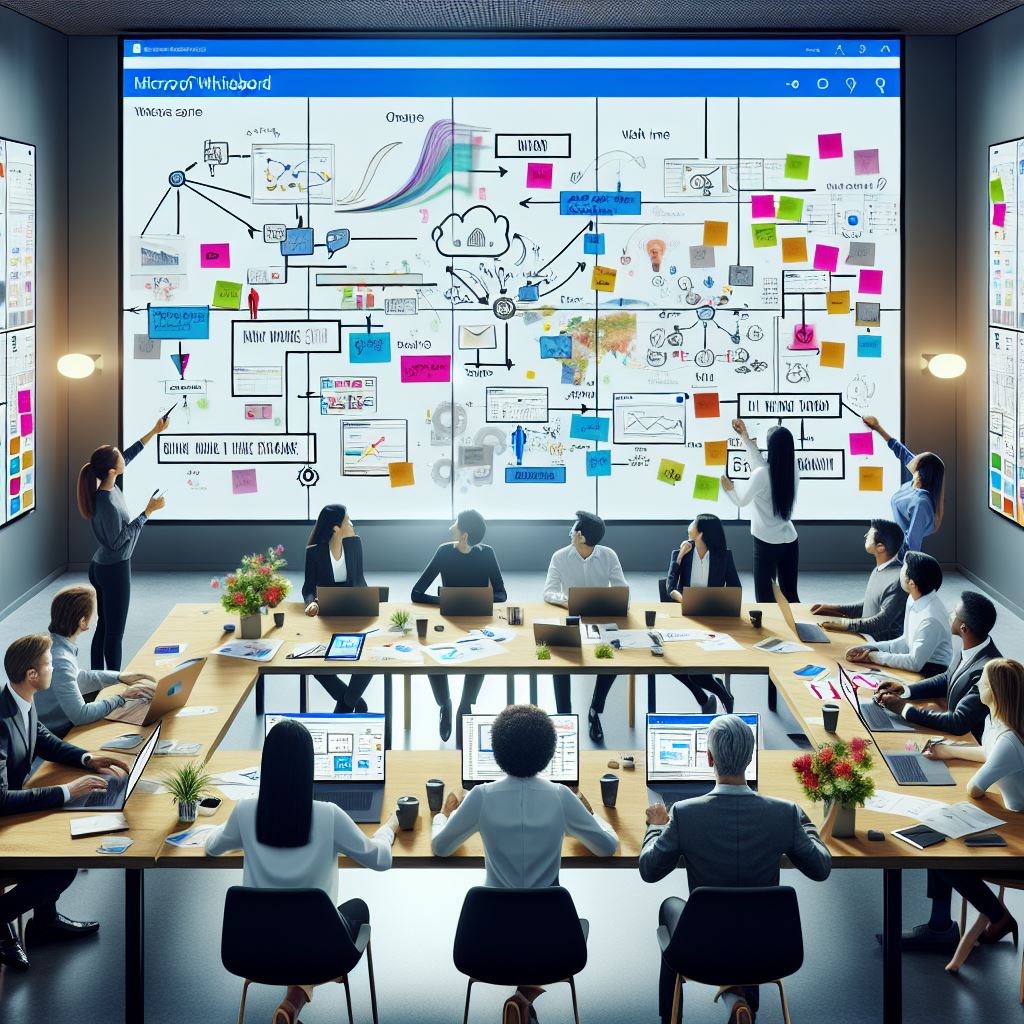












Post Comment