
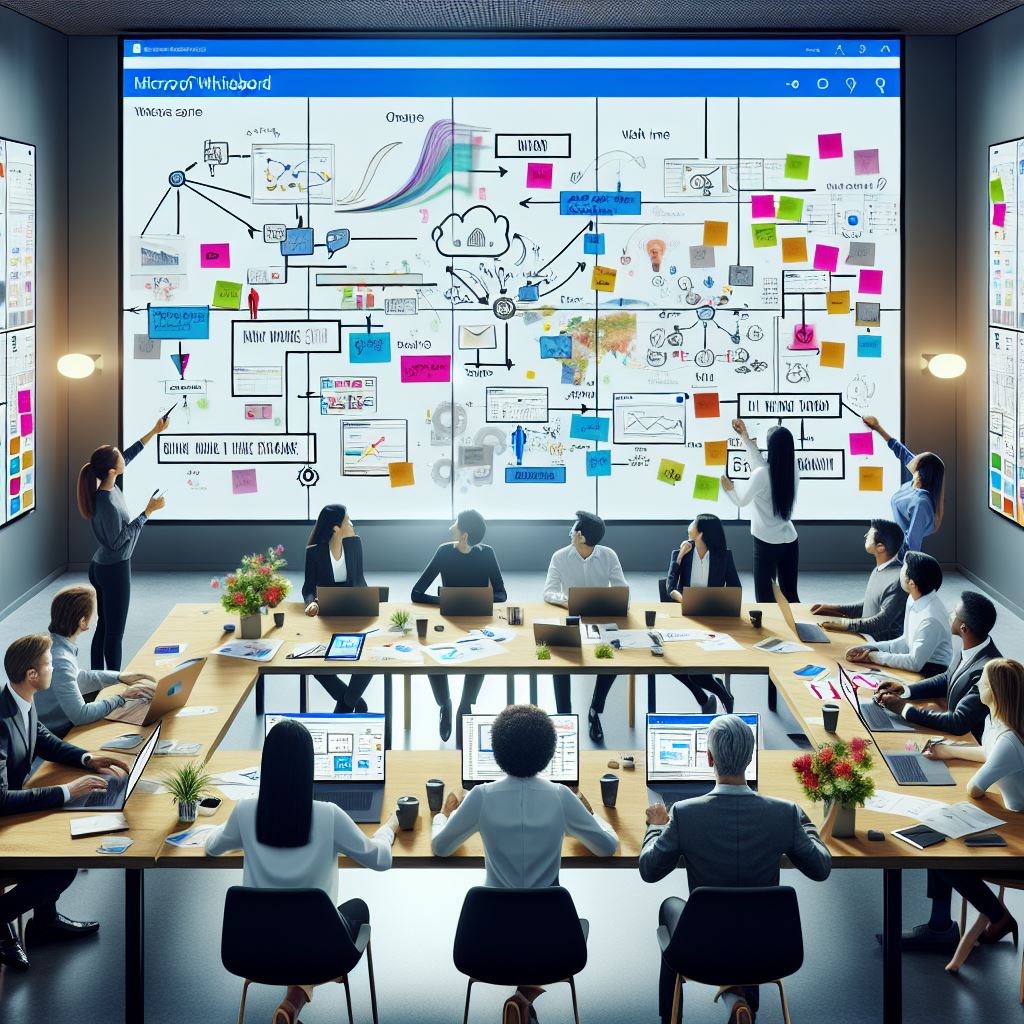
CP112 – ✨ Copilot in Microsoft Whiteboard: Transforming Visual Collaboration with AI
In the ever-evolving hybrid work landscape, collaboration is no longer limited to physical whiteboards or basic online sketchpads. Enter Microsoft Whiteboard Copilot — a powerful AI assistant that enhances visual brainstorming, organizes chaotic ideas, and accelerates decision-making in real-time.
Whether you’re facilitating a design sprint, planning a product roadmap, or leading a strategy workshop, Copilot in Whiteboard helps teams go from sticky notes to structured solutions — faster and smarter.
Table of Contents
Toggle🧠 What Can Copilot in Whiteboard Do?
Copilot in Microsoft Whiteboard empowers users with two core capabilities:
Get Content Inspiration
Start with a blank canvas and ask Copilot for help. Use natural language prompts like:
“Create a whiteboard to identify ideas about improving customer onboarding.”

Copilot responds by auto-generating sticky notes filled with relevant ideas, which you can insert directly into your whiteboard. This dramatically reduces ideation time and helps prompt richer team conversations.


Categorize Ideas Automatically
Have too many sticky notes and don’t know how to group them?
Copilot can intelligently categorize selected sticky notes under common themes like:
- Empathize
- Define
- Ideate
- Prototype
Simply select all your notes and click Categorize — Copilot organizes them with headers, giving you a structured board that’s easier to review and present.


🎯 Real-World Use Cases
| Scenario | How Copilot Helps |
| Product Planning | Suggest features based on user needs or customer feedback |
| Retrospectives | Summarize team reflections and sort them into themes |
| Workshop Kickoffs | Auto-populate idea starters to reduce “blank page syndrome” |
| User Research Mapping | Categorize insights into actionable design stages |
| Agile Sprint Planning | Generate epics or user stories from raw team notes |
✍️ Prompting Best Practices
To get the best output from Copilot in Whiteboard, follow these prompt writing tips:
✅ Be Clear:
“List ideas to improve customer satisfaction in onboarding.”



✅ Add Context:
“Organize these ideas from our last customer feedback session into design thinking stages.”


✅ Use Action-Oriented Language:
“Create sticky notes with ideas for increasing team collaboration during hybrid meetings.”

📋 Licensing Requirements
To access Copilot in Microsoft Whiteboard:
- Your tenant must have Microsoft 365 Copilot licenses assigned.
- Admins may need to enable Copilot functionality in Whiteboard through the Microsoft 365 Admin Center.
- Whiteboard Copilot benefits from Copilot Studio for more advanced customization, integrations, or external data access.
Refer to Microsoft’s [Power Platform Licensing Guide – Feb 2024] for additional rights on embedding Power Platform connectors and Dataverse if extending Whiteboard into process automation or data capture experiencesPower Platform Licensin….
💡 Final Thought
Microsoft Whiteboard Copilot isn’t just a productivity tool — it’s your AI co-facilitator. It streamlines ideation, brings order to chaos, and sparks creativity across departments. When used strategically, it transforms ordinary brainstorming into actionable innovation.
So next time you open Microsoft Whiteboard, don’t start alone. Start with Copilot.
Expand Your Knowledge: See More Copilot Blogs
I am Yogeshkumar Patel, a Microsoft Certified Solution Architect and ERP Systems Manager with expertise in Dynamics 365 Finance & Supply Chain, Power Platform, AI, and Azure solutions. With over six years of experience, I have successfully led enterprise-level ERP implementations, AI-driven automation projects, and cloud migrations to optimise business operations. Holding a Master’s degree from the University of Bedfordshire, I specialise in integrating AI with business processes, streamlining supply chains, and enhancing decision-making with Power BI and automation workflows. Passionate about knowledge sharing and innovation, I created AI-Powered365 to provide practical insights and solutions for businesses and professionals navigating digital transformation. 📩 Let’s Connect: LinkedIn | Email 🚀




















Post Comment