

EM503 – Managing Remote Work Expenses Efficiently with Expense Management in Dynamics 365 Project Operation

Table of Contents
ToggleIntroduction
As remote work becomes increasingly common, organizations are faced with the challenge of managing and reimbursing expenses incurred by employees working from home. Office supplies, ergonomic furniture, and utility costs can add up, and having a robust system to track these expenses is essential. Dynamics 365 Project Operation offers an effective Expense Management module that simplifies the process of logging, approving, and reimbursing remote work expenses. In this article, we will explore how to configure the system to manage remote work expenses efficiently, using a use case where an employee submits expenses incurred on a personal card, and the company reimburses this amount via bank transfer.
Importance of Managing Remote Work Expenses
- Cost Control: Organizations need to monitor and manage costs associated with remote work to ensure they stay within budget.
- Compliance: Having a structured process ensures that all expenses adhere to company policies.
- Efficiency: Automating the approval process for remote work expenses saves time for both employees and finance teams.
- Employee Satisfaction: A transparent and user-friendly expense management system enhances employee morale by ensuring timely reimbursements.
Step-by-Step Configuration for Managing Remote Work Expenses
Step 1: Create Main Accounts
- Go to General Ledger > Chart of Accounts > Main Accounts.
- Click on New to create accounts specifically for remote work expenses:
- Main Account: 92400 – Office Supplies
- Main Account: 92410 – Furniture Expenses
- Main Account: 92420 – Utility Expenses
- Set the Account Type to Expense and click Save for each account.

Step 2: Setup Method of Payment
- Go to Travel and Expense Management > Setup > Payment Methods.

Step 3: Setup Shared Categories
- Go to Travel and Expense Management > Setup > Shared Categories.
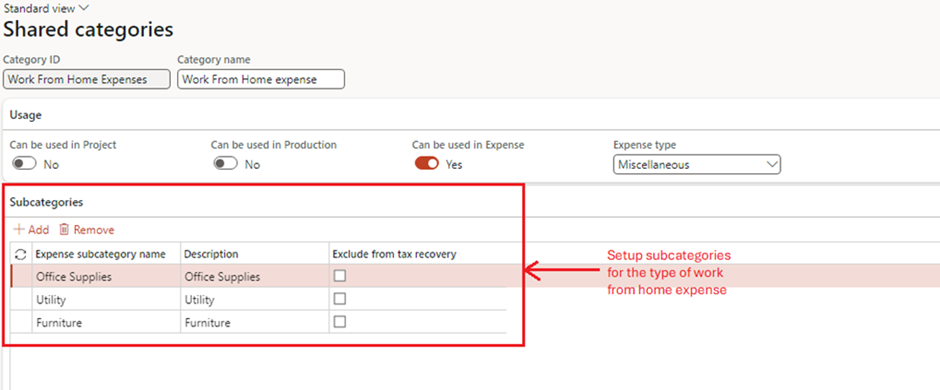
Step 4: Configure Expense Categories
- Go to Travel and Expense Management > Setup > General > Expense categories.
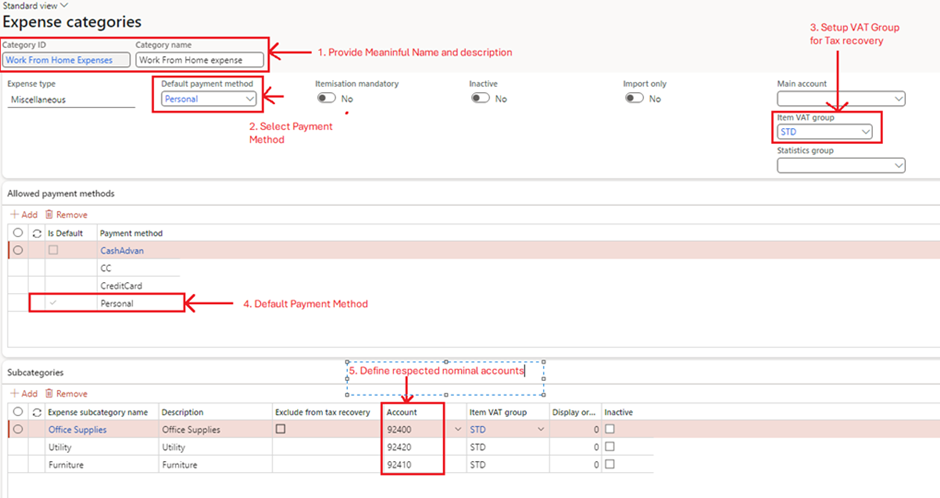
Step 5: Configure Expense Report Policies
- Go to Travel and Expense Management > Setup > Policies > Expense Report

- Cost Limits Policy: Expense cannot be more than £100

- Justification Required: Each work from home expense require justification.

- Receipt Requirements: Each work from home expense require receipt attached
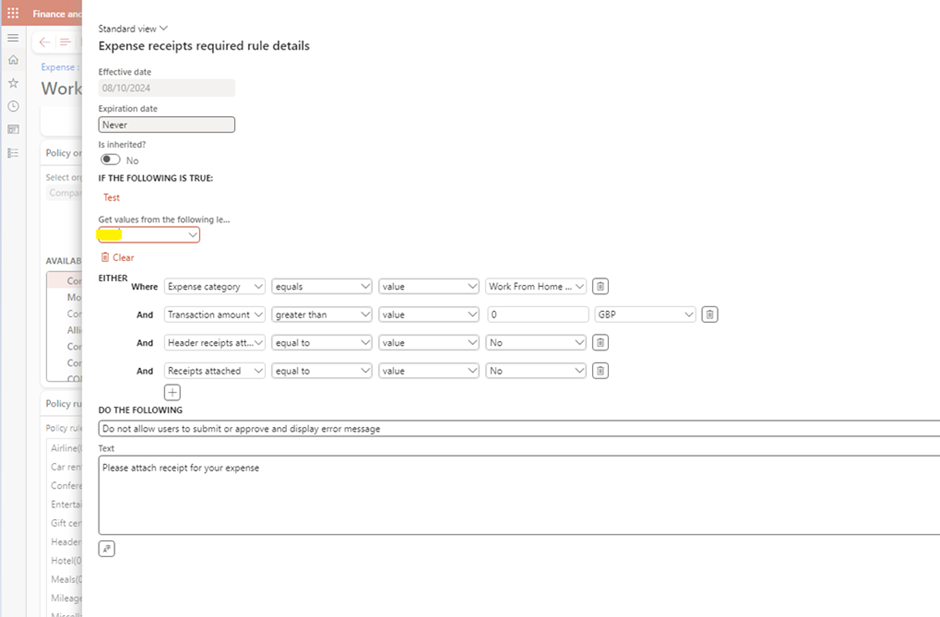
Step 6: Create Expense Report and add expenses
Note – Expenses can be recorded prior to creating an expense report, or an expense report can be initiated first, with expenses subsequently added to it.
- Navigate Expense Management > My Expenses > Expense report

- Add total expense cost

- Itemisation cost, provide justification, attach receipt and submit to workflow
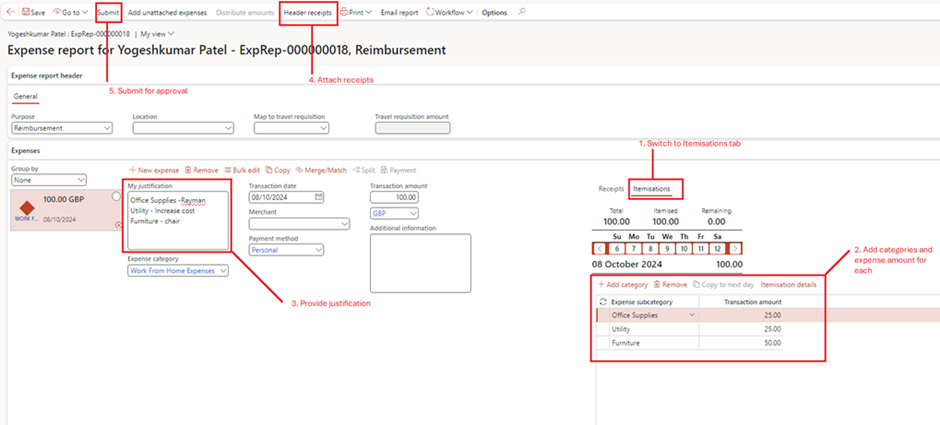
Step 6: Process Approved expense reports
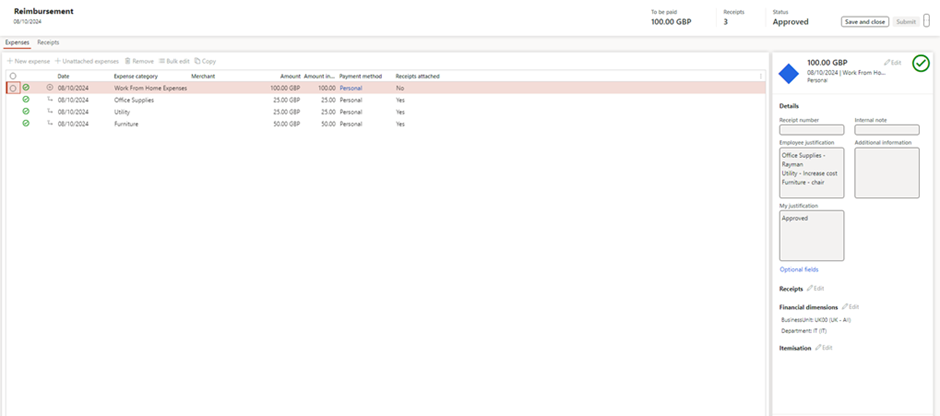
- Go to Expense Management > Process expense reports > Approved expense reports > Post

Step 7: Reimbursement Process
- Once approved, finance can process the reimbursement to the employee’s bank account.
- Navigate to Accounts Payable > Payments > Payment Journals to create a payment journal for the reimbursement.
- Record the payment to the employee, ensuring that the correct expense accounts are debited.
Step 8: Verify Financial Posting
- Voucher Transactions

Conclusion
By following these steps, you can effectively manage remote work expenses using the Expense Management module in Dynamics 365 Project Operation. This setup ensures that expenses are accurately recorded to their respective accounts, receipts are captured efficiently, and all necessary fields and justifications are collected for compliance and reporting. The result is a streamlined process that benefits both employees and the finance team, leading to improved operational efficiency and employee satisfaction.
Expand Your Knowledge: See More Expense Management Blogs
I am Yogeshkumar Patel, a Microsoft Certified Solution Architect and ERP Systems Manager with expertise in Dynamics 365 Finance & Supply Chain, Power Platform, AI, and Azure solutions. With over six years of experience, I have successfully led enterprise-level ERP implementations, AI-driven automation projects, and cloud migrations to optimise business operations. Holding a Master’s degree from the University of Bedfordshire, I specialise in integrating AI with business processes, streamlining supply chains, and enhancing decision-making with Power BI and automation workflows. Passionate about knowledge sharing and innovation, I created AI-Powered365 to provide practical insights and solutions for businesses and professionals navigating digital transformation. 📩 Let’s Connect: LinkedIn | Email 🚀




















Post Comment