
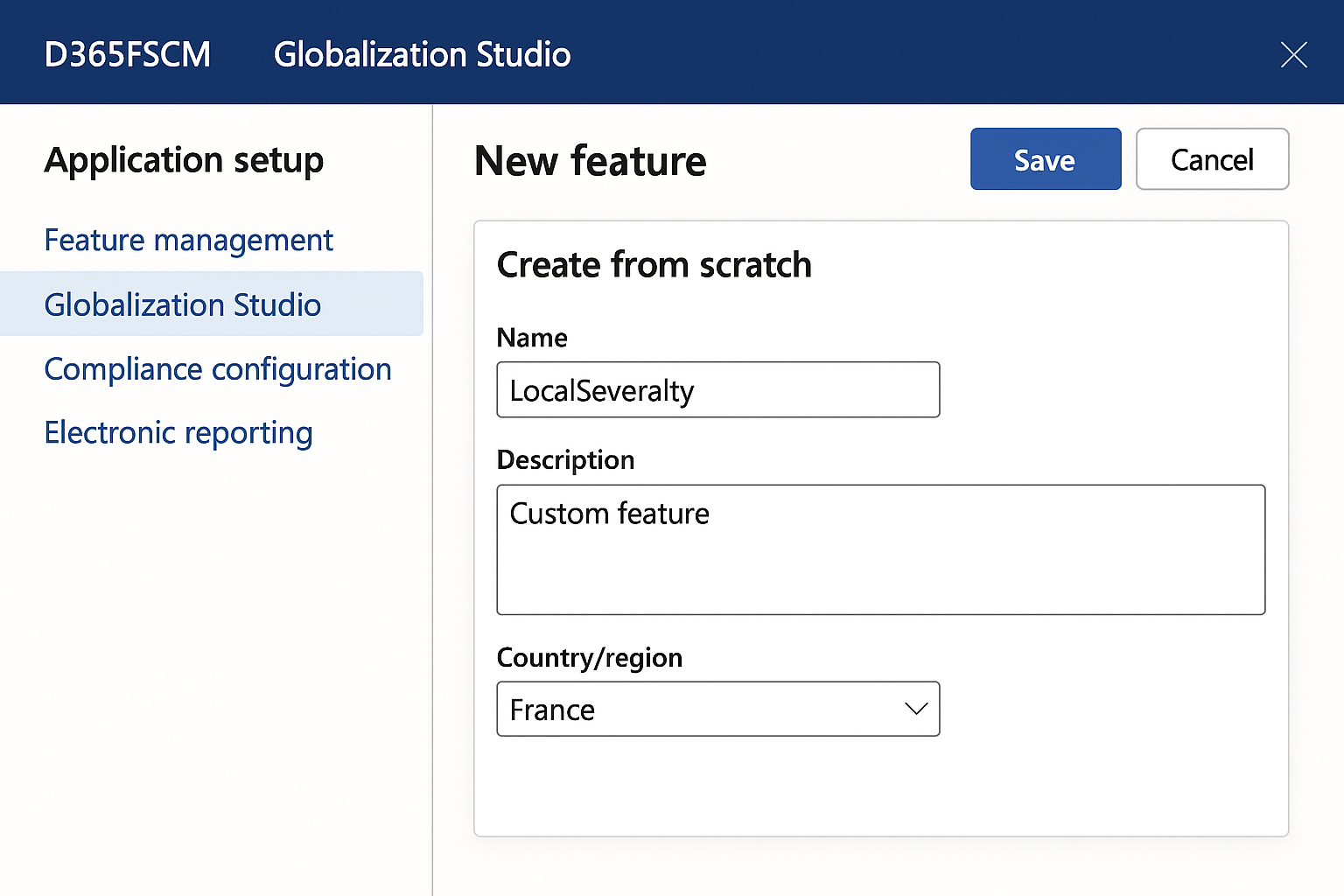
GS505 – Creating a Feature from Scratch in Globalization Studio
So far in this series, we’ve covered:
- GS501: What Globalization Studio is and why it matters
- GS502: The shift from RCS to Globalization Studio
- GS503: A guided tour of the workspace and repository
- GS504: How feature lifecycles and applicability rules work
Now, it’s time to build your first custom feature from scratch.
Whether you’re creating a new tax rule, customizing an invoice format, or setting up a country-specific export, Globalization Studio makes it possible to do it all without writing code.
Table of Contents
Toggle🎯 What Are We Going to Build?
We’ll create a feature to:
- Generate electronic sales invoices for Spain (Facturae format)
- Submit them to the FACe (Spanish public administration portal)
- Use real examples and screenshots from your environment
🪜 Step-by-Step: How to Create a Feature
🔹 Step 1: Open the Globalization Studio Workspace
- In Dynamics 365 Finance & Supply Chain, go to:
Workspaces > Globalization Studio - Click the tile called Electronic Invoicing
🔹 Step 2: Click “Add” to Create a Feature
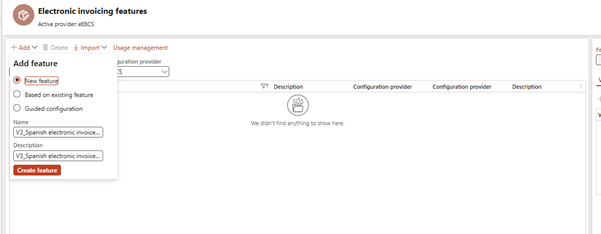
🔹 Step 3: Add a Setup (Processing Pipeline)
- Once your feature is created,
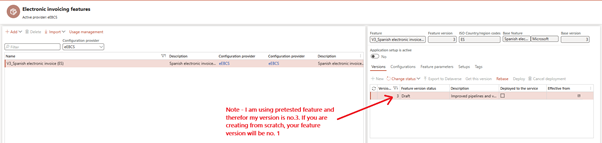
- go to the Setups tab and click Add Setup.
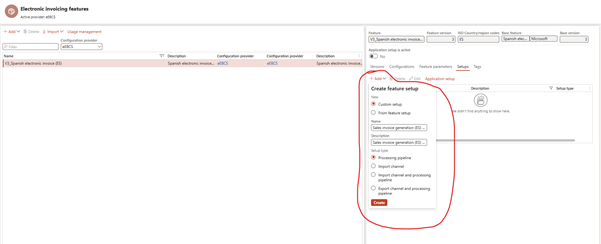
- Click Edit to go to feature version setup
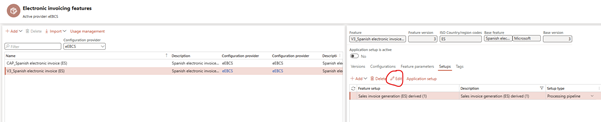
You’ll define the logic of what the system should do when this feature runs.
| Step Type | Example |
| Generate file | Use Electronic Reporting to create Excel output |
| Sign file | Optional for secure countries like Italy or Saudi |
| Store file | Save to Azure Blob, SharePoint, or Email |
| Submit | Optional: send to web service or government portal |
👉 Want help designing the pipeline? See GS506 – Understanding Processing Pipelines
🔹 Step 4: Attach the Format (ER Configuration)
Now go to the Configurations tab:
- Click Add configuration
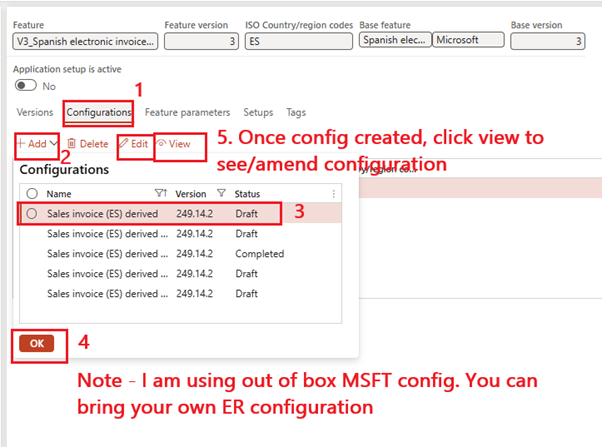
- Select your ER Format Mapping (must be published already in the system)
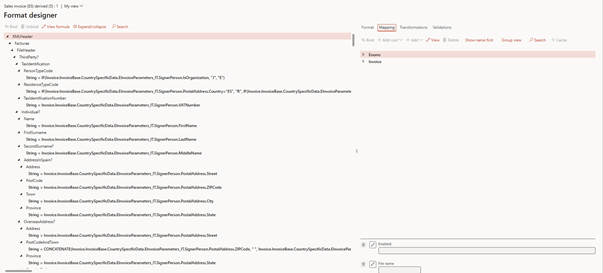
- Link it to the “Generate file” step in your pipeline
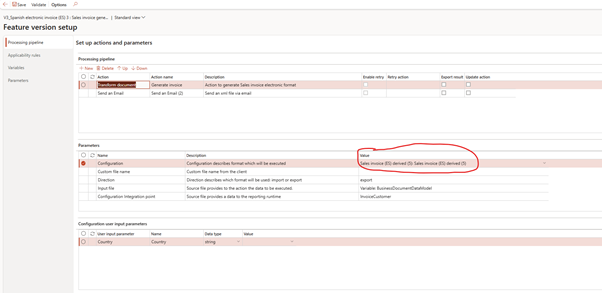
This format will generate the file content (Excel, XML, PDF, etc.).
Need help building ER models and formats? See GS509 – ER Basics
🔹 Step 5: Define Applicability Rules
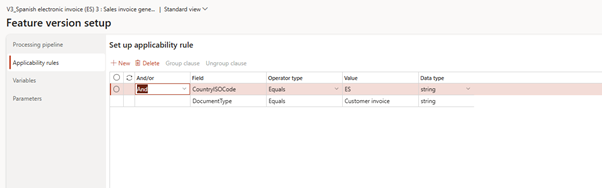
Go to the Applicability Rules tab and click New Rule.
Set conditions like:
| Field | Value |
| Legal entity | *LegalEntityName* |
| Document type | Invoice |
This ensures the feature only runs when it should.
🔹 Step 6: Move Through the Lifecycle
Now that your feature is ready:
- Mark it as Complete – Locks your changes
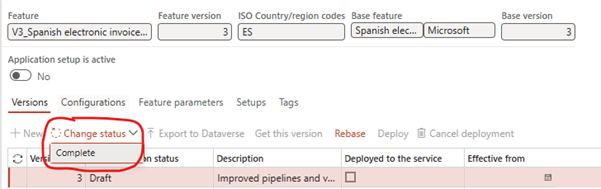
- Deploy– Push it to your current sandbox
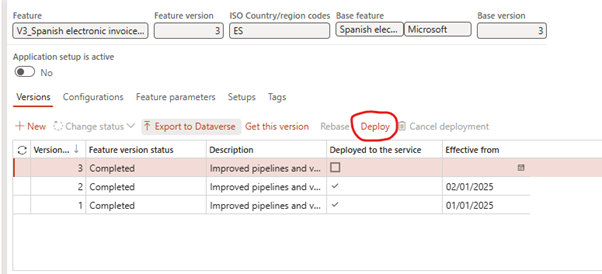
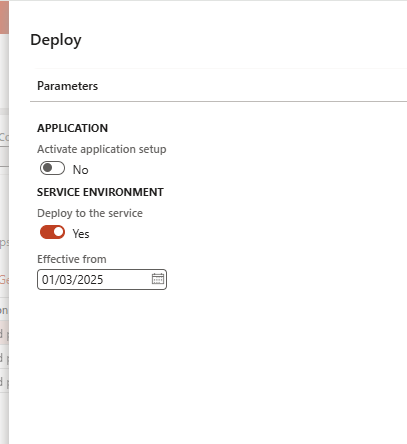
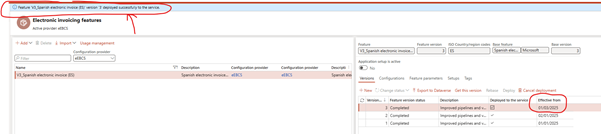
- Test It – Post a transaction and see if the feature runs as expected (In my example, Invoice documents get converted to XML and sends an email to myself.)
- Submit Electronic document
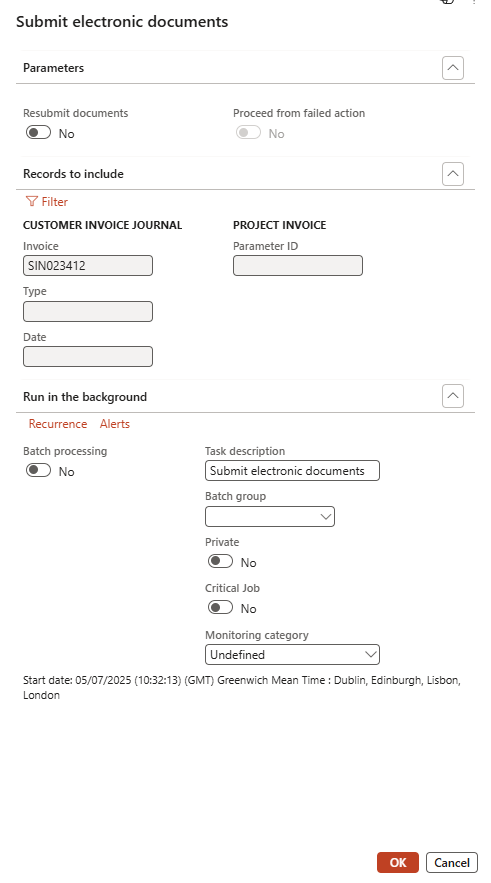
- Email received with XML file attached.
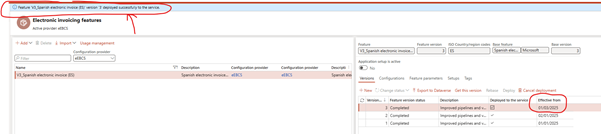
- Check submission details
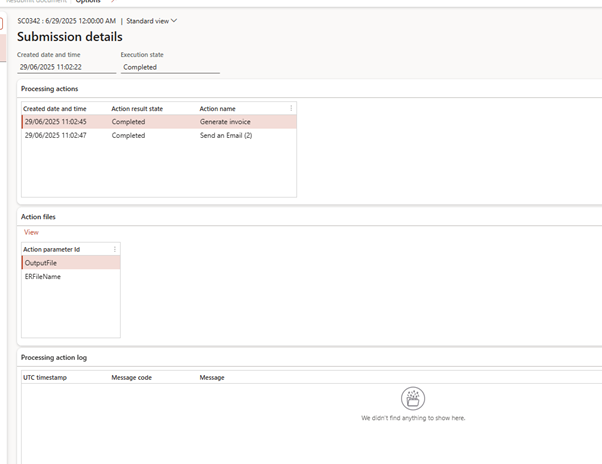
You can always clone and create new versions if changes are needed.
📄 Real-Life Example: Exporting UK Invoices to Excel
Let’s say:
- Your finance team needs a monthly Excel file of all invoices in a specific format
- It must include customer name, invoice amount, due date, and VAT
You would:
- Build a format in ER (Excel template)
- Create a feature in Globalization Studio
- Define steps: Generate → Store on SharePoint
- Apply it only to CONTUK
- Schedule it via a batch job or execute it manually
You’ve now automated a once-manual process, without any custom code.
🧩 Summary Table
| Task | Completed? |
| Created a new feature | ✅ |
| Added a processing pipeline | ✅ |
| Linked ER format | ✅ |
| Added applicability rules | ✅ |
| Deployed and tested | ✅ |
🧭 What’s Next?
Now that you’ve built your first custom feature, you’re ready to:
- Import Microsoft features and customize them (GS507 – Electronic Invoicing Overview)
- Add more logic with advanced pipelines (GS506 – Pipelines Deep Dive)
- Deploy features across environments using Power Platform (GS508 – ALM for Compliance Features)
📘 Coming Up Next
In GS506 – Understanding Processing Pipelines, we’ll break down:
- Each type of step (generate, sign, submit)
- The order in which steps run
- Best practices for designing real-world pipelines
📖 [Continue reading: GS506 – Understanding Processing Pipelines →]
I am Yogeshkumar Patel, a Microsoft Certified Solution Architect and ERP Systems Manager with expertise in Dynamics 365 Finance & Supply Chain, Power Platform, AI, and Azure solutions. With over six years of experience, I have successfully led enterprise-level ERP implementations, AI-driven automation projects, and cloud migrations to optimise business operations. Holding a Master’s degree from the University of Bedfordshire, I specialise in integrating AI with business processes, streamlining supply chains, and enhancing decision-making with Power BI and automation workflows. Passionate about knowledge sharing and innovation, I created AI-Powered365 to provide practical insights and solutions for businesses and professionals navigating digital transformation. 📩 Let’s Connect: LinkedIn | Email 🚀




















Post Comment