
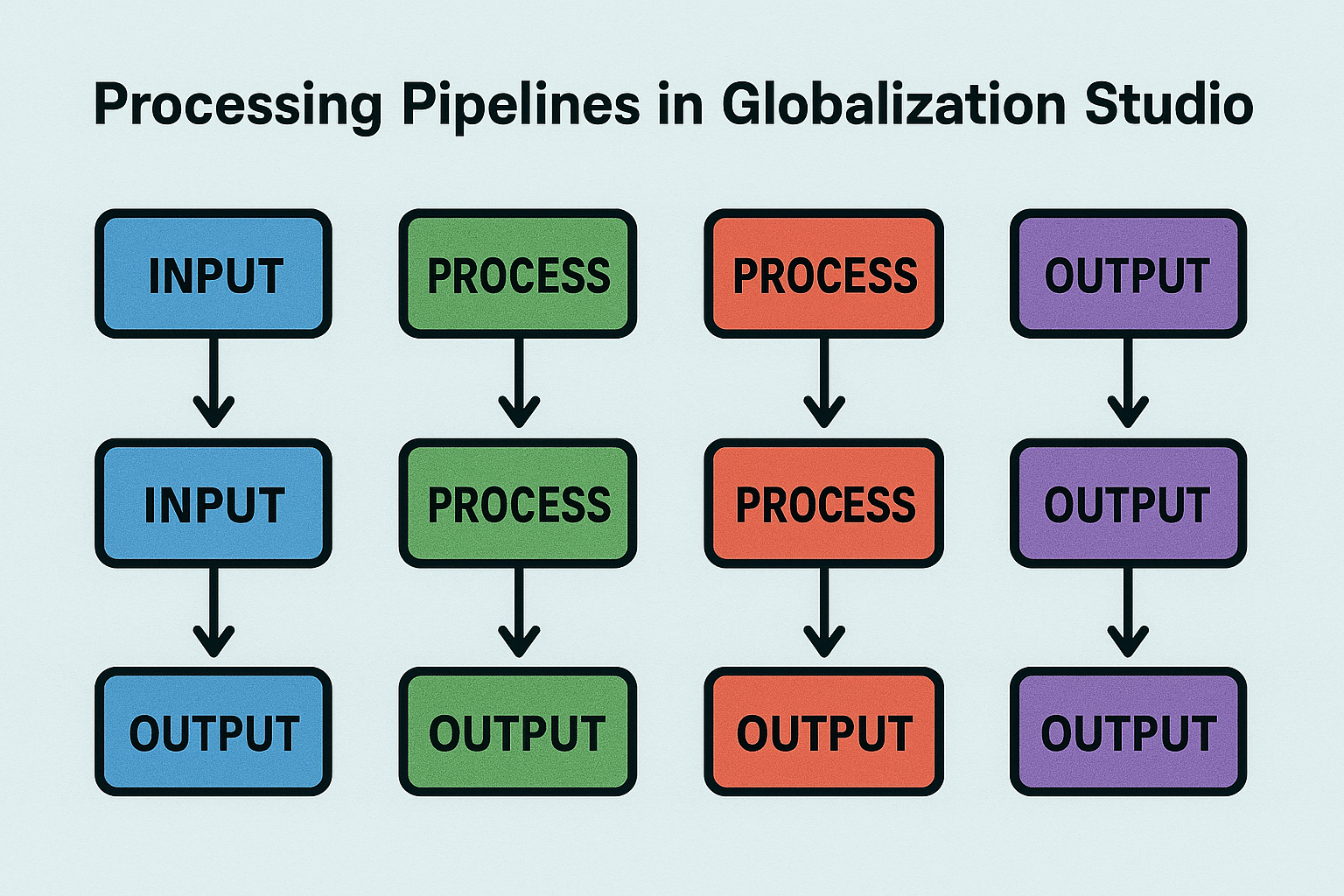
GS506 – Understanding Processing Pipelines in Globalization Studio
After learning how to create your own feature in GS505, the next big step is to understand how to build the logic that powers your feature.
That logic is called a processing pipeline.
Think of a pipeline like a set of instructions that tell Dynamics 365:
“When a document is ready (like an invoice), do this… then this… then this.”
In this article, we’ll break it down simply and show how to build and test pipelines with real-world use cases.
Table of Contents
Toggle🔧 What Is a Processing Pipeline?
A processing pipeline is a step-by-step flow that controls what happens to a file or document during processing.
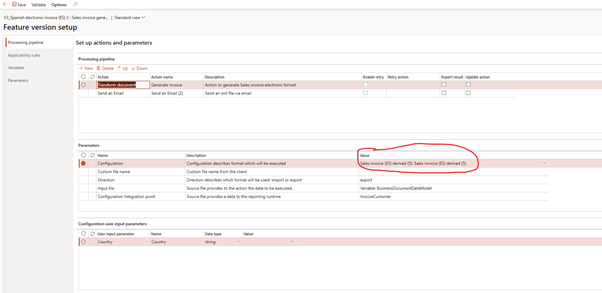
You can use a pipeline to:
- Generate a file (PDF, XML, Excel)
- Sign it with a digital certificate
- Send it to a government or customer
- Save it to SharePoint, email, or Azure storage
- Log the status for traceability
This logic is built visually in Globalization Studio, no coding needed.
🧱 Common Pipeline Scenarios
| Use Case | Example |
| Electronic invoicing | Generate XML → Sign → Submit to government portal |
| Internal reporting | Generate Excel → Email to finance team |
| Supplier document flow | Receive XML → Validate → Convert → Post into D365 |
| Document archive | Generate PDF → Store in SharePoint and Azure |
Pipelines can be used for both outbound (sending) and inbound (receiving) processes.
🔄 Types of Setup in Pipelines
When adding a setup to a feature in Globalization Studio, you choose one of these types:
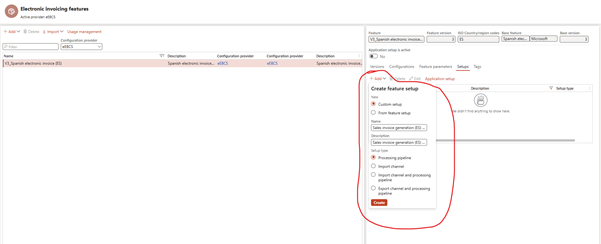
| Setup Type | When to Use |
| Processing pipeline | For outbound documents like invoices, tax files, reports |
| Import channel | For receiving files from email or folders |
| Import + Processing pipeline | For files that need both validation and transformation |
| Export + Processing pipeline | For sending structured files like audit exports |
This was covered briefly in GS504 – Feature Lifecycle and Rules. Here, we focus on the actual steps inside the pipeline.
🪜 Common Pipeline Steps
Here are the most commonly used pipeline steps you can add inside a setup:
| Step Type | What It Does | Example |
| Generate | Creates the file (from ER format) | XML for e-invoice |
| Sign | Adds a digital signature | FatturaPA in Italy |
| Submit | Sends the file to a government or external system | FACe in Spain |
| Store | Saves the file to SharePoint, Azure, or local folder | Invoice PDF to SharePoint |
| Validate | Checks the file or data before next steps | Confirm required fields |
| Route | Sends the output to the correct next step | Different destination based on customer type |
| Response | Handles a reply or confirmation from external system | Government approval code |
| Transform | Changes format from one type to another | XML to PDF |
| Cancel / Retry | Manages errors or repeat submissions | Retry after timeout |
Each setup can have multiple steps, and they are executed in order.
🧾 Real-Life Example: Italy’s FatturaPA Invoice Flow
Here’s a real example used in Italy for B2G invoicing:
- Generate XML using ER
- Sign the XML file with a digital certificate
- Submit it to the Italian government’s SDI web service
- Store the signed XML in Azure
- Log the submission status (approved, rejected)
This is exactly what Microsoft’s out-of-the-box FatturaPA feature does using a processing pipeline.
🛠️ How to Build a Pipeline (Step-by-Step)
Let’s say you want to send invoices as PDFs to SharePoint. Here’s what you do:
- Open your feature
- Go to Setups tab → Click New
- Configure Parameters for each steps
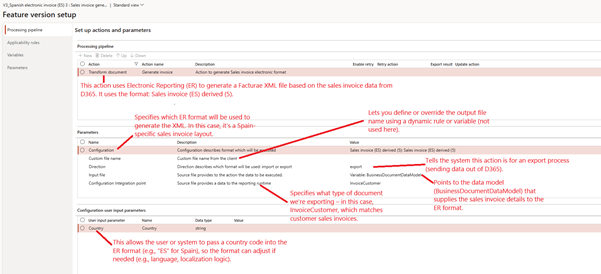
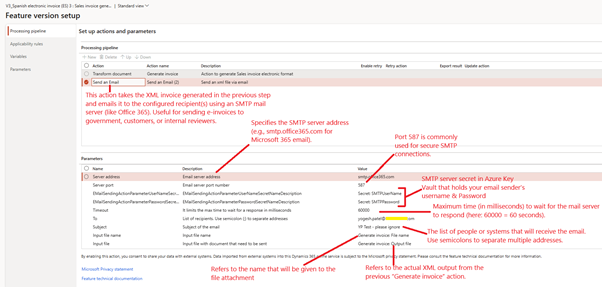
- Save > Validate the setup
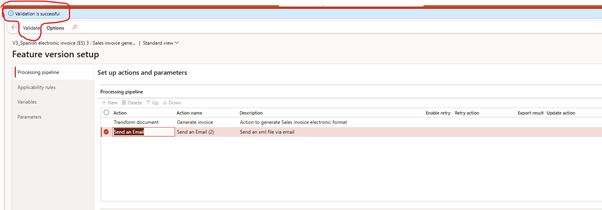
- Go to Applicability Rules and define where this should apply (e.g., Legal entity = CONTUK)
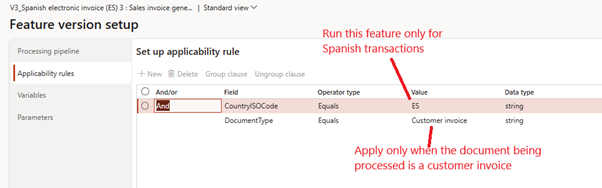
- Mark feature as Complete and Deploy
Now every time a sales invoice is posted for CONTUK, the PDF is generated and saved to SharePoint, automatically.
📋 Tips for Building Pipelines
| Tip | Why It Helps |
| Keep steps simple and in order | Easy to troubleshoot |
| Use test environment first | Catch issues before go-live |
| Combine with applicability rules | Avoid unexpected triggers |
| Reuse ER formats where possible | Save time and standardize |
| View logs in submission history | Helps with audits and errors |
Logs will show you exactly what file was created, if signing worked, and what response came back.
🧩 Related Articles
- GS507 – Electronic Invoicing Overview: Learn how pipelines support e-invoicing
- GS509 – ER Basics: How ER formats plug into pipeline steps
- GS510 – Reusing and Adapting ER Features: How to move older pipelines to Globalization Studio
🧭 Final Thought
Pipelines are the engine of every feature in Globalization Studio. Whether you’re sending government files, storing reports, or receiving vendor documents, pipelines let you define the full journey, from file creation to submission and beyond.
And the best part? You don’t need to code.
📘 Coming Up Next
In GS507 – Electronic Invoicing Overview, we’ll look at:
- How Microsoft delivers prebuilt features for different countries
- How to test and customize these features
- What a typical e-invoicing flow looks like
📖 [Continue reading: GS507 – Electronic Invoicing Overview →]
I am Yogeshkumar Patel, a Microsoft Certified Solution Architect and ERP Systems Manager with expertise in Dynamics 365 Finance & Supply Chain, Power Platform, AI, and Azure solutions. With over six years of experience, I have successfully led enterprise-level ERP implementations, AI-driven automation projects, and cloud migrations to optimise business operations. Holding a Master’s degree from the University of Bedfordshire, I specialise in integrating AI with business processes, streamlining supply chains, and enhancing decision-making with Power BI and automation workflows. Passionate about knowledge sharing and innovation, I created AI-Powered365 to provide practical insights and solutions for businesses and professionals navigating digital transformation. 📩 Let’s Connect: LinkedIn | Email 🚀




















Post Comment