
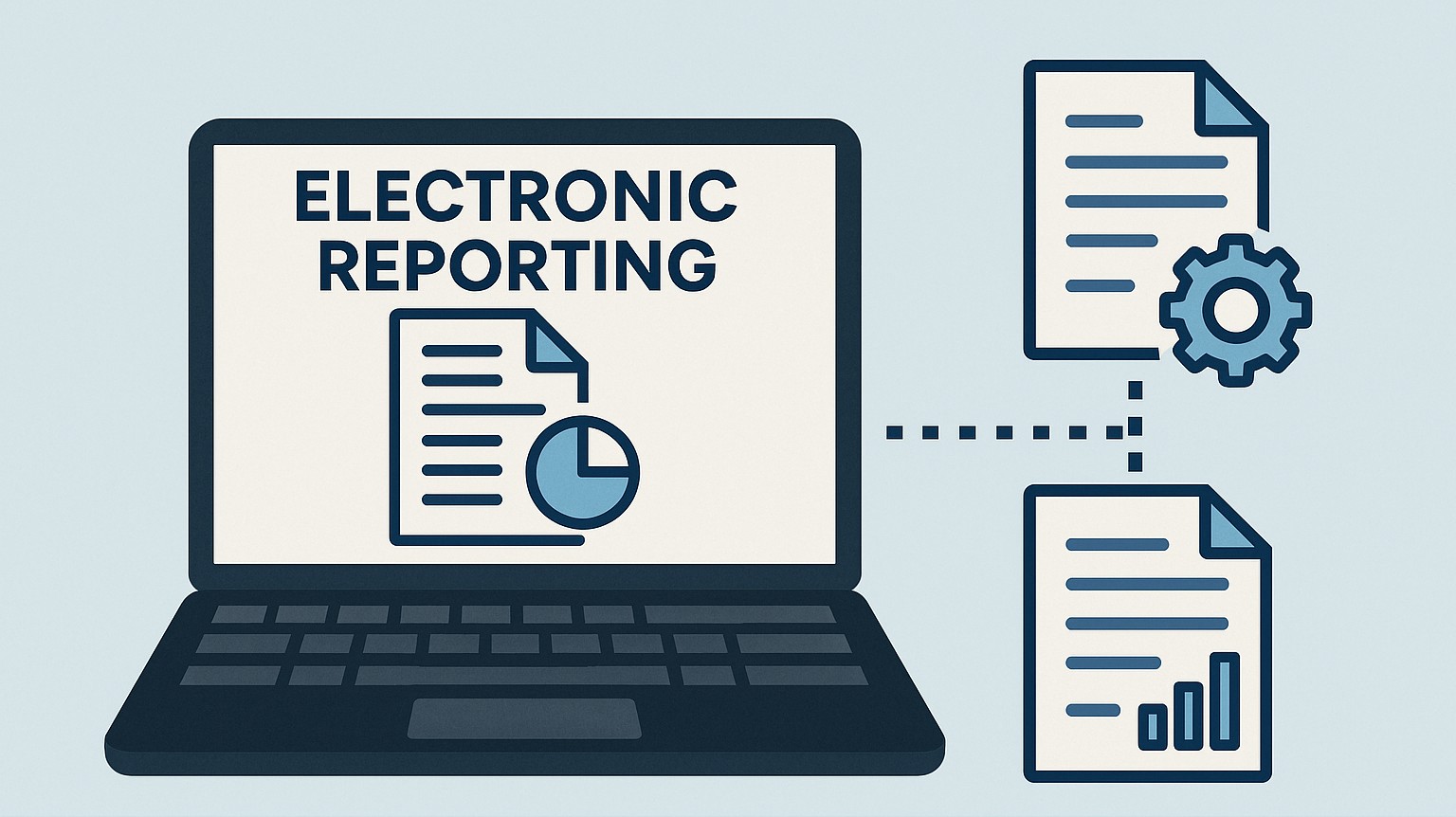
GS509 – Electronic Reporting Basics in Globalization Studio
Whether you’re creating tax reports, electronic invoices, audit files, or business documents, they all depend on Electronic Reporting (ER).
In this article, we’ll explain:
- What ER is and why it matters in Globalization Studio
- The 3 key parts of every ER format
- How ER connects to compliance features
- Real examples like Excel and XML output
- Where to build and test ER logic inside D365
If you’re working with features in GS505 or pipelines in GS506, this article will help you understand the “engine” behind document generation.
Table of Contents
Toggle🧠 What is Electronic Reporting?
Electronic Reporting (ER) is a no-code tool in Dynamics 365 that lets you define:
- What data to pull (data model)
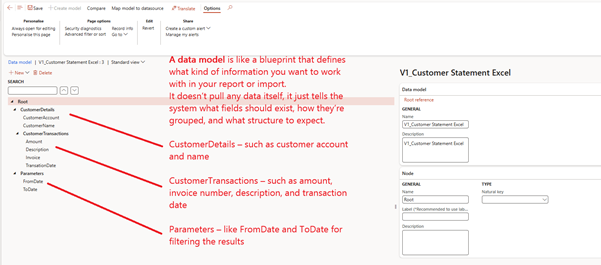
- How to map that data (model mapping)
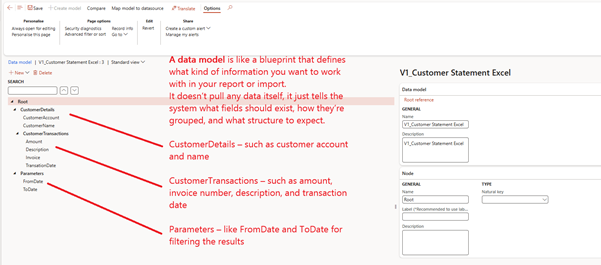
- What the final output looks like (format)
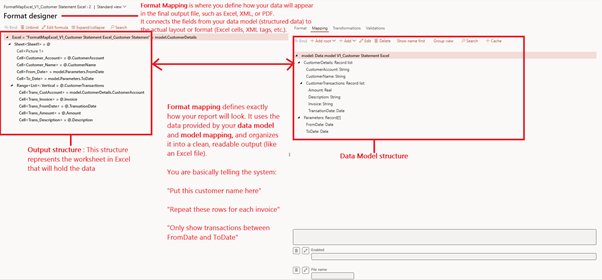
You can use ER to generate:
- Excel reports (for finance or compliance)
- XML or JSON files (for e-invoicing)
- PDF documents (like customer invoices)
Best of all, you can build and manage ER configurations without developers or X++ code.
🧾 What File Types Can ER Generate?
As of today June 2025, Electronic Reporting supports the following output formats:
- TEXT – For flat files, custom delimited formats
- XML – Common for e-invoicing and government submissions
- JSON – Used in modern APIs and some tax authorities
- PDF – Used with document templates and print-ready files
- Microsoft Word (DOCX) – Used with BDM for printable documents
- Microsoft Excel (XLSX) – Great for financial reports and structured exports
- OPENXML Worksheet – Raw Excel data generation for system integration or BI
✅ We’ll cover using Word-based templates with BDM in GS513 – Configurable Business Documents
⚠️ Microsoft continues to add new format types over time. For the most up-to-date list of supported formats, always refer to the official documentation below:
🔗 📘 Microsoft Docs – General Electronic Reporting (ER) Overview
These formats help you meet reporting, compliance, and operational needs without any code, and they can be used inside any Globalization Feature.
🧱 The 3 Core Parts of ER
Think of ER like building a mail-merge template:
- First you collect data
- Then you connect it to a layout
- Then you generate a file
Here’s how ER handles that:
| ER Component | What It Does | Example |
| Data Model | Defines what data you want (sales orders, vendors, tax details) | Think of it as the structure |
| Model Mapping | Connects that model to real data in D365 | Sales orders → CustInvoiceJour |
| Format | Controls the output file (Excel, XML, JSON, PDF) | Italy e-invoice XML layout |
🔄 How ER Connects to Globalization Studio
When you create a feature (see GS505), one of your pipeline steps is usually Generate file. That step always points to an ER Format.
So every time an invoice is posted or a tax report is triggered, the ER format defines:
- What’s inside the file
- What it looks like
- How the structure fits the country’s or customer’s requirement
You don’t need to rebuild this every time. You can reuse, clone, or import ER configurations.
✏️ Where Do You Build ER?
You manage ER under:
Workspaces > Electronic Reporting > Reporting Configuration
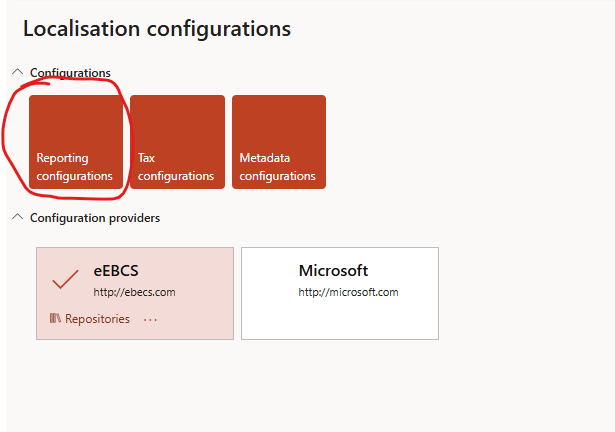
There, you can:
- View and edit existing configurations
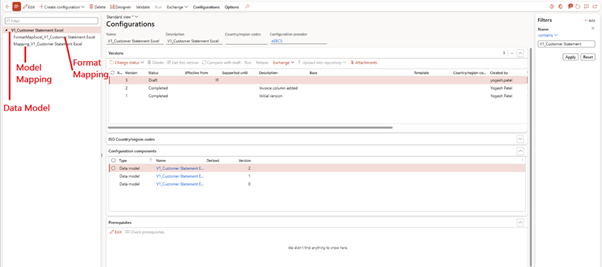
- Create new models, mappings, and formats
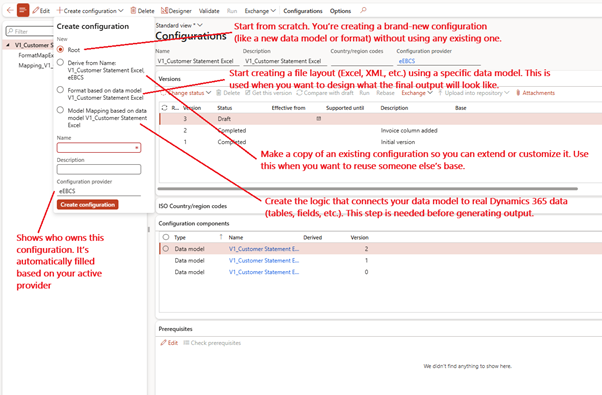
- Import or export configurations
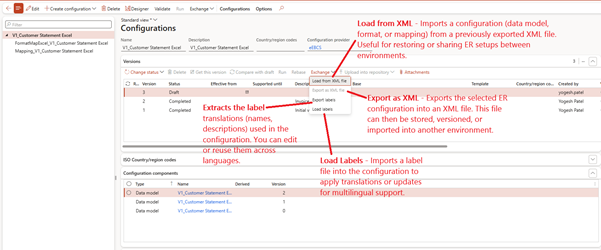
- Test your formats with live data
✅ Tip: Use the Designer to edit XML, Excel, or text layouts directly in your browser.
📥 How to Import Microsoft ER Formats from Dataverse
To save time, Microsoft provides prebuilt ER templates. You can:
- Go to Electronic Reporting > Configuration Providers
- Click Microsoft > Repositories
- Open Dataverse
- Search for formats like:
- Bacs UK
- VAT declarations
- Click Import and reuse them in your own features
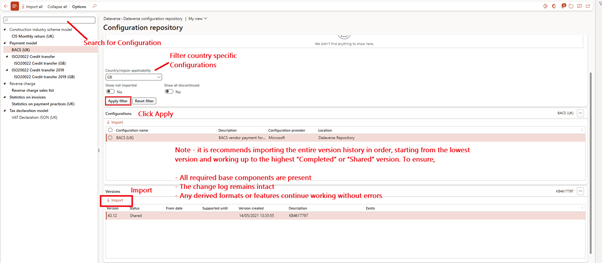
📘 We’ll cover this further in GS510 – Reusing and Adapting ER Features
🧾 Real-Life Example: Exporting Invoices to Excel
Let’s say your finance team needs to generate a monthly Customer Account Statement in Excel that includes the customer name, account number, date range, and a detailed list of transactions.
Here’s how you do it in Dynamics 365:
- Create a data model: Design a model named V1_Customer Statement Excel with sections for CustomerDetails, CustomerTransactions, and filter parameters like FromDate and ToDate.
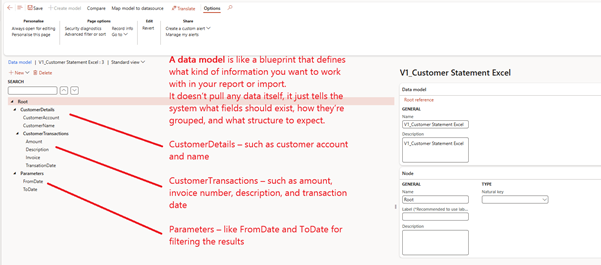
- Map the model to D365 tables: Link CustTable and CustTrans to pull only transactions that match the selected customer and date range.
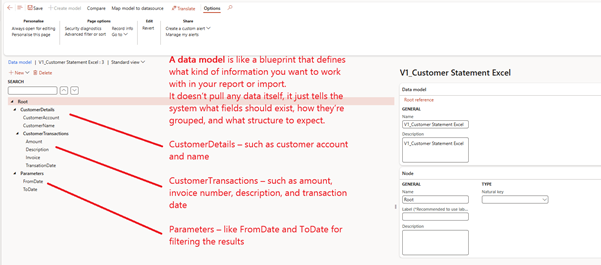
- Design the Excel layout: Use named cells to display account number, name, and date filters. Use a repeating table (vertical range) to list all invoice lines with columns for Invoice, Date, Amount, and Description.
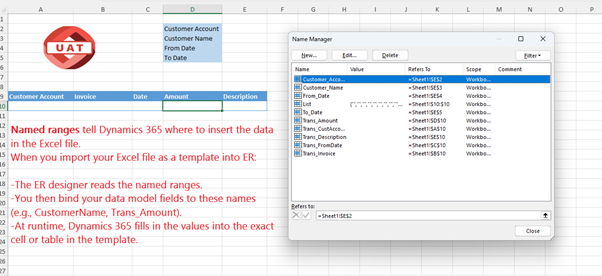
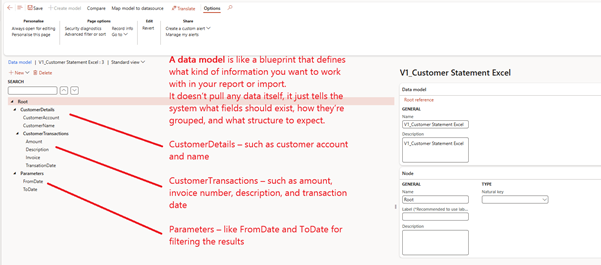
- Bind your format in ER designer and save it under your configuration provider .
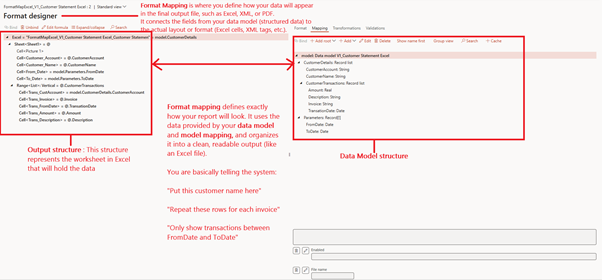
- Run the report with From and To dates, and the selected customer
Run from Format mapping
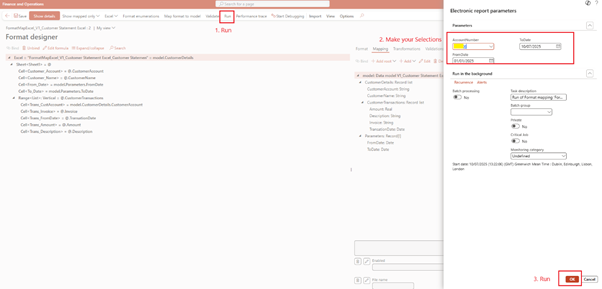
Recommended: Configure and Run using Electronic Message
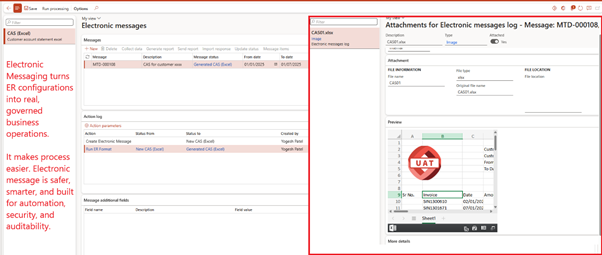
✅ Output:
The result is a polished, ready-to-send Excel file showing:
- Customer Account: xxxx6
- Customer Name: Nottinghamshire-England
- From Date: 01/01/2025
- To Date: 10/07/2025
- And a list of every transaction including Invoice No, Date, Amount, and Description.
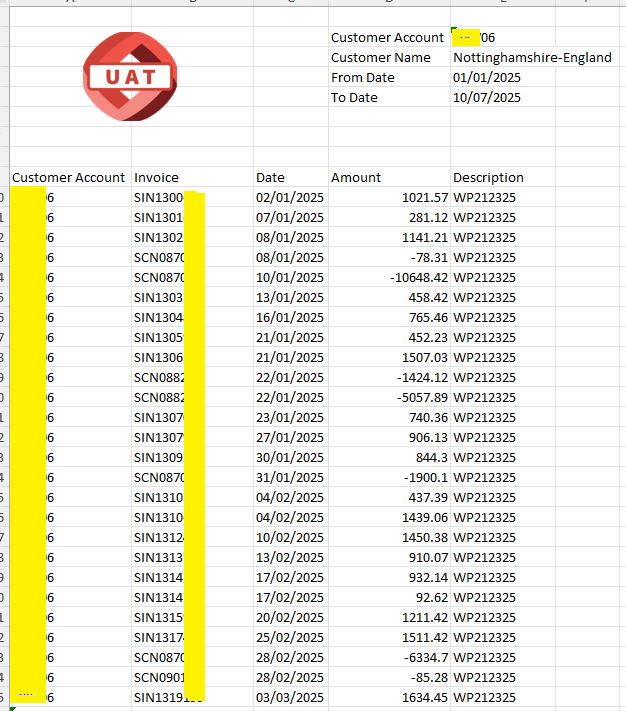
All of this is done without writing code , just using the Electronic Reporting framework.
👀 Where to Test ER Formats
Go to:
Workspaces > Electronic Reporting > Configurations
- Click on your Format mapping
- Run
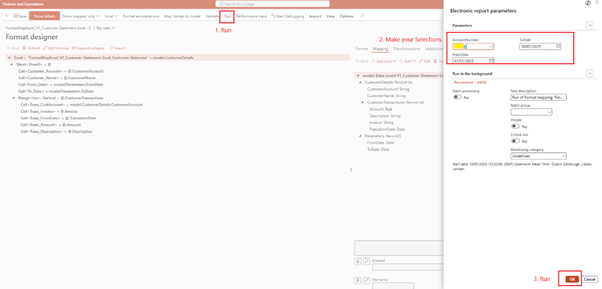
📋 Summary Table
| Task | Tool |
| Build data logic | ER Data Model & Mapping |
| Design layout (XML, Excel, PDF) | ER Format |
| Run inside feature pipeline | Globalization Studio |
| Test output without posting | ER Designer “Test” button |
| Reuse Microsoft formats | Global repository |
🧭 Related Articles
- GS505 – Creating a Feature from Scratch
- GS506 – Understanding Processing Pipelines
- GS513 – Business Document Management (BDM)
- GS510 – Migrating and Reusing ER Configurations
📘 Coming Up Next
In GS510 – Migrating and Reusing ER Features, you’ll learn how to:
- Move your ER logic from RCS to Globalization Studio
- Clone and adjust existing ER formats
- Avoid rebuilding from scratch
📖 [Continue reading: GS510 – Migrating and Reusing ER Features →]
I am Yogeshkumar Patel, a Microsoft Certified Solution Architect and ERP Systems Manager with expertise in Dynamics 365 Finance & Supply Chain, Power Platform, AI, and Azure solutions. With over six years of experience, I have successfully led enterprise-level ERP implementations, AI-driven automation projects, and cloud migrations to optimise business operations. Holding a Master’s degree from the University of Bedfordshire, I specialise in integrating AI with business processes, streamlining supply chains, and enhancing decision-making with Power BI and automation workflows. Passionate about knowledge sharing and innovation, I created AI-Powered365 to provide practical insights and solutions for businesses and professionals navigating digital transformation. 📩 Let’s Connect: LinkedIn | Email 🚀




















Post Comment