
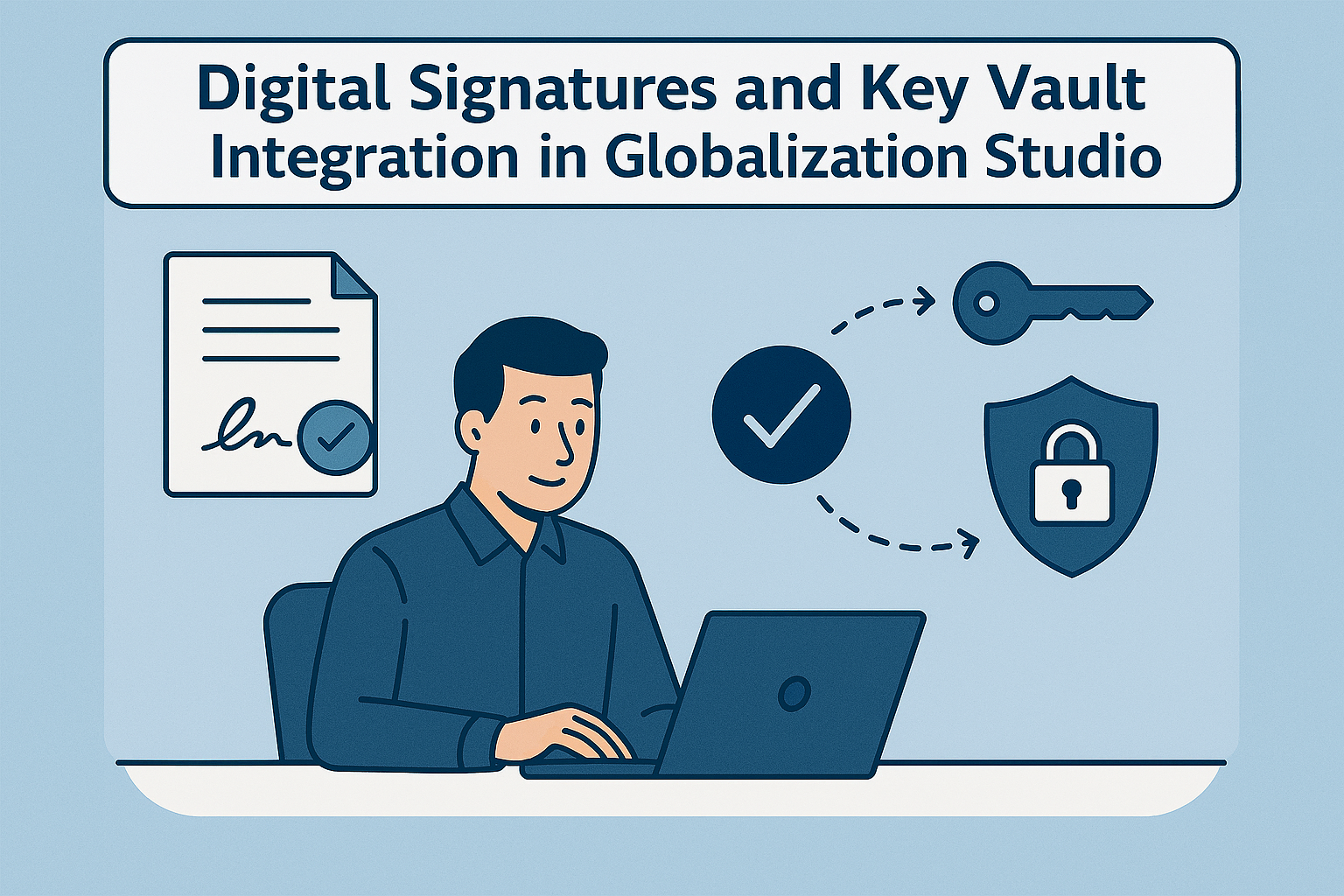
GS515 – Digital Signatures and Key Vault Integration in Globalization Studio
Digital signatures are a key part of global compliance. Whether you’re submitting invoice XMLs to a government platform or protecting PDF layouts from tampering, a digital signature proves:
- ✅ The document was sent by your company
- ✅ The content hasn’t been changed after generation
- ✅ The file meets government or customer legal requirements
In this article, we’ll explore:
- What a digital signature is and how it works
- How signing is handled in Electronic Invoicing features
- How it differs from digital handling in Spain’s SII (MTD)
- How to configure Azure Key Vault for digital signing in Dynamics 365
- Tips for managing certificates across regions
📘 Builds on previous articles:
GS506 – Pipelines, GS510 – Feature Reuse, and GS514 – Document Routing
Table of Contents
Toggle🔐 What Is a Digital Signature?
A digital signature is a cryptographic seal applied to an electronic document to prove its authenticity and integrity. It’s generated using a certificate file (usually .pfx) issued by a trusted certification authority like FNMT, Camerfirma, or GlobalSign.
Once a document is signed:
- It is cryptographically locked
- Any tampering or changes invalidate the signature
- Government or business receivers can verify the sender identity
🧩 Where Digital Signatures Are Used in Globalization Studio
| Scenario | Framework | Signing Location | Signature Required? |
| Spain – Facturae (e-invoice XML) | Globalization Studio | Inside XML payload | ✅ Required |
| Italy – FatturaPA | Globalization Studio | Embedded XML signature | ✅ Required |
| Saudi Arabia – Phase 2 e-invoice | Globalization Studio | XML/QR Code | ✅ Required |
| France – Invoice compliance (optional) | Globalization Studio | Embedded XML or PDF signature | Optional |
| Spain – SII / MTD | Electronic Messaging | Applied at HTTP transport level | ✅ Required |
🧠 In Globalization Studio, digital signatures are configured in pipeline steps using certificates stored in Azure Key Vault.
📌 For Spain’s SII (MTD), signing is handled at the transport level using the Electronic Messaging framework , not in the XML content, and not via Globalization Studio pipelines.
📦 Real-World Use Case: Signing a Facturae XML
Your Spanish entity uses the Spanish electronic invoice (ES) feature to submit Facturae XMLs to the FACe portal.
⚠ Microsoft does not provide out-of-box web service submission for Spain. This pipeline exports and signs XML for external submission.
After signing, the file can be:
- Sent to Azure Blob or SharePoint for archiving or external pickup
- Posted to Azure Logic App to connect with a government-approved intermediary (ISV or FACe)
- Processed offline and manually submitted via Spain’s FACe portal
Here’s what the Globalization Studio pipeline looks like:
- Configure Feature Pipeline → ER format creates the Facturae XML
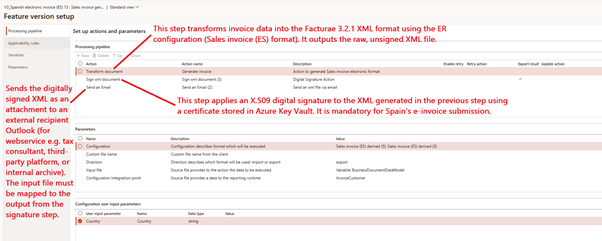
- Sign document Step → XML is signed using a Key Vault certificate
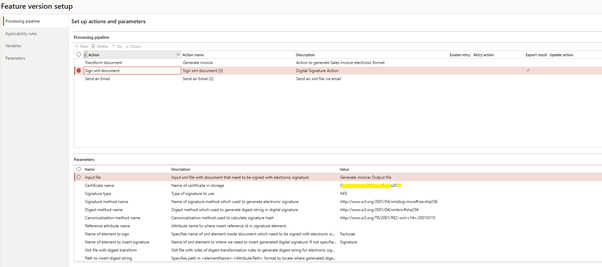
- Process Invoice → Submit Electronic Document and check processing log
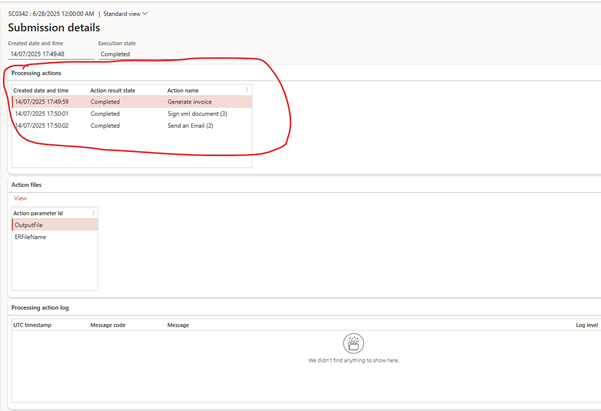
- Exported result
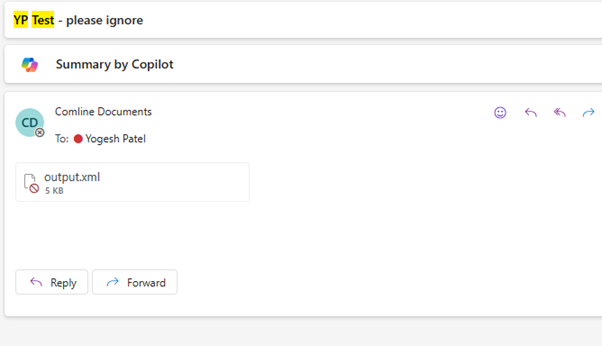
- Verify XML file digitally signed

🪜 Step-by-Step: How to Set Up Digital Signing
✅ Step 1: Obtain a Valid Certificate
You’ll need a .pfx certificate file issued by a trusted provider. It should:
- Be issued to your legal entity
- Support electronic signing
- Include a private key

✅ Step 2: Import the Certificate to Azure Key Vault
In Azure:
- Open your Key Vault
- Go to Certificates > Import
- Upload the .pfx file
- Name it clearly (e.g., FacturaeCert2025)
- Add an access policy to allow Dynamics 365 access using your Azure AD app registration
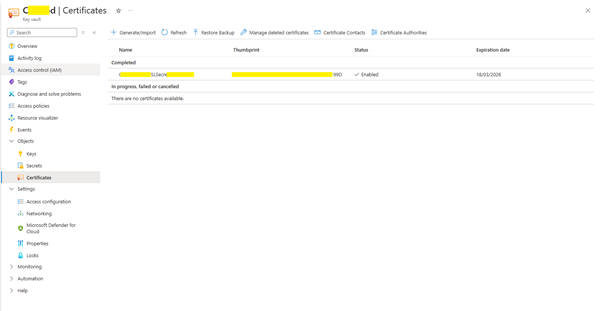
✅ Step 3: Register Key Vault in Dynamics 365
In D365:
- Go to Globalization Studio > Electronic document parameters > Electronic Invoicing
- Open the Key Vault Parameter under Key Vault Settings, Add your details
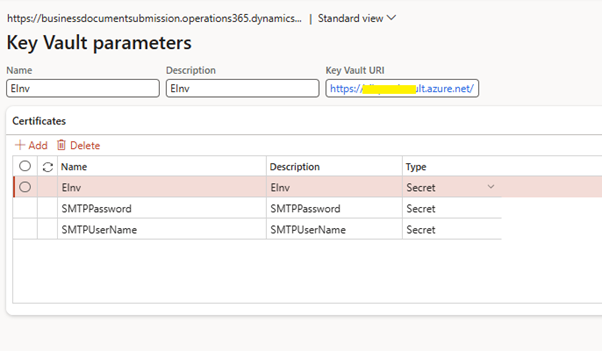
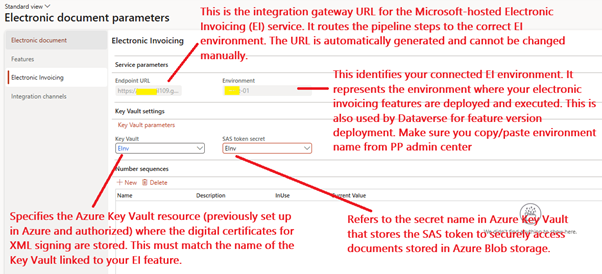
- Test the connection to confirm access
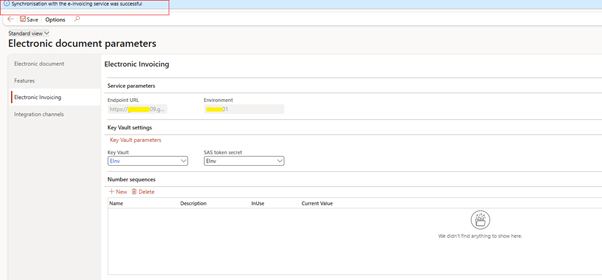
Remember you provide e-invoice service access to key vault
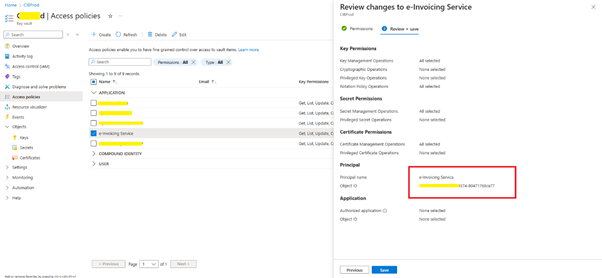
✅ Step 4: Add a “Sign Document” Step in the Pipeline
Inside the electronic invoice feature (e.g., Spanish electronic invoice):
- Open the Feature Setup > Processing Pipeline
- Add a new action of type Sign document
- Configure:
- Input file: Output from previous ER format step
- Certificate name: From Key Vault (e.g., FacturaeCert2025)
- Signature type: XmlDsig
- Digest method: sha256
- Canonicalization: c14n
Every time the pipeline runs, the invoice XML is signed before it is exported
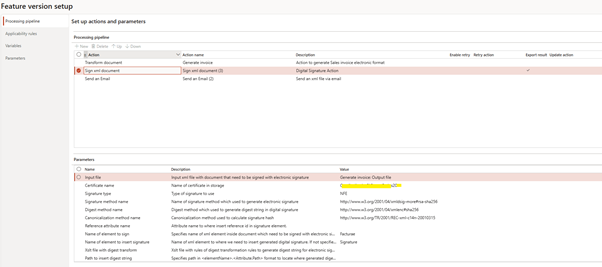
👁️ Where to View Signed Output
| Location | What You’ll See |
| Electronic messages > Attachments | The signed XML (with <ds:Signature> block) |
| Submission logs | Confirmation of signing success/failure |
| Outlook or Azure Blob or SharePoint (if configured) | Archived signed files by adding step in pipeline (Azure File share, Save file to sharepoint) |
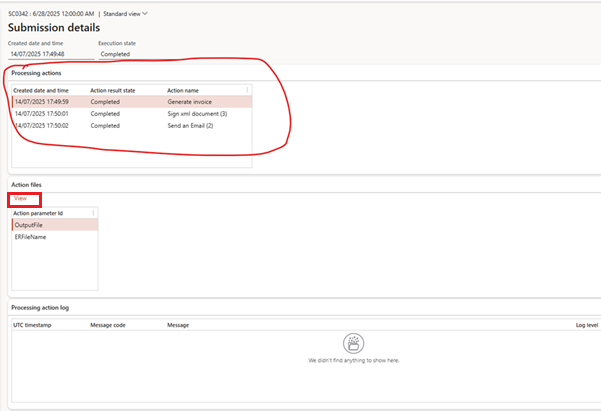
🔄 How This Differs from Spain’s SII (MTD) Signing
Spain’s SII does not sign the XML itself. Instead:
- The electronic message transport layer uses a certificate to sign the HTTP request
- The signing logic is configured in the Send message action within Electronic message processing setup
- No signature appears in the payload XML
- You do not use Electronic Document Parameters or Globalization Studio pipelines for SII
📘 For full SII setup, see GS518 – Electronic Messaging for SII
💡 Tips for Managing Digital Certificates
| Tip | Why It Helps |
| Name certificates clearly | Easier to reference in multiple environments |
| Use separate certs per country | Simplifies compliance and audit readiness |
| Rotate certificates early | Avoid failed submissions due to expiry |
| Always test with a dummy cert in UAT | Avoids blocking production workflows |
🧠 Summary
Digital signatures in Globalization Studio help ensure your invoice or document is:
- Authenticated
- Legally valid
- Protected from tampering
For Electronic Invoicing features, signing is managed through the pipeline and Azure Key Vault.
For SII (MTD) and similar integrations, signing is handled at the message transport level through Electronic Messaging.
🧭 Related Articles in This Series
- GS507 – Electronic Invoicing Overview
- GS510 – Reusing and Adapting Microsoft Features
- GS514 – Document Routing and Storage
- GS516 – Connecting to Government APIs
📘 Coming Up Next
In GS516 – Connecting to Government Portals, you’ll learn:
- How to configure submission steps to web service endpoints like FACe or SDI
- How retry logic, responses, and error handling work
- How to use Microsoft’s prebuilt integration templates
📖 [Continue to GS516 → Government Web Service Submission →]
🔍 View Full Article in PDF
GS515I am Yogeshkumar Patel, a Microsoft Certified Solution Architect and ERP Systems Manager with expertise in Dynamics 365 Finance & Supply Chain, Power Platform, AI, and Azure solutions. With over six years of experience, I have successfully led enterprise-level ERP implementations, AI-driven automation projects, and cloud migrations to optimise business operations. Holding a Master’s degree from the University of Bedfordshire, I specialise in integrating AI with business processes, streamlining supply chains, and enhancing decision-making with Power BI and automation workflows. Passionate about knowledge sharing and innovation, I created AI-Powered365 to provide practical insights and solutions for businesses and professionals navigating digital transformation. 📩 Let’s Connect: LinkedIn | Email 🚀




















Post Comment