

PUR504 – Sensitivity Labels Demystified: Protecting Data That Travels Everywhere
Table of Contents
ToggleIntroduction
In the modern workplace, sensitive data doesn’t stay inside the company firewall.
It’s emailed, shared in Teams, stored in SharePoint, downloaded to laptops, and now even analyzed by AI tools like Microsoft 365 Copilot.
How do you make sure that once a file leaves your environment , it still knows how to protect itself?
That’s exactly what Sensitivity Labels in Microsoft Purview Information Protection are designed to do.
They’re not just tags , they’re intelligent policies that travel with your data wherever it goes, enforcing protection even outside Microsoft 365.
What Are Sensitivity Labels (in plain English)?
A Sensitivity Label is like a “digital security stamp” applied to your files, emails, or sites.
It defines how sensitive the content is, and more importantly, what should happen to it.
For example:
- “Public” = No restrictions
- “Confidential” = Encrypt and watermark
- “Highly Confidential” = Encrypt, restrict sharing, and apply headers/footers
These labels stay embedded in the file’s metadata, meaning protection follows the file even if it’s downloaded, copied to a USB drive, or shared externally.
Why Sensitivity Labels Matter
Traditional security controls rely on network boundaries or manual oversight.
Labels change that by giving data awareness of its own sensitivity.
Key benefits:
- Persistent protection: Encryption and permissions stay with the file.
- User empowerment: Employees can classify content easily through Office apps.
- Consistency: Same label set applies across Outlook, Word, Excel, Teams, SharePoint, and OneDrive.
- Automation-ready: Labels trigger Data Loss Prevention (DLP), retention, and insider risk policies automatically.
In short , labels make data self-protecting and policy-aware.
The Anatomy of a Sensitivity Label
A single label can include one or more of these protection settings:
| Setting Type | What It Does | Example |
| Encryption | Controls who can open, edit, or print content | Only Finance group can open “Confidential–Finance” files |
| Content Marking | Adds headers, footers, or watermarks | Adds “CONFIDENTIAL” watermark on internal reports |
| Access Control | Enforces permissions automatically | Blocks external sharing for “Highly Confidential” content |
| Site and Group Settings | Controls access to Microsoft 365 Groups, Teams, and SharePoint sites | “Private–HR” team auto-restricts guest access |
| Auto-Labeling Rules | Detects sensitive content and applies labels automatically | Applies “Confidential” if credit card data is detected |
| Default or Mandatory Labeling | Enforces minimum classification | Forces users to label all documents and emails |
Each of these elements contributes to how labels not only classify data , but also control its life cycle and movement.
How Sensitivity Labels Work Behind the Scenes
When a user applies a label, Purview embeds that label’s metadata directly into the file or email.
This metadata travels with the content , readable by both Microsoft and third-party systems that support the standard (like PDF readers and DLP scanners).
If the label includes encryption, it uses Microsoft Entra ID (Azure AD) for authentication and Rights Management Services (RMS) for enforcing access control.
That means even outside your tenant, the file can only be opened by authorized users , and every access attempt is logged in Purview Audit.
In short:
The label defines the rule → Entra ID enforces it → Purview tracks it.
Types of Sensitivity Labels
There are several label types that serve different purposes in Microsoft Purview:
| Label Type | Purpose |
| File & Email Labels | Protect Word, Excel, PowerPoint, and Outlook content |
| Container Labels | Apply to Microsoft Teams, SharePoint sites, and Microsoft 365 Groups |
| Auto-Labeling Policies | Automatically apply labels based on content inspection |
| Default/Mandatory Labels | Ensure that all items receive at least one label before being saved or sent |
All label types are managed in one place , the Microsoft Purview Compliance Portal, under Information Protection > Labels.
Label Hierarchies and Scopes
Sensitivity labels can be organized hierarchically, just like folders.
This allows organizations to apply different labels under logical categories , for example:
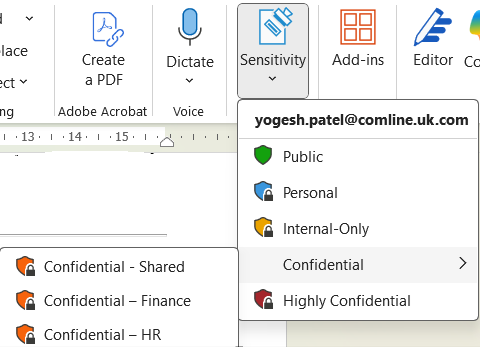
Each sublabel inherits settings from its parent but can also include unique configurations.
Hierarchies make it easy to manage complex organizations while maintaining consistent labeling logic.
Scopes determine where labels apply:
- Files & Emails
- Groups & Sites
- Power BI
- Purview Data Map
This flexibility allows a single label taxonomy to govern both data and collaboration spaces.
How Labels Are Applied (Manual vs Automatic)
Manual labeling:
Users apply labels themselves within Microsoft 365 apps , either from the Sensitivity button in the ribbon or prompted by a policy tip.
Manual labeling helps build awareness and accountability.
Automatic labeling:
Purview can apply labels automatically based on detected Sensitive Information Types (SITs), trainable classifiers, or keywords.
For example:
If a file contains passport numbers, apply the “Confidential–HR” label automatically.
Default or mandatory labeling:
Admins can enforce a minimum label on all new files and emails, ensuring nothing leaves unclassified.
Real-World Example: Protecting Financial Reports
A multinational company publishes quarterly results stored in SharePoint.
Before Microsoft Purview, PDFs were often downloaded and emailed outside the company , creating compliance risk.
With Sensitivity Labels:
- The document is auto-labeled “Confidential–Finance” when uploaded.
- Only authorized finance staff (defined in Entra ID) can open it.
- A “CONFIDENTIAL” watermark appears automatically.
- If someone tries to share externally, DLP and Insider Risk policies are triggered.
- Audit (Premium) logs every access for compliance reporting.
Result: The data stays protected, even if it leaves the organization.
Real-World Tip
Start with awareness, not enforcement.
Begin by publishing labels in recommendation mode (not mandatory).
Let users get used to labeling in Word, Outlook, and Teams.
Once adoption is steady, turn on automatic labeling and mandatory enforcement.
This phased approach drives better user compliance and fewer false positives.
Exam Tip (SC-401)
Expect scenario questions about:
- How encryption travels with content (via Microsoft Entra ID).
- Where labels can apply (files, emails, containers, Power BI).
- Difference between label vs label policy (policy makes it available to users).
Example exam scenario:
A company wants to automatically apply encryption and headers when “Confidential” data is detected in an Excel file. Which feature enables this?
Answer: Auto-labeling policy with encryption in a sensitivity label.
Conclusion
Sensitivity Labels are the core mechanism that makes Microsoft Purview’s data protection intelligent and portable.
They move with your files, enforce your organization’s policies, and ensure compliance everywhere data travels , even beyond Microsoft 365.
Together with classification, DLP, and audit, they form a complete data protection lifecycle:
Classify → Label → Protect → Monitor → Govern.
In the next article, PUR505 – Publishing and Managing Sensitivity Label Policies the Smart Way, we’ll look at how to publish these labels efficiently, scope them to the right users, and deploy policies without disrupting productivity.
I am Yogeshkumar Patel, a Microsoft Certified Solution Architect and ERP Systems Manager with expertise in Dynamics 365 Finance & Supply Chain, Power Platform, AI, and Azure solutions. With over six years of experience, I have successfully led enterprise-level ERP implementations, AI-driven automation projects, and cloud migrations to optimise business operations. Holding a Master’s degree from the University of Bedfordshire, I specialise in integrating AI with business processes, streamlining supply chains, and enhancing decision-making with Power BI and automation workflows. Passionate about knowledge sharing and innovation, I created AI-Powered365 to provide practical insights and solutions for businesses and professionals navigating digital transformation. 📩 Let’s Connect: LinkedIn | Email 🚀







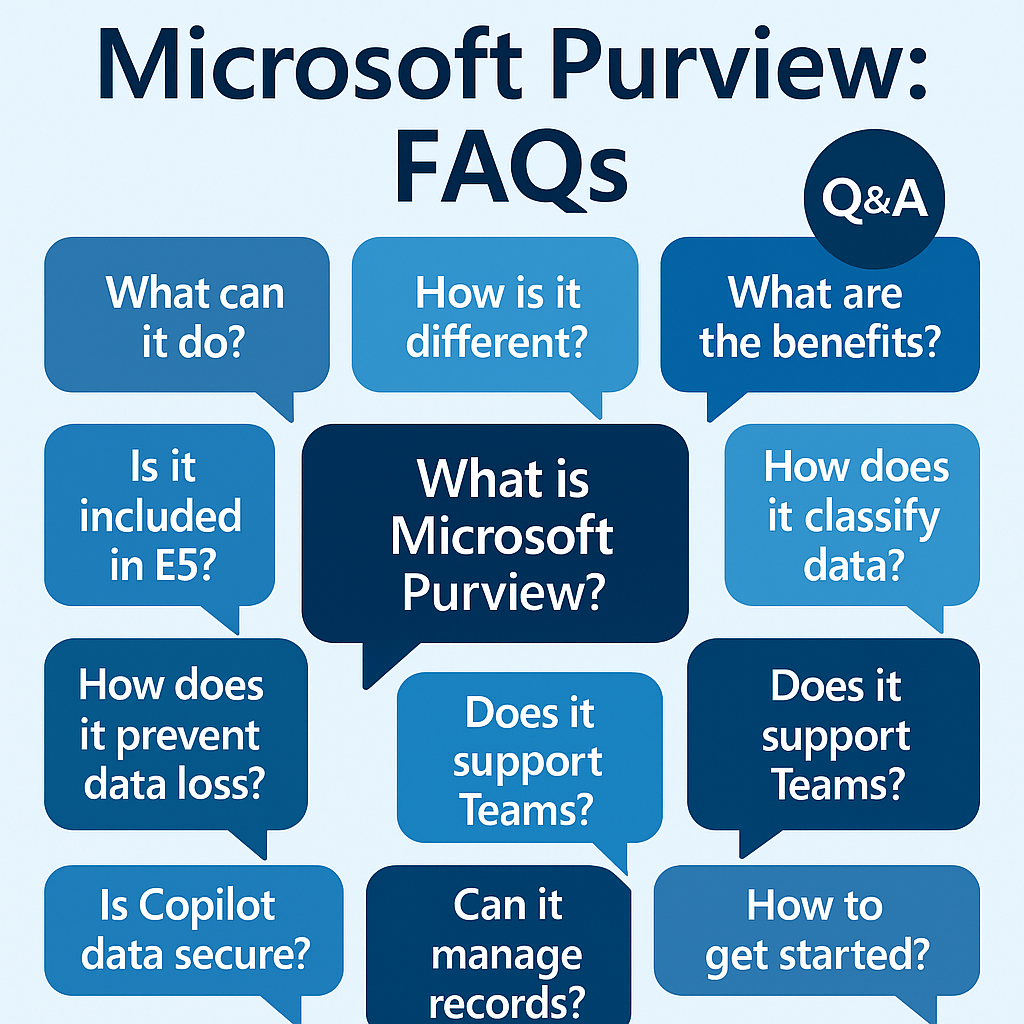
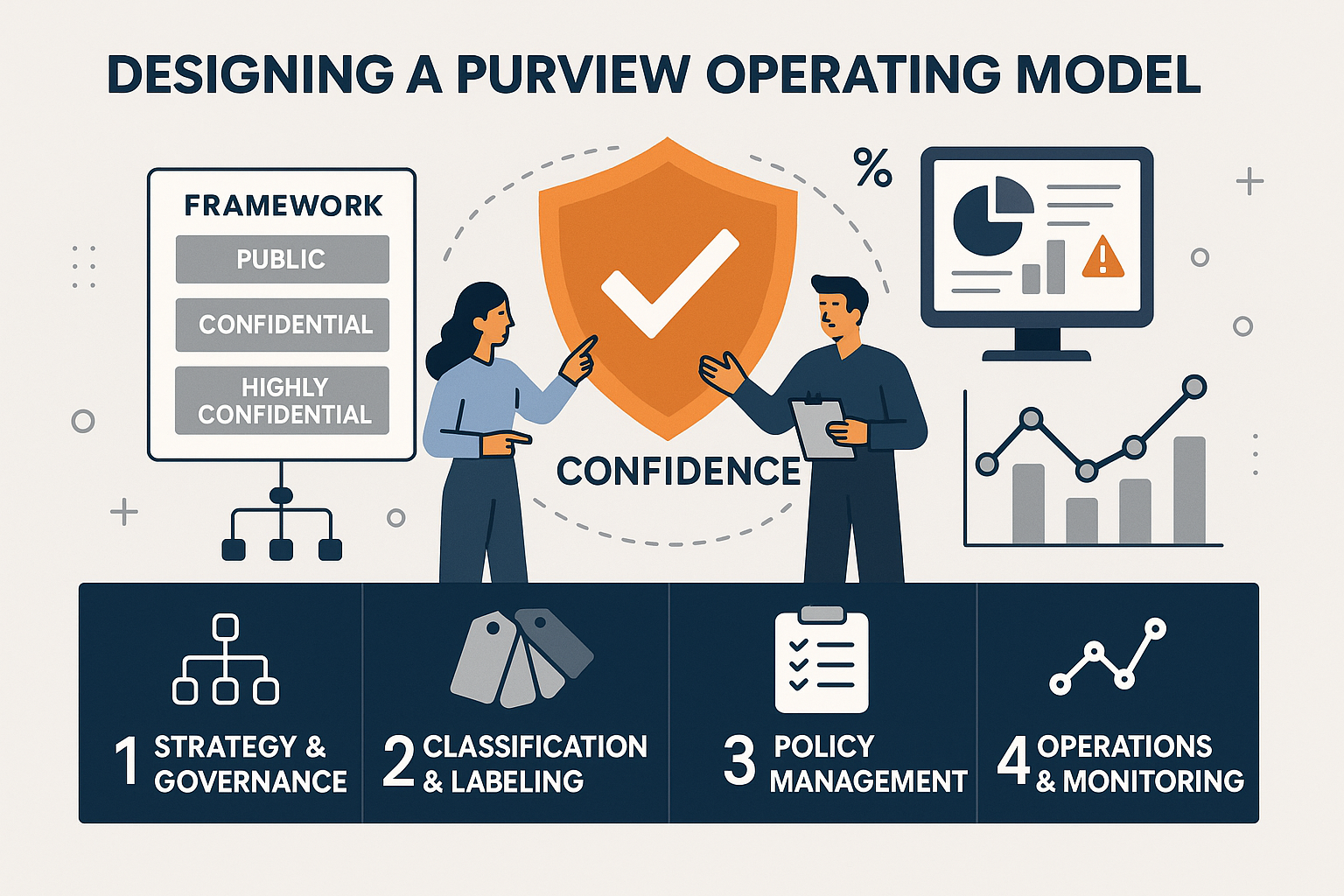
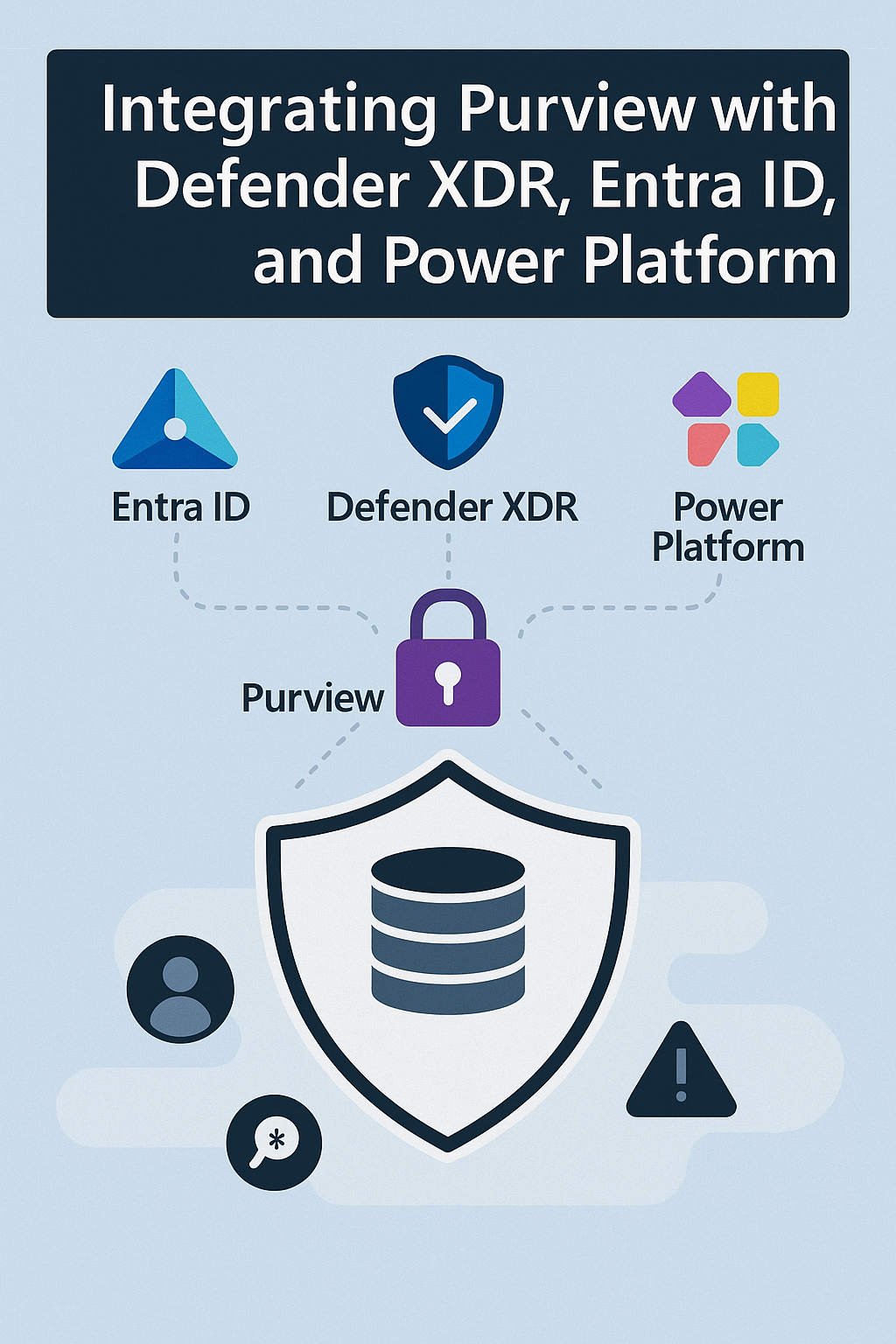










Post Comment