

CP107 – 🚀 Supercharge Your Presentations with Microsoft Copilot in PowerPoint: A Smart Guide to AI-Enhanced Storytelling
Table of Contents
ToggleIntroduction
In the age of AI-driven productivity, Microsoft Copilot in PowerPoint isn’t just a feature—it’s your secret weapon for building presentations that connect, convince, and convert. Whether you’re pitching a product, reporting results, or teaching a concept, Copilot helps you move from a blank slide to a brilliant story in record time.
But to truly unlock its magic, it takes more than clicking a button. Here’s how to strategically and creatively use Copilot to become a PowerPoint powerhouse.
🎯 1. Begin with Purpose, Not Just Prompts
Before typing anything into Copilot, get laser-clear on your goal:
- Are you informing, persuading, or inspiring?
- Who is your audience—executives, students, stakeholders?
- What emotion should your presentation evoke—confidence, urgency, curiosity?
Once you know that, your prompt becomes more than a command—it becomes a compass.
Example prompt:
“Create a 7-slide presentation introducing our AI-powered HR analytics platform to senior HR directors. Emphasize employee retention stats and keep the tone data-driven and professional.”
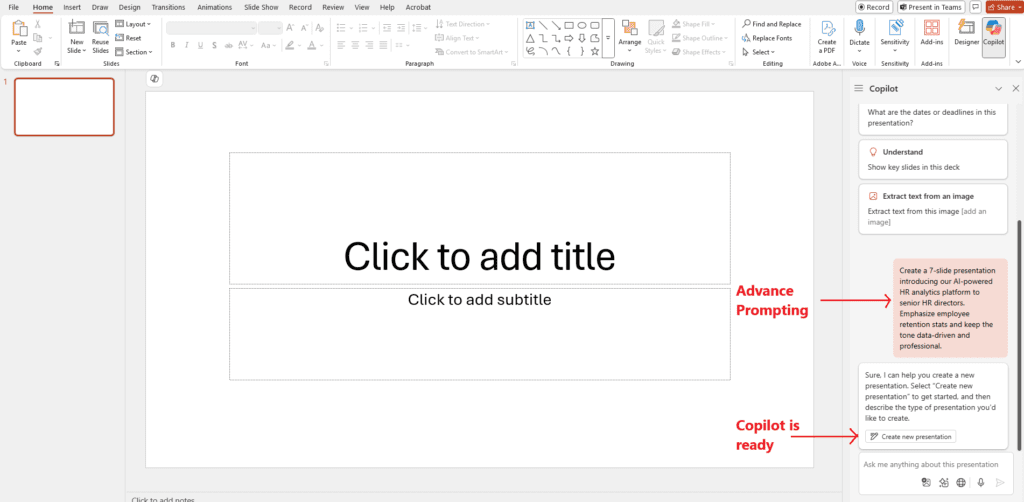
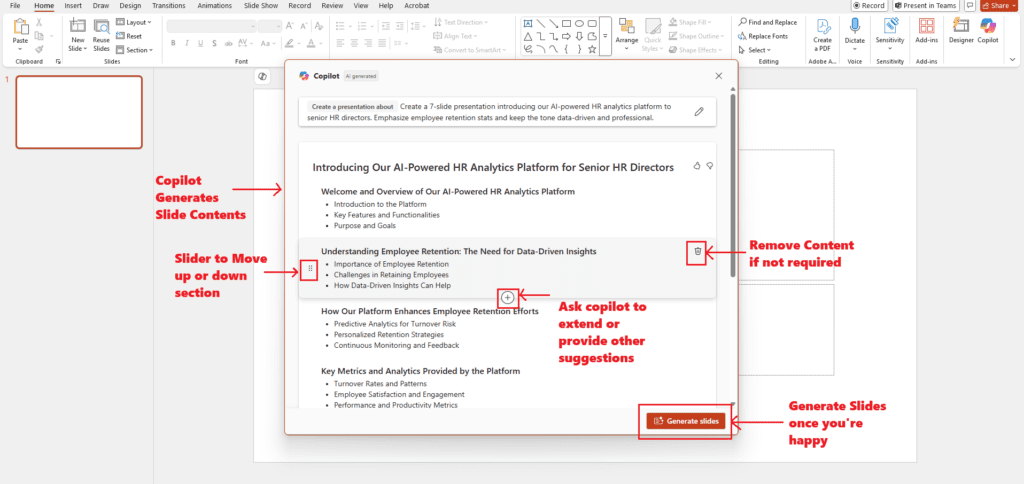
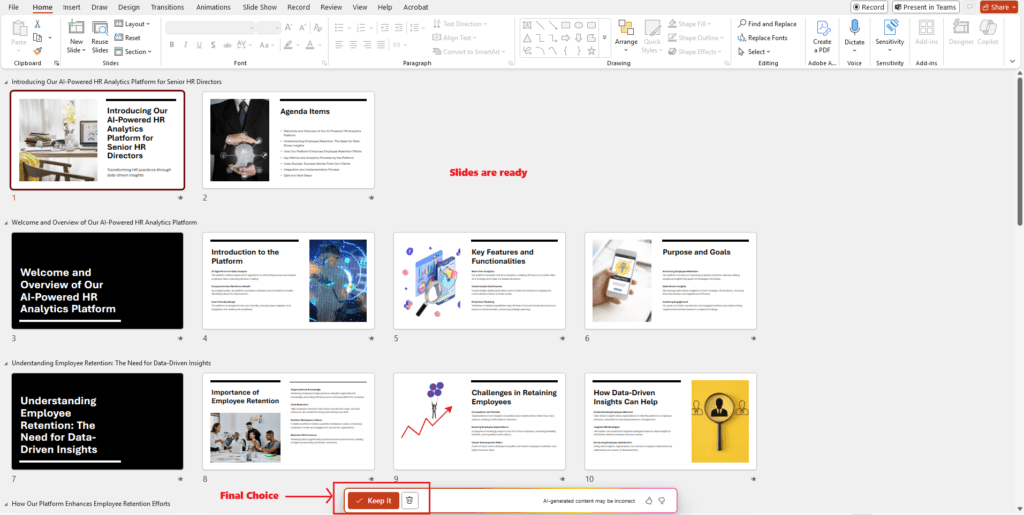
🧠 2. Let Copilot Build the Framework
Skip the outline hassle. Just describe the topic and tone, and Copilot will structure your story.
- Want an agenda slide? Prompt: “Add an agenda slide listing the 5 key topics we’ll cover.”
- Need thematic structure? Prompt: “Organize these slides into 3 clear sections: Challenges, Solutions, Outcomes.”
Pro Tip: You can even paste a Word document, and Copilot will auto-transform it into a presentation—saving hours of manual formatting.
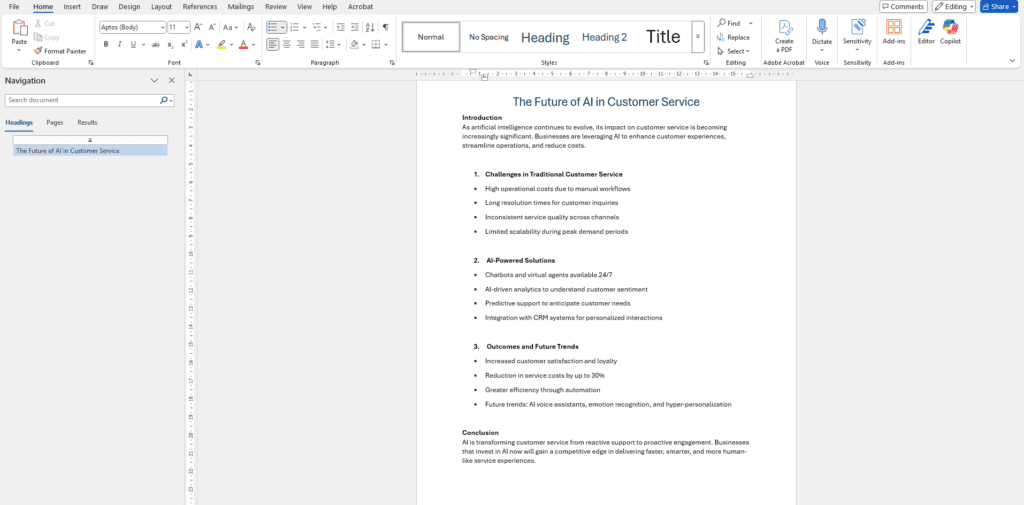
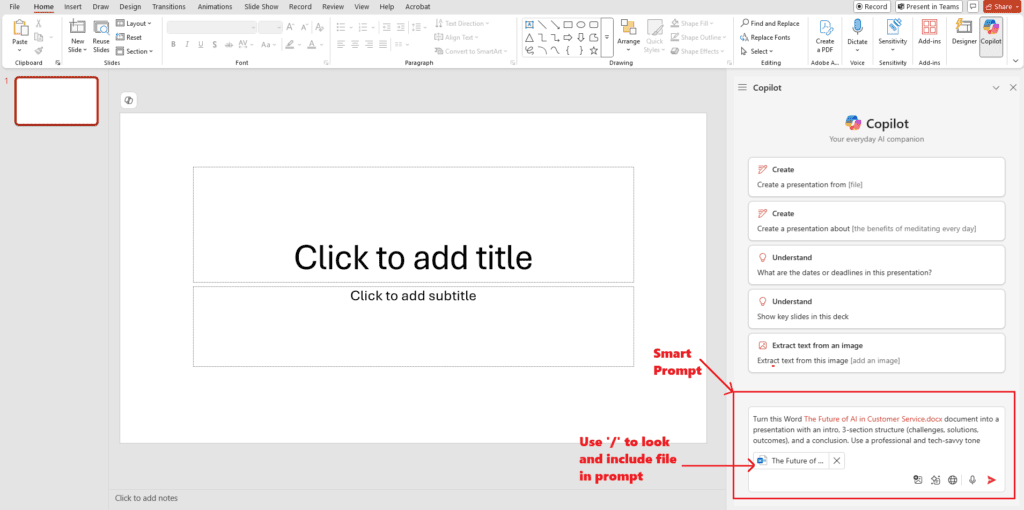
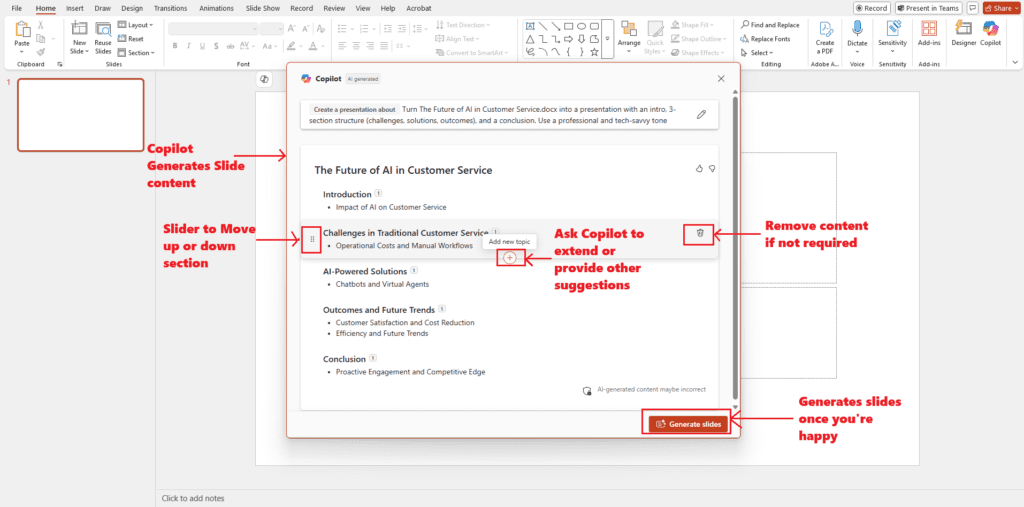
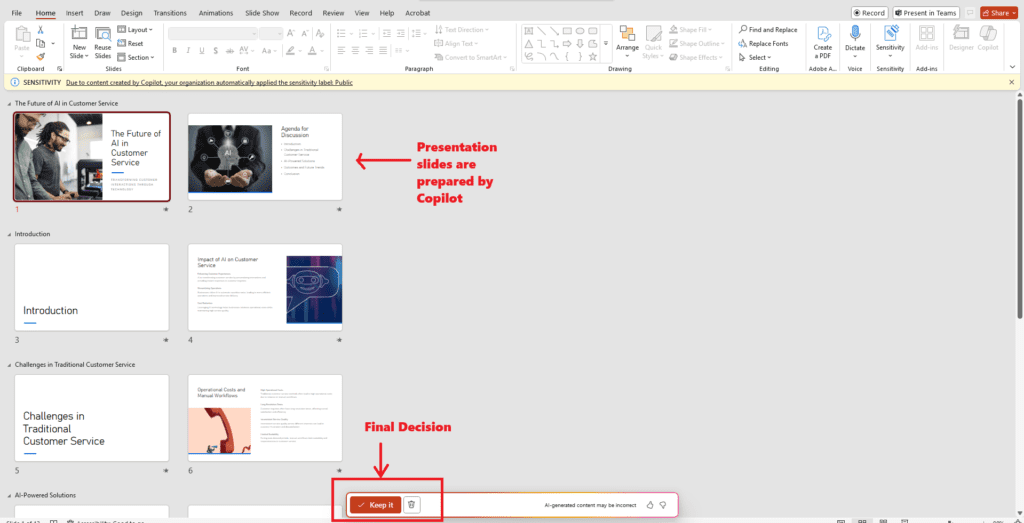
🖼️ 3. Go Visual—Because Data Talks, but Design Sings
Copilot can elevate your slides by helping you bring in visual elements that support your message. While it can’t yet create charts or apply slide designs, it can suggest meaningful content that you can pair with visuals.
- Insert relevant images: “Add a slide with an illustration of the employee lifecycle.”
- Use descriptive prompts to guide image creation with tools like Bing Image Creator or DALL·E. Once created, upload and embed them manually into your slides.
Use Copilot to describe or explain visuals, and complement your slides with clear, concise messaging that enhances clarity.
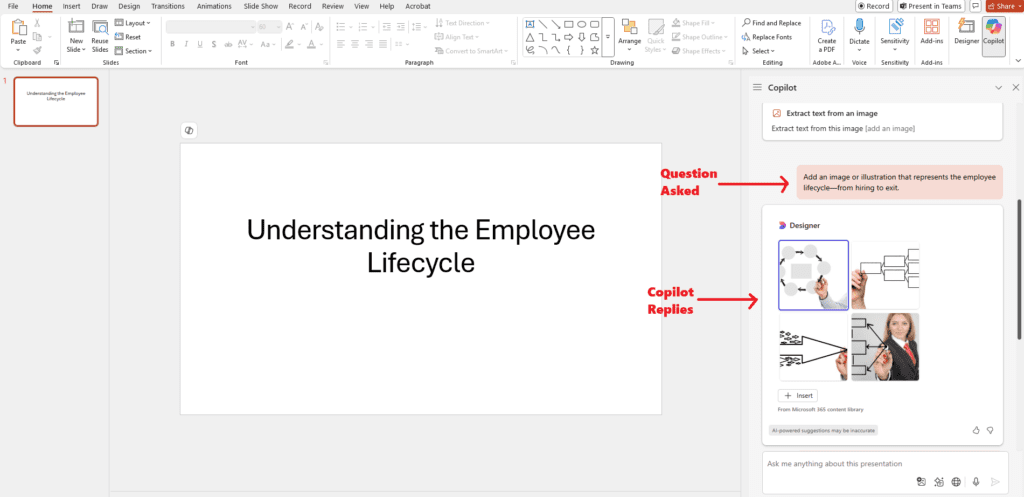
🗣️ 4. Engage Your Audience with AI-Powered Content
Go beyond bullet points—Copilot helps you enhance delivery by generating supportive content for your slides.
- Ask for speaker notes: “Add speaker notes that explain these points with examples.”
- Generate talking points: “Summarize each bullet point into a one-liner I can say while presenting.”
These features are especially helpful for team briefings, executive pitches, and training sessions where delivery matters as much as design.
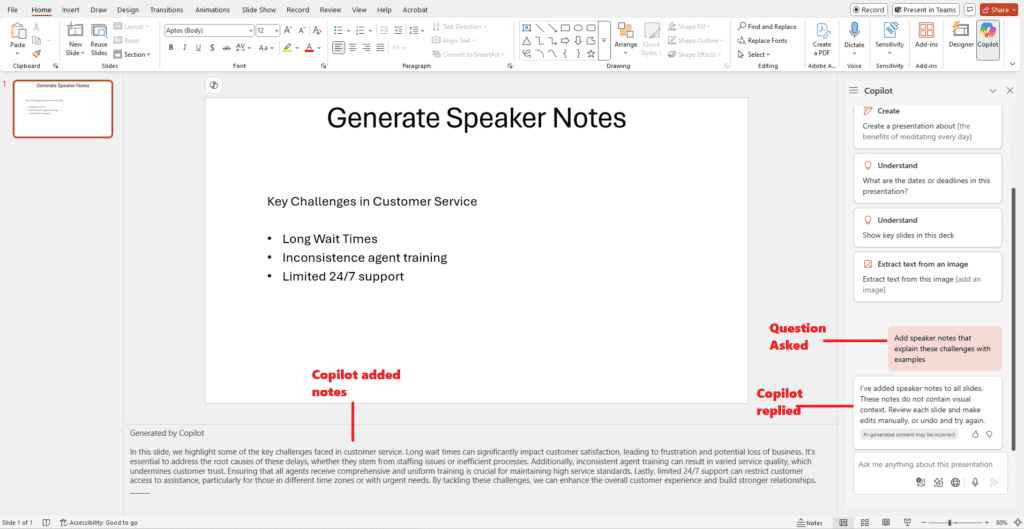
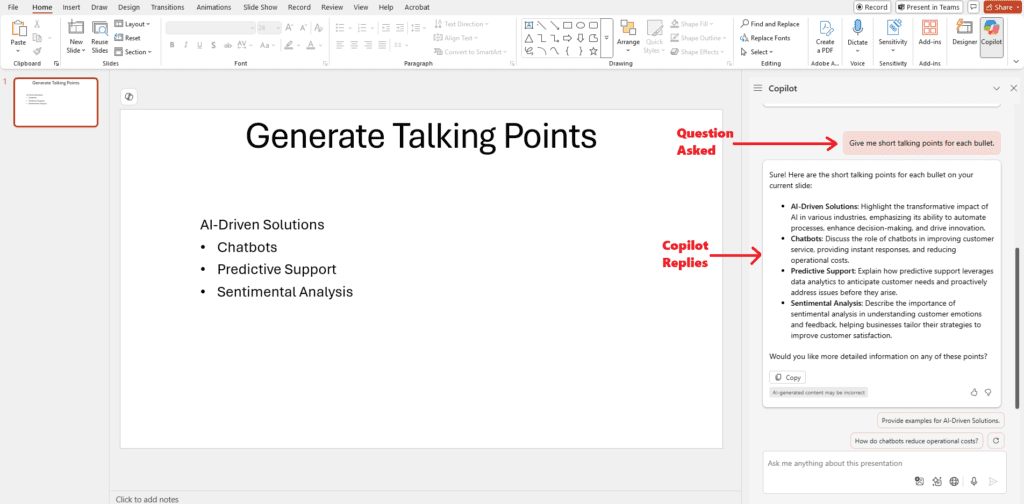
🧹 5. Declutter, Refine, Reframe
Copilot isn’t just about creating slides—it’s your content critic too.
- Simplify cluttered slides: “Rewrite this slide in simpler terms.”
- Summarize complex data: “Summarize the trends shown in this chart in one sentence.”
- Adjust tone for your audience: “Make this conclusion more inspirational for a leadership audience.”
💡 Real-World Example Workflow:
Scenario: You need to present your team’s Q2 AI product roadmap to the board.
- Prompt: “Create a presentation outlining our AI product roadmap for Q2, including milestones, risks, and go-to-market strategy.”
- Add slide: “Include a timeline slide showing key development milestones from April to June.”
- Visual suggestion: “Suggest a relevant icon to represent data privacy compliance for the risk slide.”
- Final polish: “Summarize the entire presentation in 3 bullet points for the closing slide.”
⏱️ In 15 minutes, you’ve drafted what could have taken 2–3 hours.
🧭 Final Advice: Combine AI with Human Insight
Copilot gives you speed. You bring the spark.
Don’t let the AI run on autopilot—edit, guide, and enhance. Inject your voice, judgment, and passion. The AI helps you scale, but your creativity makes it stick.
✅ Copilot PowerPoint Hacks
- 🎨 Design: Generate relevant images and content for visual storytelling
- 📄 Content: Draft slides, transform documents, summarize data
- 🗣️ Delivery: Structure speaker notes and talking points
- ⚡ Productivity: From idea to deck in minutes, not hours
Expand Your Knowledge: See More Copilot Blogs
I am Yogeshkumar Patel, a Microsoft Certified Solution Architect and ERP Systems Manager with expertise in Dynamics 365 Finance & Supply Chain, Power Platform, AI, and Azure solutions. With over six years of experience, I have successfully led enterprise-level ERP implementations, AI-driven automation projects, and cloud migrations to optimise business operations. Holding a Master’s degree from the University of Bedfordshire, I specialise in integrating AI with business processes, streamlining supply chains, and enhancing decision-making with Power BI and automation workflows. Passionate about knowledge sharing and innovation, I created AI-Powered365 to provide practical insights and solutions for businesses and professionals navigating digital transformation. 📩 Let’s Connect: LinkedIn | Email 🚀







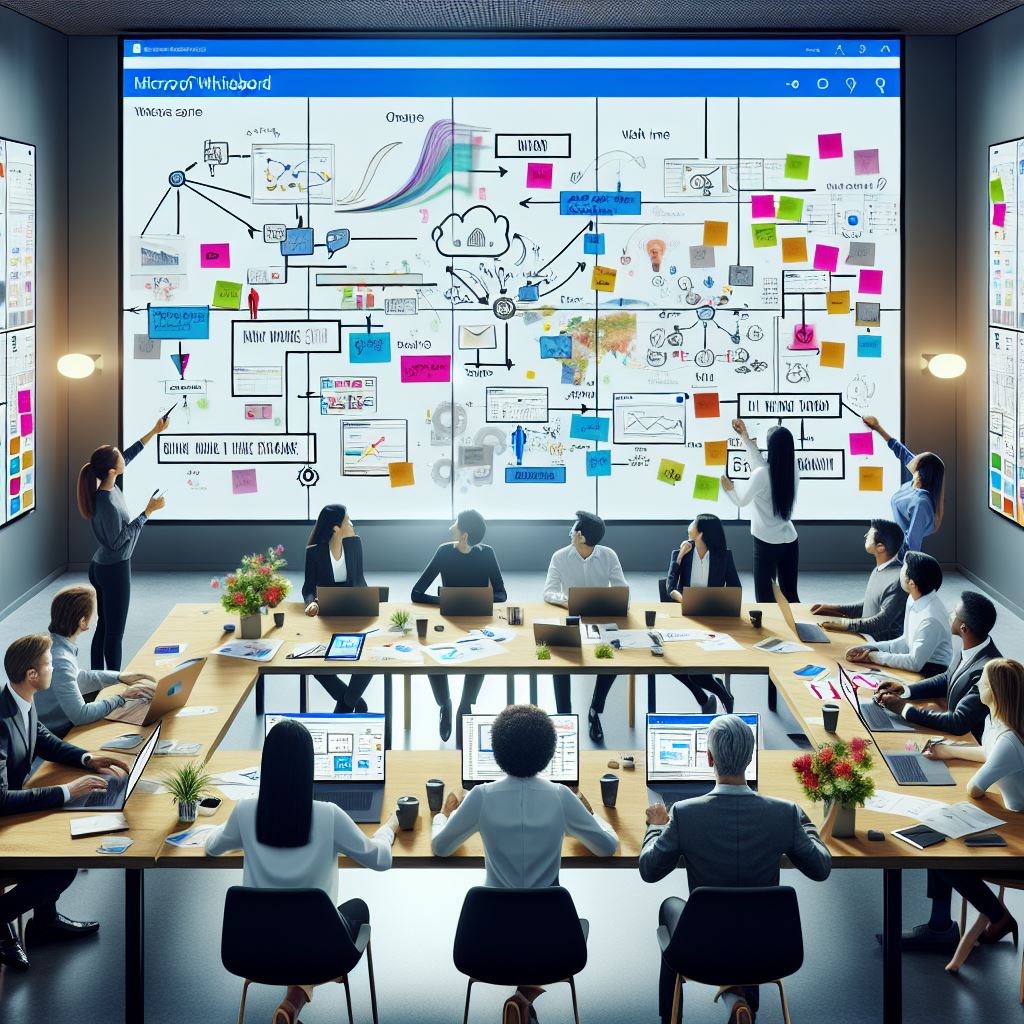












Post Comment