
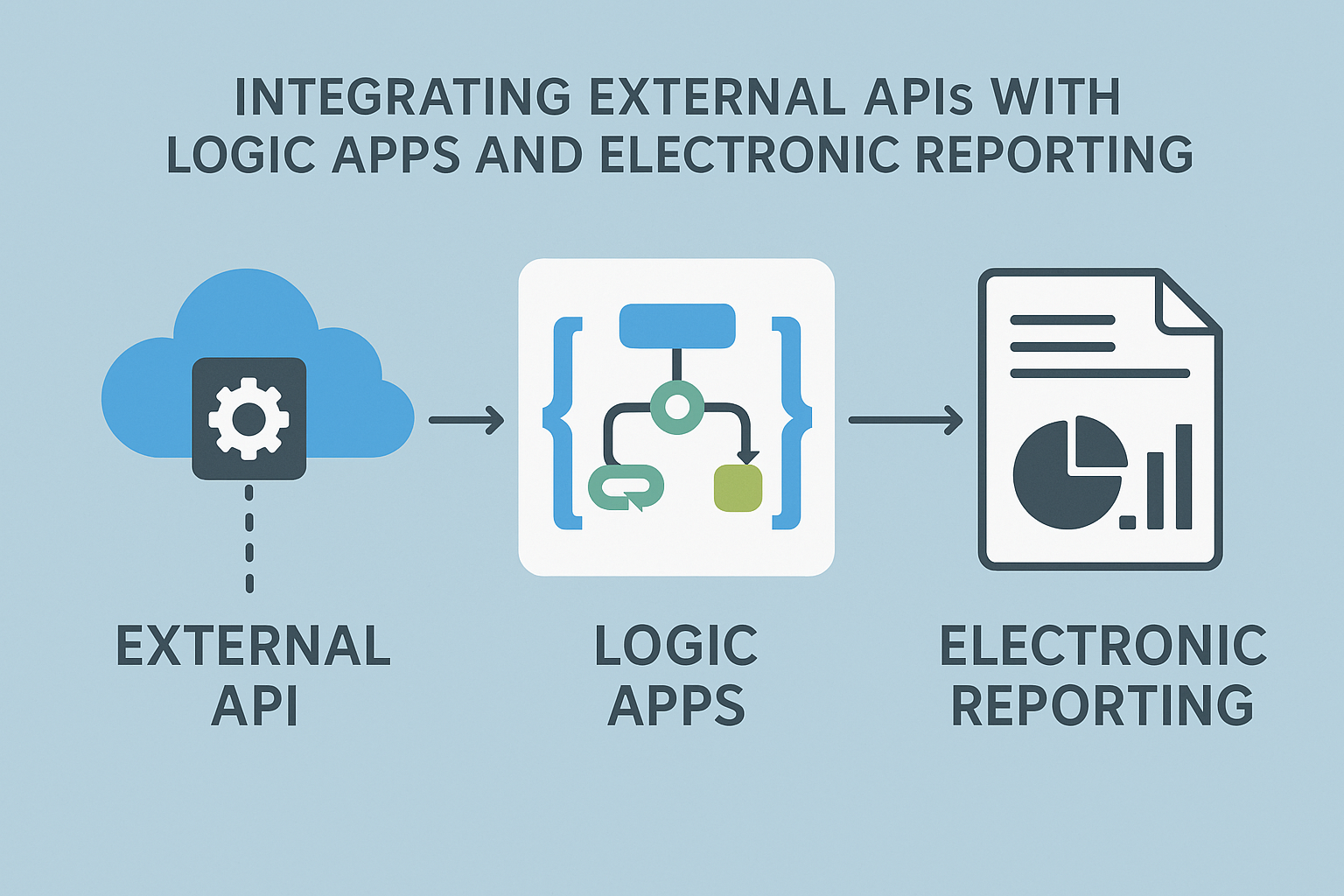
GS518 – Integrating External APIs with Logic Apps and Electronic Reporting
In a world of connected systems and compliance-driven automation, businesses often need to call external APIs to fetch authentication tokens, retrieve transaction statuses, or communicate with government gateways. Traditionally, this required custom development, but not anymore.
In this article, we’ll show how to:
- Trigger an Azure Logic App from Dynamics 365 Finance
- Send a request with custom headers and body using Electronic Reporting (ER)
- Use Electronic Messaging (EM) to orchestrate the request-response lifecycle
- Parse and save the API response directly into D365 tables, no custom code
Table of Contents
Toggle🛠️ Step-by-Step Setup of Azure Logic App for Access Token Request
🔁 Scenario:
We want Dynamics 365 to send a secure API request to this Logic App to get an access token. The Logic App will:
- Check if the request contains correct security headers
- If yes, return a sample token response
- If no, return an error message
✅ Step 1: When an HTTP request is received
📍 Purpose:
This is the trigger that starts the Logic App. It waits for a request from an external system (like D365 or Postman).
💡 Why it’s needed:
You need an endpoint that Dynamics 365 can “call” to request a token.

✅ Step 2: Condition Check – Validate Headers
📍 Purpose:
These checks whether the incoming request includes all four mandatory headers:
| Header Name | Expected Value |
| Content-Type | application/x-www-form-urlencoded |
| x-api-authorization | bearer |
| x-signature | D365-Generated-Signature |
💡 Why it’s needed:
To make sure the request is coming from a trusted source and has all required fields for security and business logic.
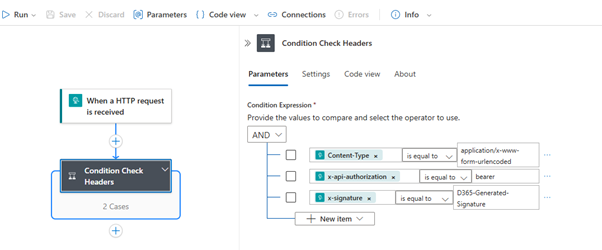
✅ Step 3 (If Headers Are Valid): Return Token Response
📍 Purpose:
If all headers match, the Logic App will respond with a predefined JSON token:
{
"access_token": "eyJhbGciOiJIUzI1NiIsInR5cCI6IkpXVCJ9.eyJh...",
"scope": "api.read api.write",
"token_type": "Bearer",
"expires_in": 3600
}💡 Why it’s needed:
This token can now be used by Dynamics 365 in further API requests, like submitting invoices or querying third-party services.
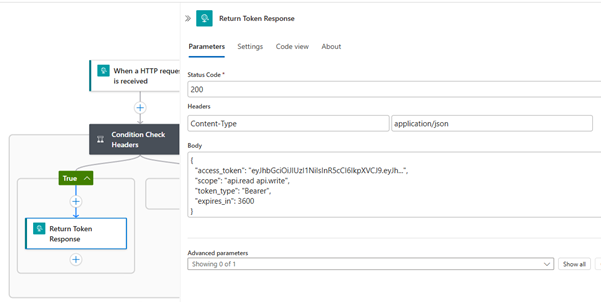
❌ Step 4 (If Headers Are Missing or Wrong): Return Error Response
📍 Purpose:
If any header is missing or incorrect, the Logic App returns an error like:
{
"error": "Invalid request headers"
}💡 Why it’s needed:
This prevents unauthorized or incorrect calls from proceeding.
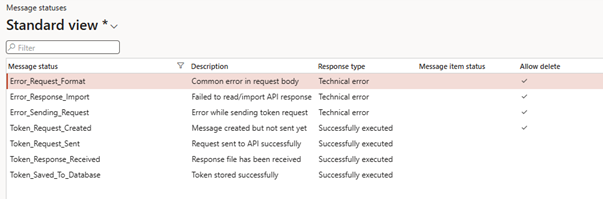
Final Logic app
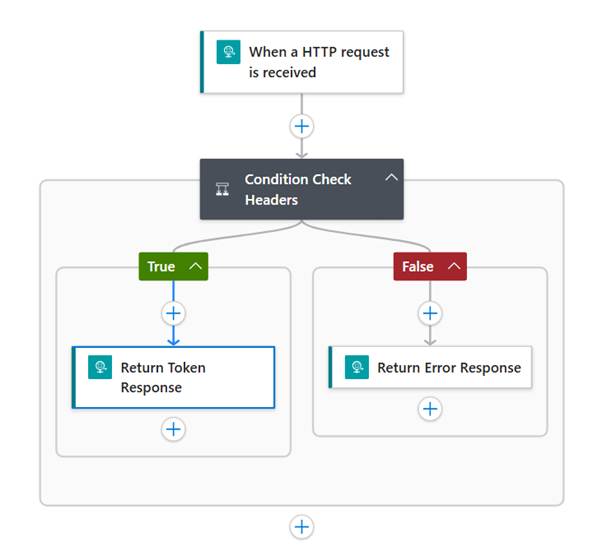
🧪 Step-by-Step Testing with Postman – Validate Logic App Response
After setting up your Azure Logic App it’s time to test it using Postman. We’ll simulate two scenarios:
✅ Scenario 1: Valid Headers – Return Token Response
This test checks if the Logic App returns a token when the correct headers are provided.
🔁 Request Setup in Postman:
- Method: POST
- URL: Paste your Logic App HTTP endpoint URL
🔐 Request Headers:
| Header Name | Value |
| Content-Type | application/x-www-form-urlencoded |
| x-api-authorization | bearer |
| x-signature | D365-Generated-Signature |
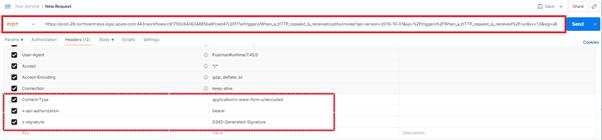
📝 Body (raw text):
grant_type=Mutual

📥 Expected Response:
{
"access_token": "eyJhbGciOiJIUzI1NiIsInR5cCI6IkpXVCJ9.eyJh...",
"scope": "api.read api.write",
"token_type": "Bearer",
"expires_in": 3600
}✅ This confirms that the Logic App validated the headers and returned the correct token.
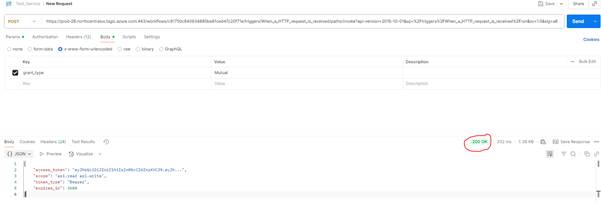
❌ Scenario 2: Invalid Headers – Return Error Response
This test checks if the Logic App rejects the request when headers are missing or wrong.
🔁 Change One Header:
For example, change x-api-authorization to:
x-api-authorization: Bearer123 ← Incorrect value
📥 Expected Error Response:
{
"error": "Invalid request headers"
}🔒 This confirms the Logic App’s security layer is working as expected.
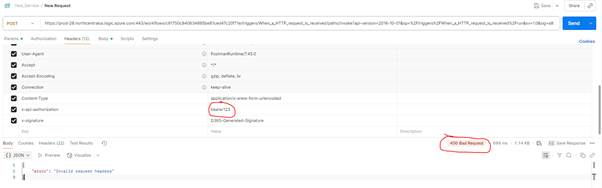
⚙️ Integrating Logic App with D365FSCM Using ER and Electronic Messaging
In this section, we’ll walk through how to configure Dynamics 365 FSCM to trigger your Logic App, receive a JSON token response, and store that response in your system — all using standard Electronic Reporting (ER) and Electronic Messaging (EM), with no X++ code.
We’ll split it into 7 clear steps:
Prerequisite
Create 3 custom fields with the same name. These fields have been used to capture Logic app response
AccessToken
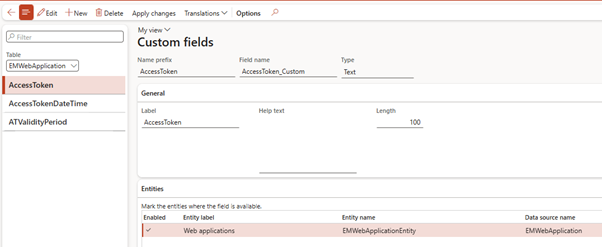
AccessTokenDateTime
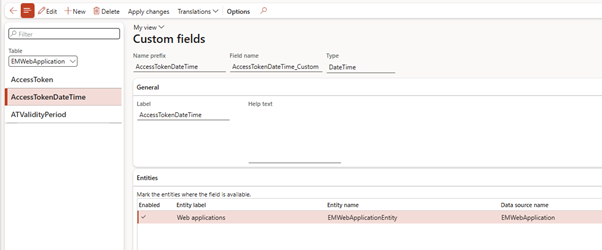
ATValidityPeriod
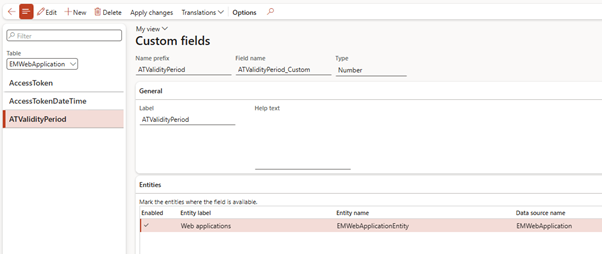
These fields are added on Web application screen
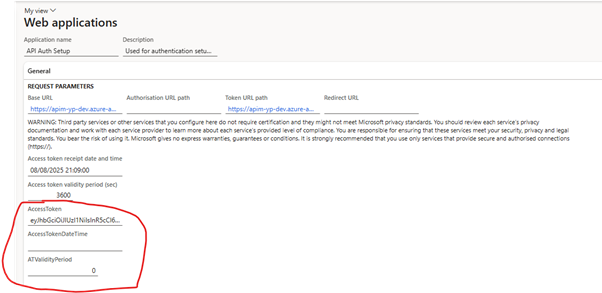
1. ER Formats
Download and Import all configuration in your environment – Download ER Configurations
Export Configuration
Defines the JSON request (headers, body) that D365FSCM will send to the Logic App. Following configurations are in above location so make sure you import them
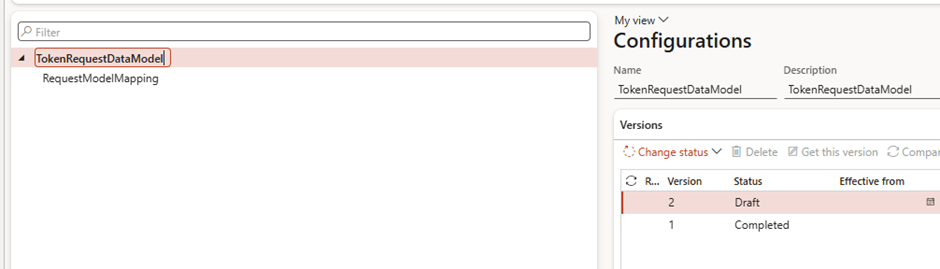
Import Configuration
Defines how the JSON response from the Logic App will be read and mapped into D365 tables. Following configurations are in above location so make sure you import them
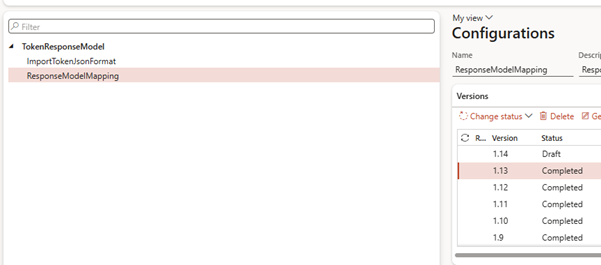
2. Electronic Message Statuses
Tracks each stage of the process. Helps monitor progress and troubleshoot errors.
| Message status | Description | Response type | Message item status | Allow delete |
| Error_Request_Format | Common error in request body | Technical error | Yes | |
| Error_Response_Import | Failed to read/import API response | Technical error | Yes | |
| Error_Sending_Request | Error while sending token request | Technical error | Yes | |
| Token_Request_Created | Message created but not sent yet | Successfully executed | Yes | |
| Token_Request_Sent | Request sent to API successfully | Successfully executed | No | |
| Token_Response_Received | Response file has been received | Successfully executed | No | |
| Token_Saved_To_Database | Token stored successfully | Successfully executed | No |
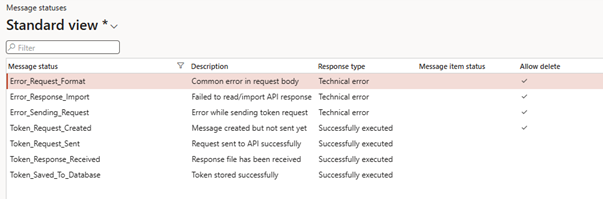
3. Electronic Message Processing Actions
Breaks the process into smaller tasks: create the message, generate request, call the Logic App, and import the response.
| Electronic Message Actions | Purpose / Description |
| Create Token Request | Step to create the message |
| Generate Request Body | Step to build the JSON body |
| Import Token Response | Reads and saves response data |
| Send Request to API | Calls Logic App endpoint (Web Service Action) |
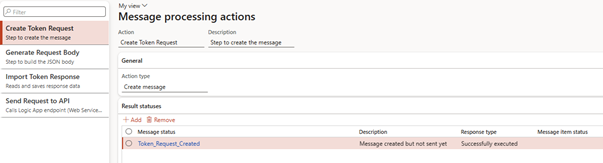
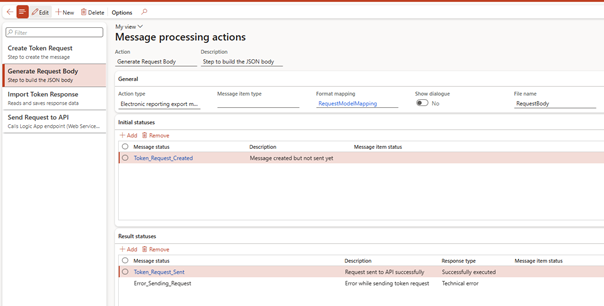
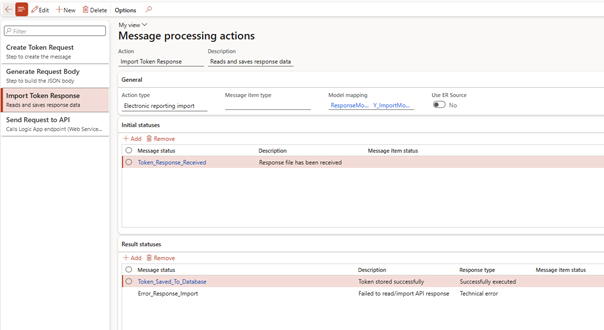
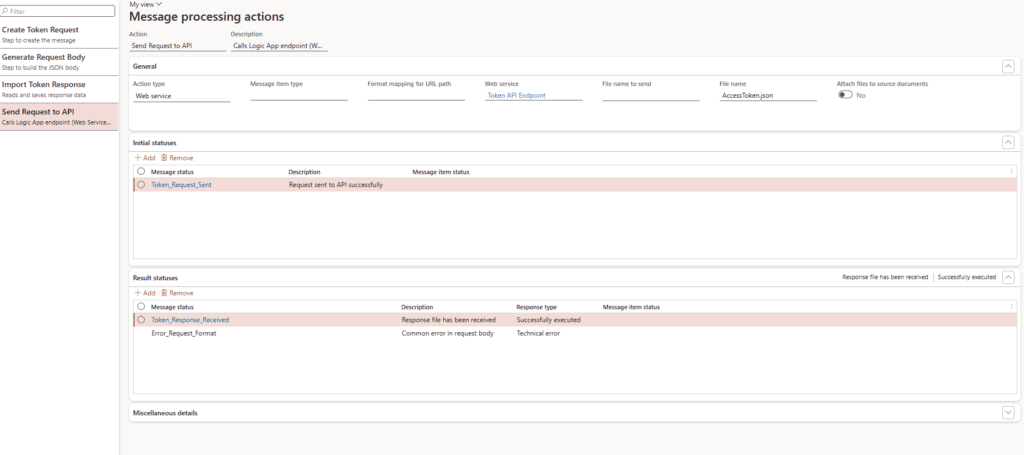
4. Electronic Message Processing (Pipeline)
The full execution pipeline – defines the sequence of actions from start to finish so the process runs in the right order.
| Action | Description | Run separately | Action type | Initial message statuses | Result message statuses | Use parameters |
| Create Token Request | Step to create the message | No | Create message | Token_Request_Created | No | |
| Generate Request Body | Step to build the JSON body | No | Electronic reporting export message | Token_Request_Created | Error_Sending_Request; Token_Request_Sent | No |
| Send Request to API | Calls Logic App endpoint (Web Service Action) | No | Web service | Token_Request_Sent | Error_Request_Format; Token_Response_Received | No |
| Import Token Response | Reads and saves response data | No | Electronic reporting import | Token_Response_Received | Error_Response_Import; Token_Saved_To_Database | No |
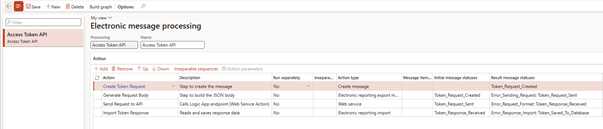
5. Configure Web Service (Secure connection to Webservices)
Stores the Logic App endpoint and connection details, ensuring secure HTTPS calls from D365FSCM.
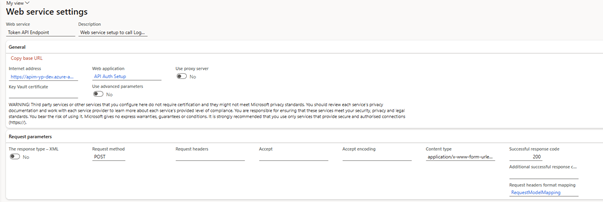
6. Web Application (Auth2.0)
Holds credentials and authentication settings (e.g., OAuth 2.0 parameters) needed to communicate with the API securely.
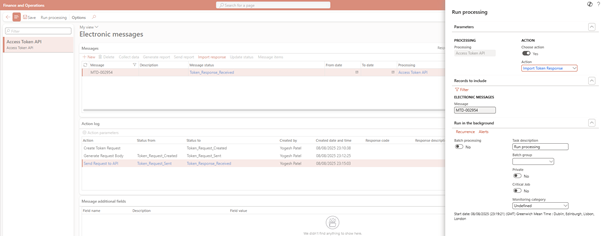
Add Web applications supplementary headers
| Header | Description | Value |
| x-api-authorization | bearer | bearer |
| x-signature | D365-Generated-Signature | D365-Generated-Signature |
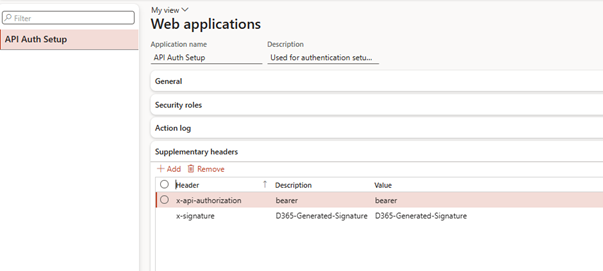
7. Electronic Message (Container)
The working record for each API call – stores request, response, logs, and attachments for audit and troubleshooting.
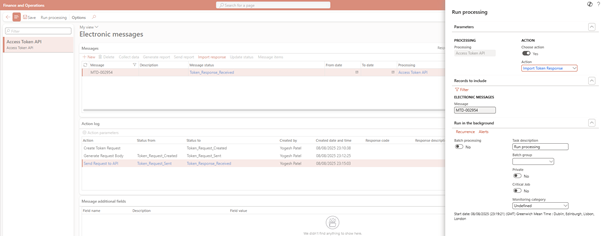
🧪 Step-by-Step Testing with Electronic Message – Validate Logic App Response
Run the pipeline inside D365FSCM to send a request to the Logic App, retrieve the JSON token, and confirm it’s stored in your web application table. If the Logic App returns an error (e.g., wrong headers), the EM log will capture it for review.
Create New
Creates a new electronic message record to start a fresh process
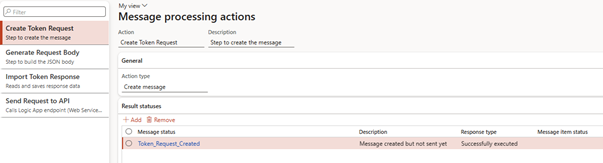
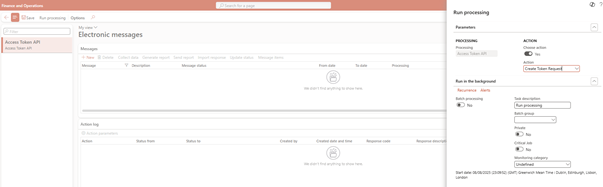
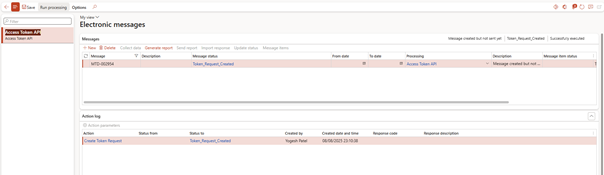
Generate Report
Runs the linked ER export format to build the request file or data payload (JSON) that will be sent out.
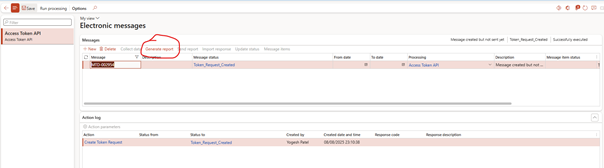
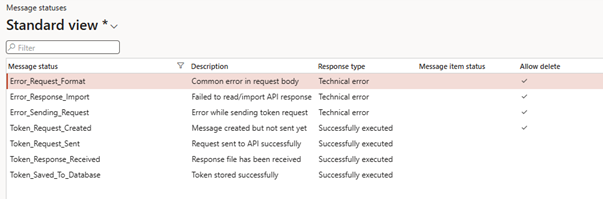
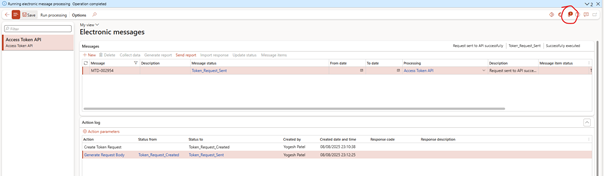
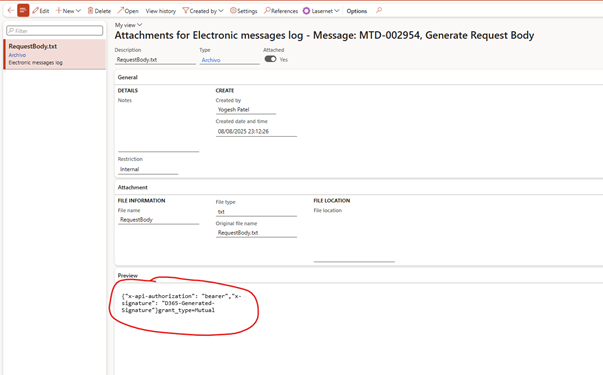
Send Report
Sends the generated request file to the connected web service or endpoint (Logic Apps in this case).
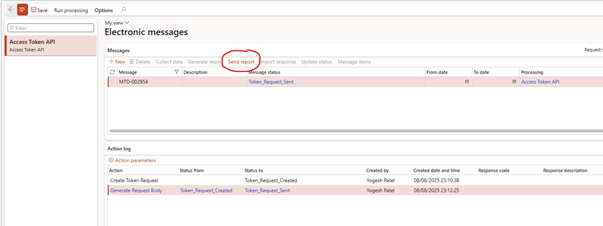
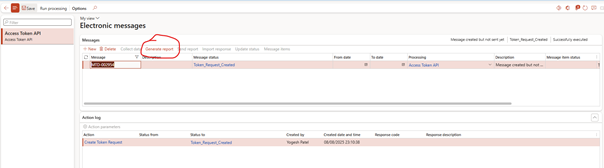
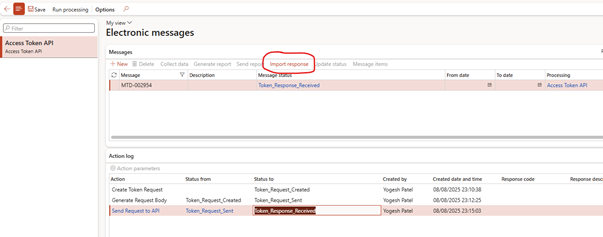
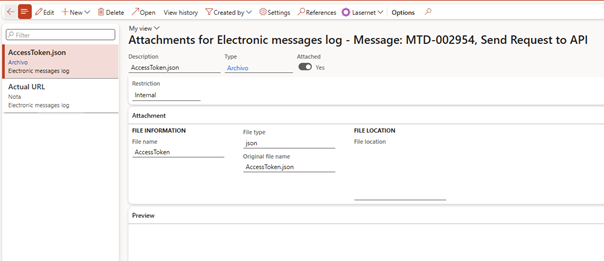
Verify Logic app trigger
Check Logic app run. Above access token received from Logic app
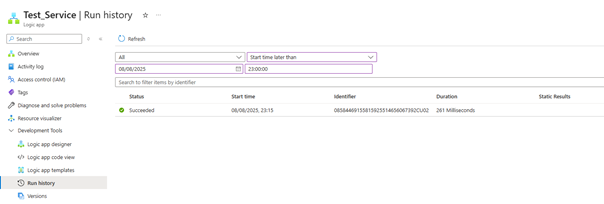
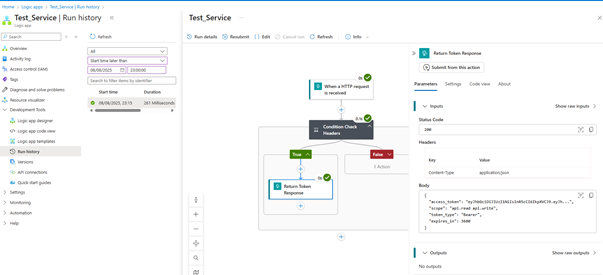
Import Response
Runs the linked ER import format to read the incoming response file from the web service and store the results in D365 tables for tracking or further processing.
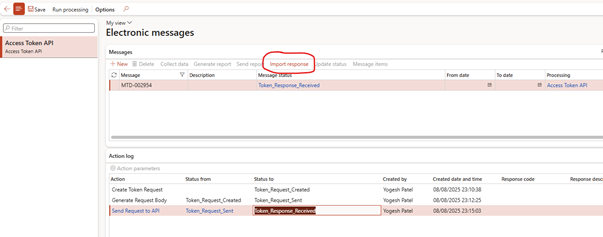
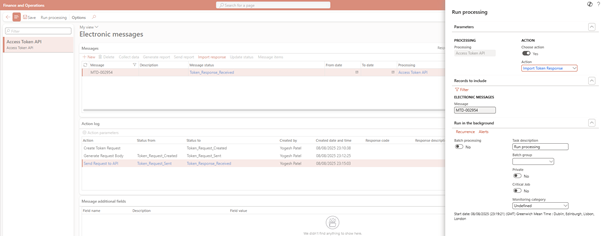
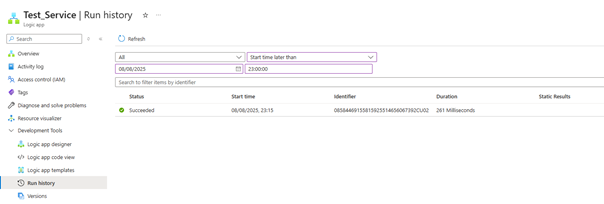
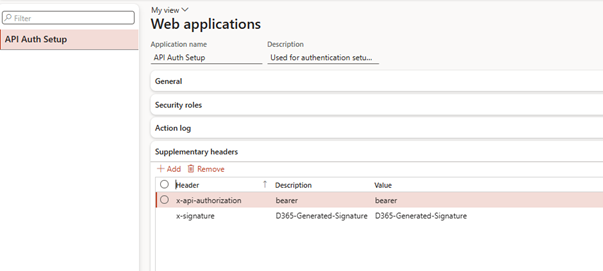
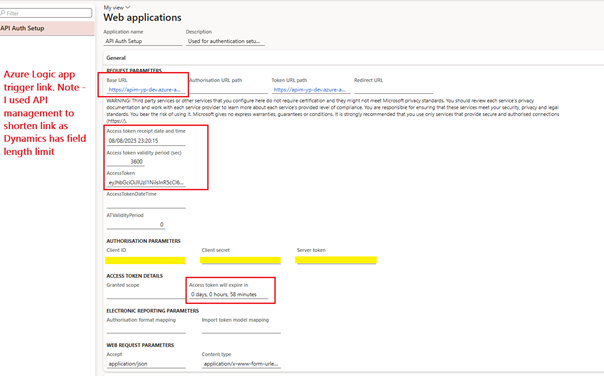
🧪 How It All Works at Runtime
- User runs processing from the EM workspace
- Request body and headers are generated by ER
- Logic App is triggered, returns response JSON
- Response is parsed, token stored in D365
- Logs are created, status is updated, attachments stored
🧠 Best Practices & Recommendations
| Area | Best Practice |
| Security | Secure Logic App with OAuth or header-based key |
| Token expiry | Use expires_in to trigger future token refresh |
| Reusability | Centralize token storage in EMWebApplication table |
| Environments | Use parameterized Logic App URLs per environment |
| Audit trail | Always write logs to BusinessDocumentExecutionResultLog or attachments |
🧾 Real-World Scenarios
- Fetch access tokens from customs or banking APIs
- Submit invoice batches to eInvoicing platforms with signed headers
- Call tax rate services or validation engines via Logic Apps
- Push data into external audit or fraud detection APIs
📘 Coming Up Next
In GS519 – Managing Errors, Logs, and Submission History in Globalization Studio, we’ll explore how to track, troubleshoot, and resolve issues that arise during document submission—using real examples like Spain’s FACe and SII submissions.
You’ll learn how to:
- Read pipeline logs and error messages
- Analyze submission results and trace failures
- Export logs for audit purposes
- Retry or reprocess failed transactions
📖 Continue reading: GS519 – Logs and Troubleshooting →
🔍 View Full Article in PDF
GS518-1I am Yogeshkumar Patel, a Microsoft Certified Solution Architect and ERP Systems Manager with expertise in Dynamics 365 Finance & Supply Chain, Power Platform, AI, and Azure solutions. With over six years of experience, I have successfully led enterprise-level ERP implementations, AI-driven automation projects, and cloud migrations to optimise business operations. Holding a Master’s degree from the University of Bedfordshire, I specialise in integrating AI with business processes, streamlining supply chains, and enhancing decision-making with Power BI and automation workflows. Passionate about knowledge sharing and innovation, I created AI-Powered365 to provide practical insights and solutions for businesses and professionals navigating digital transformation. 📩 Let’s Connect: LinkedIn | Email 🚀




















Post Comment